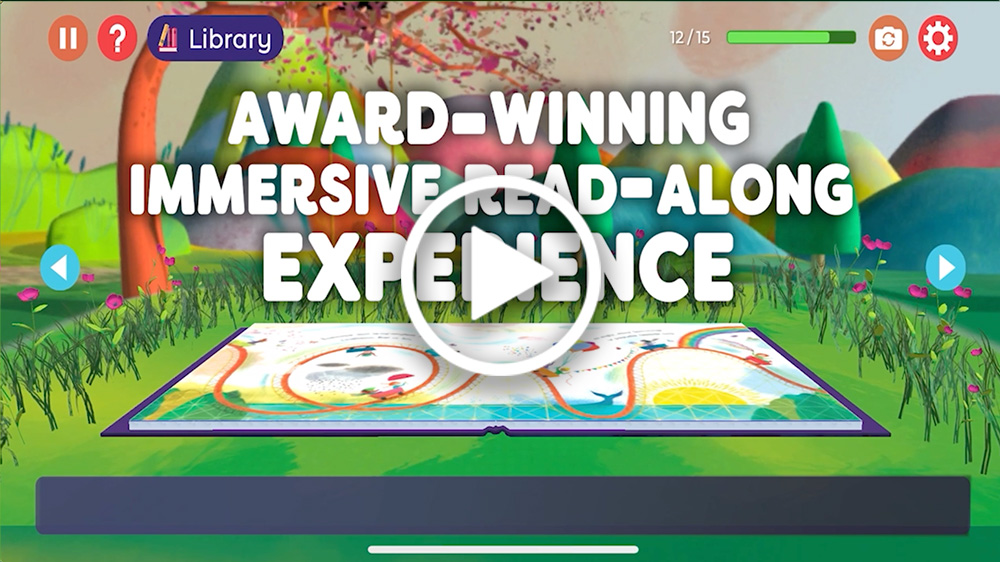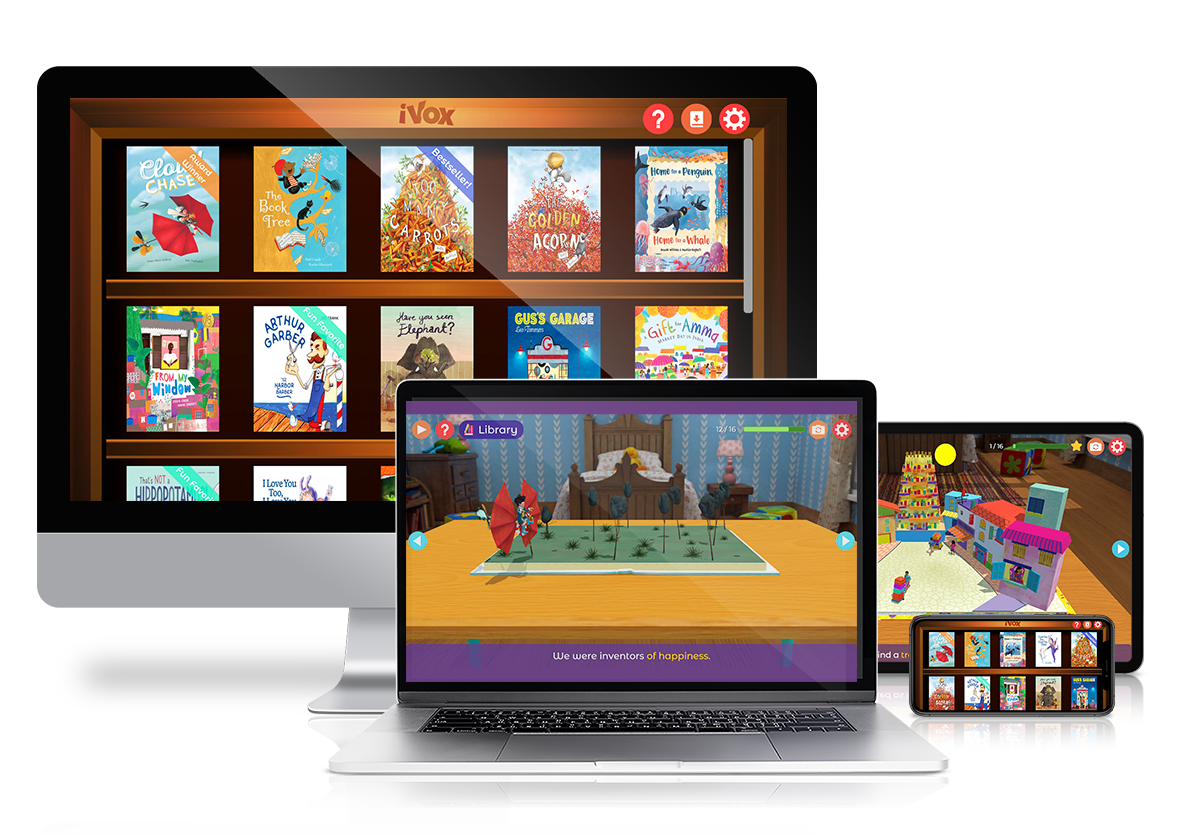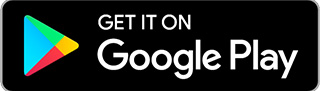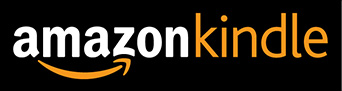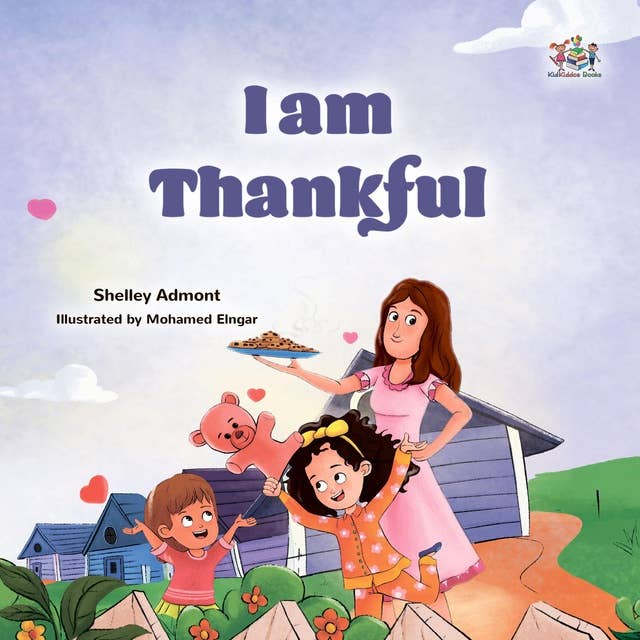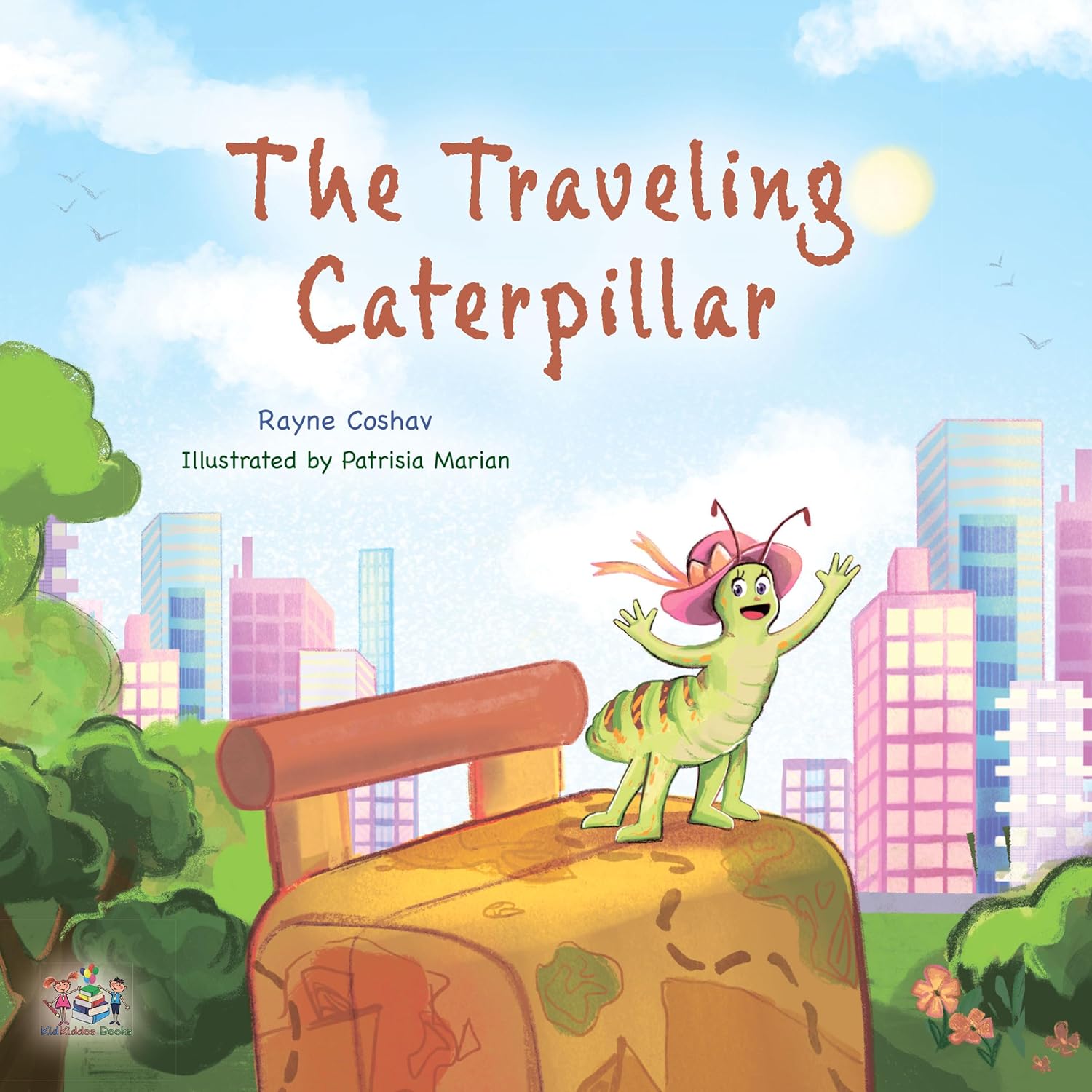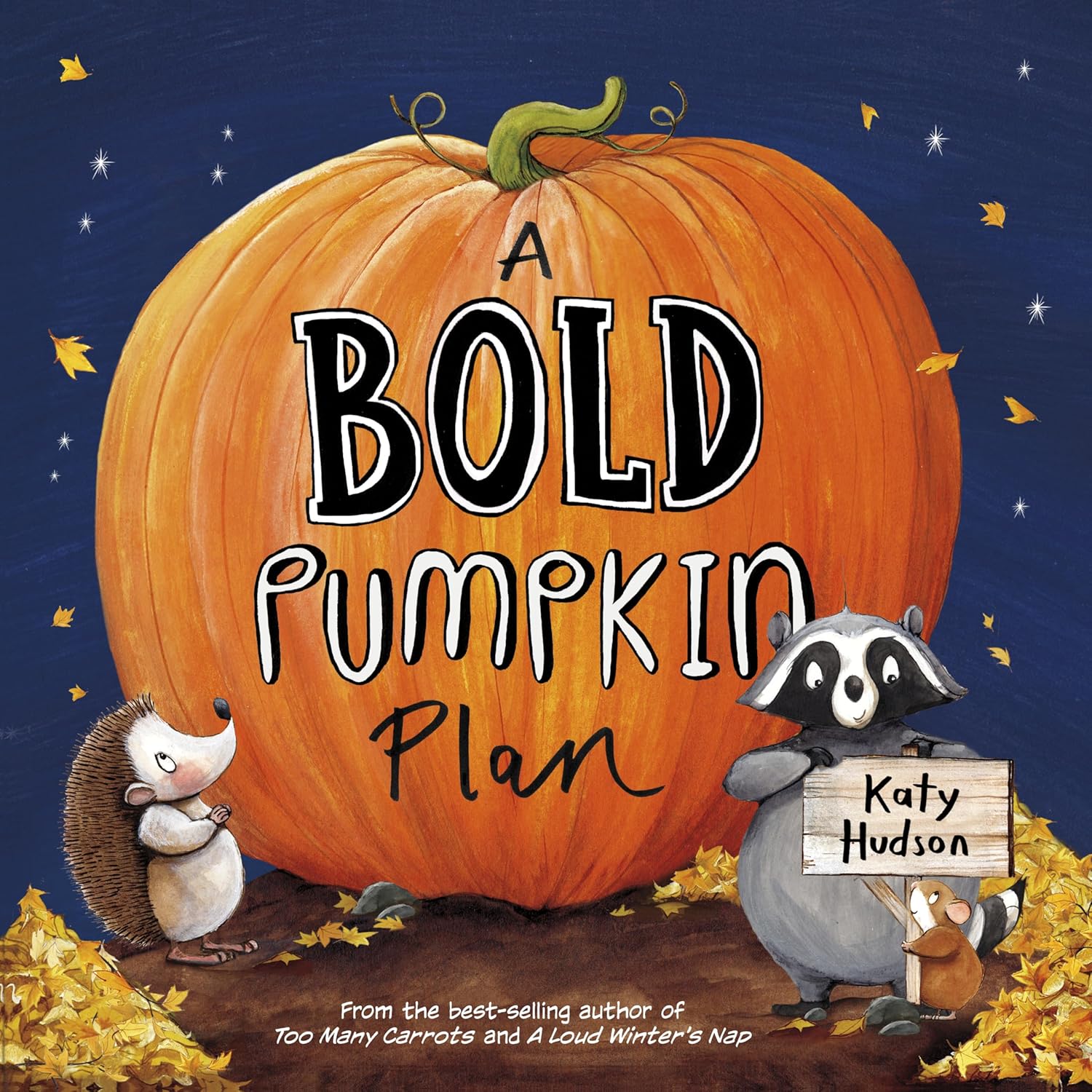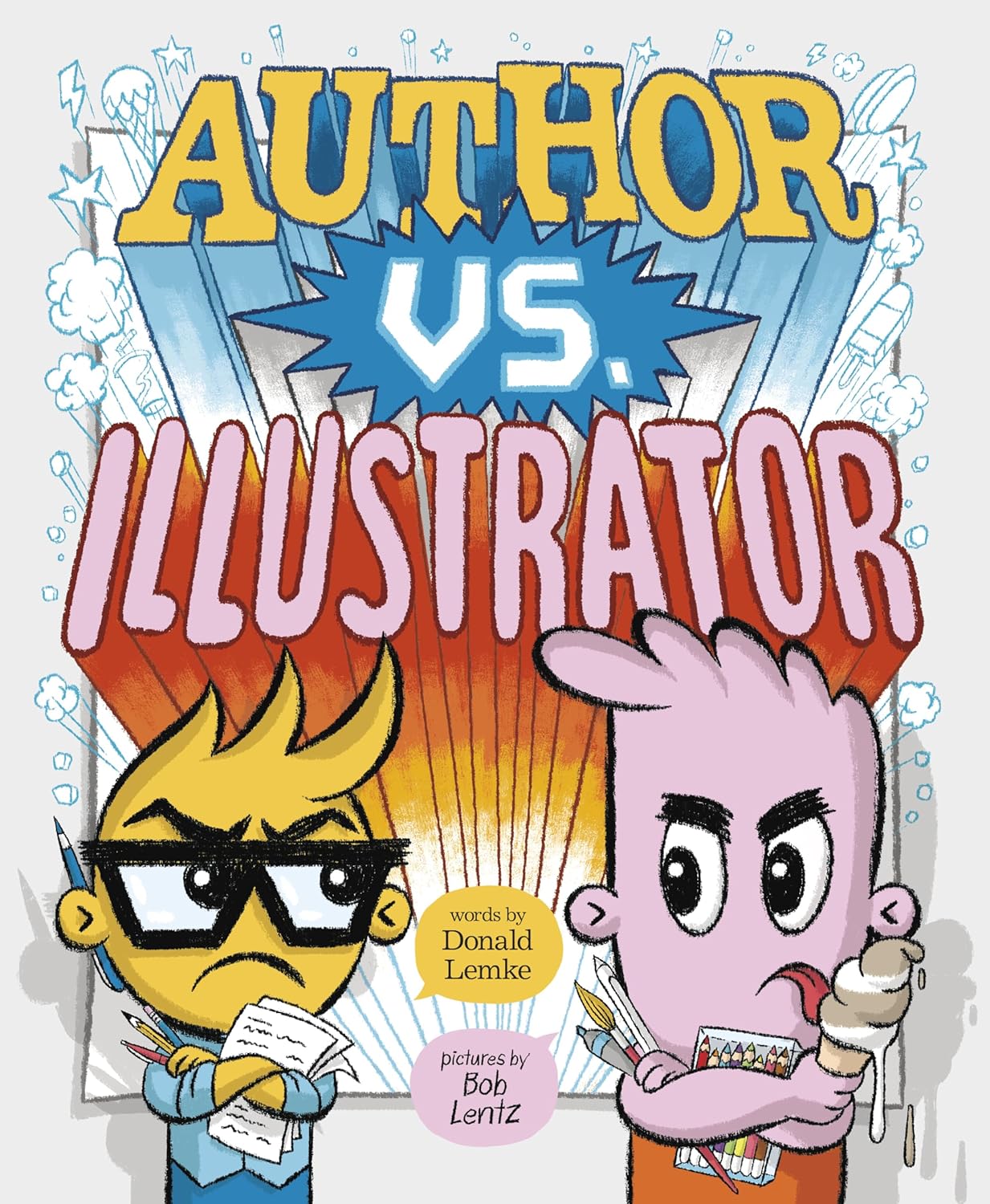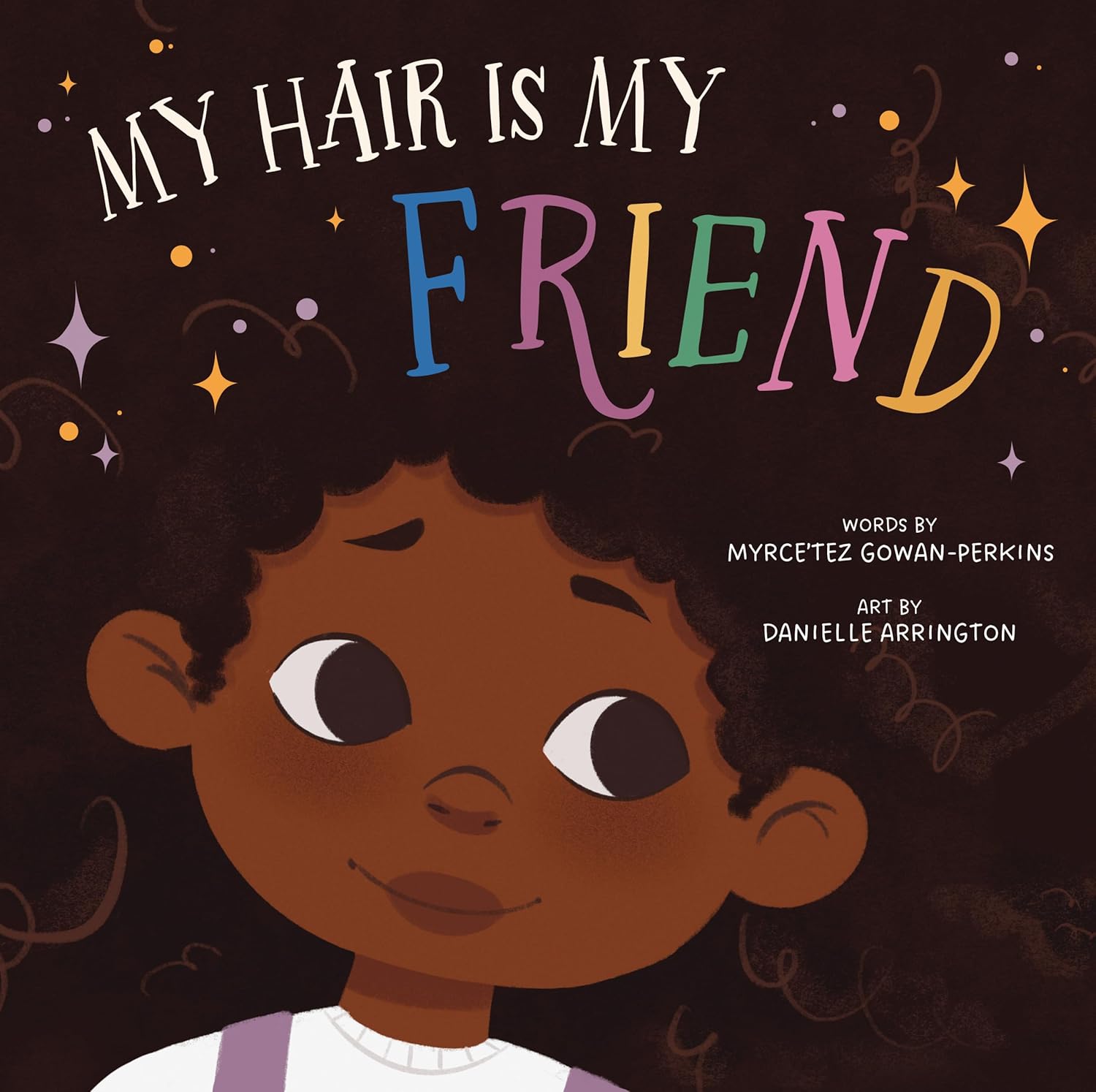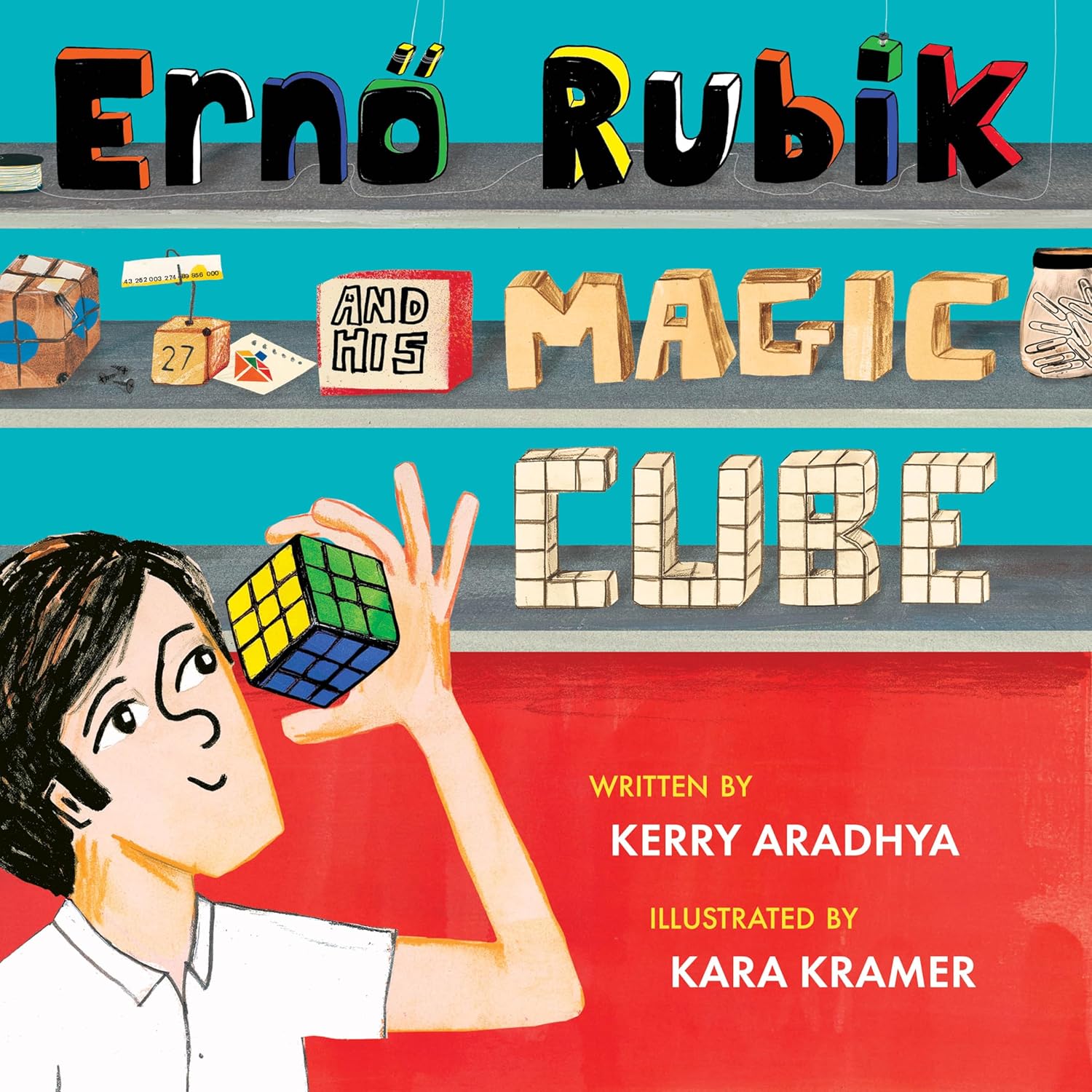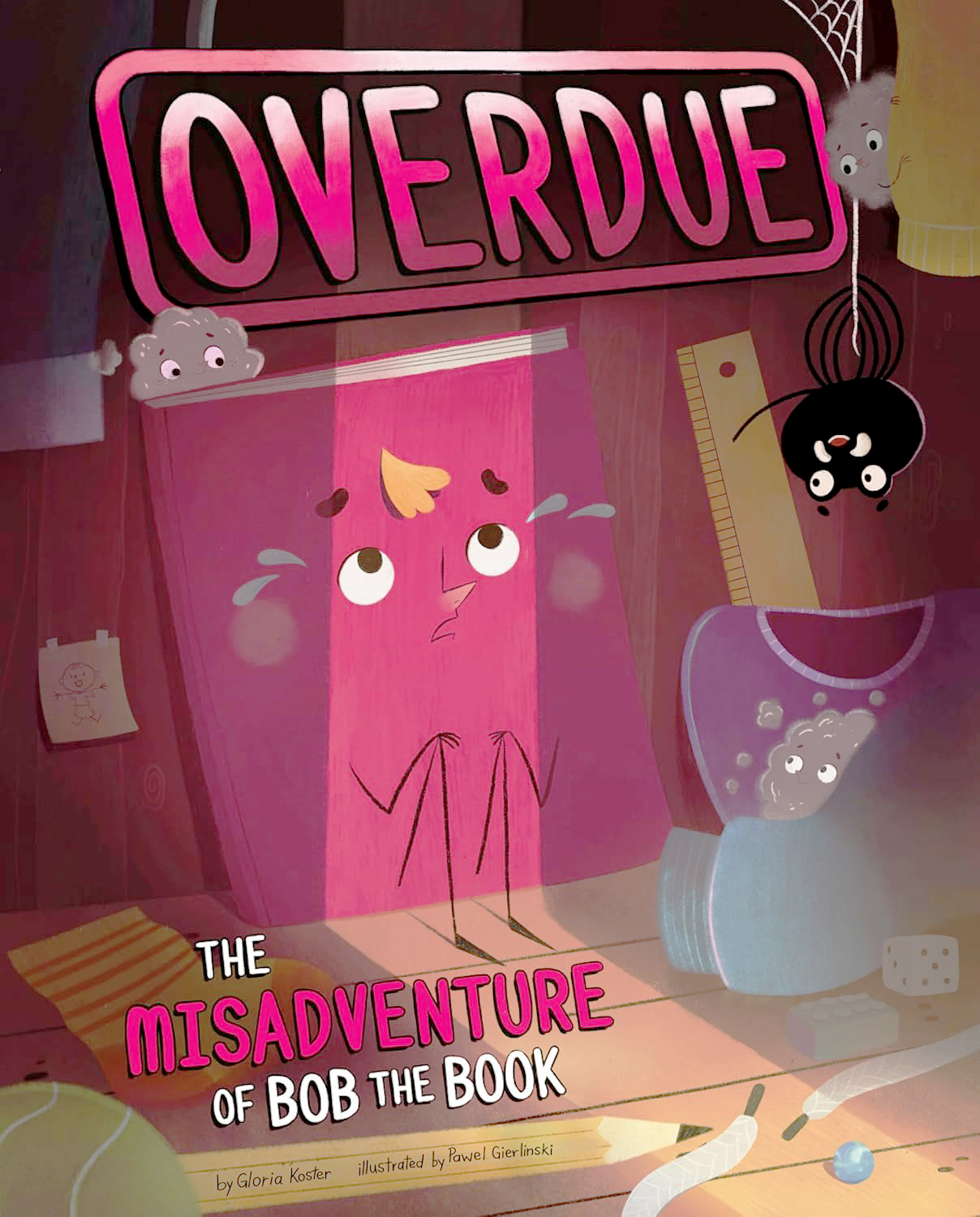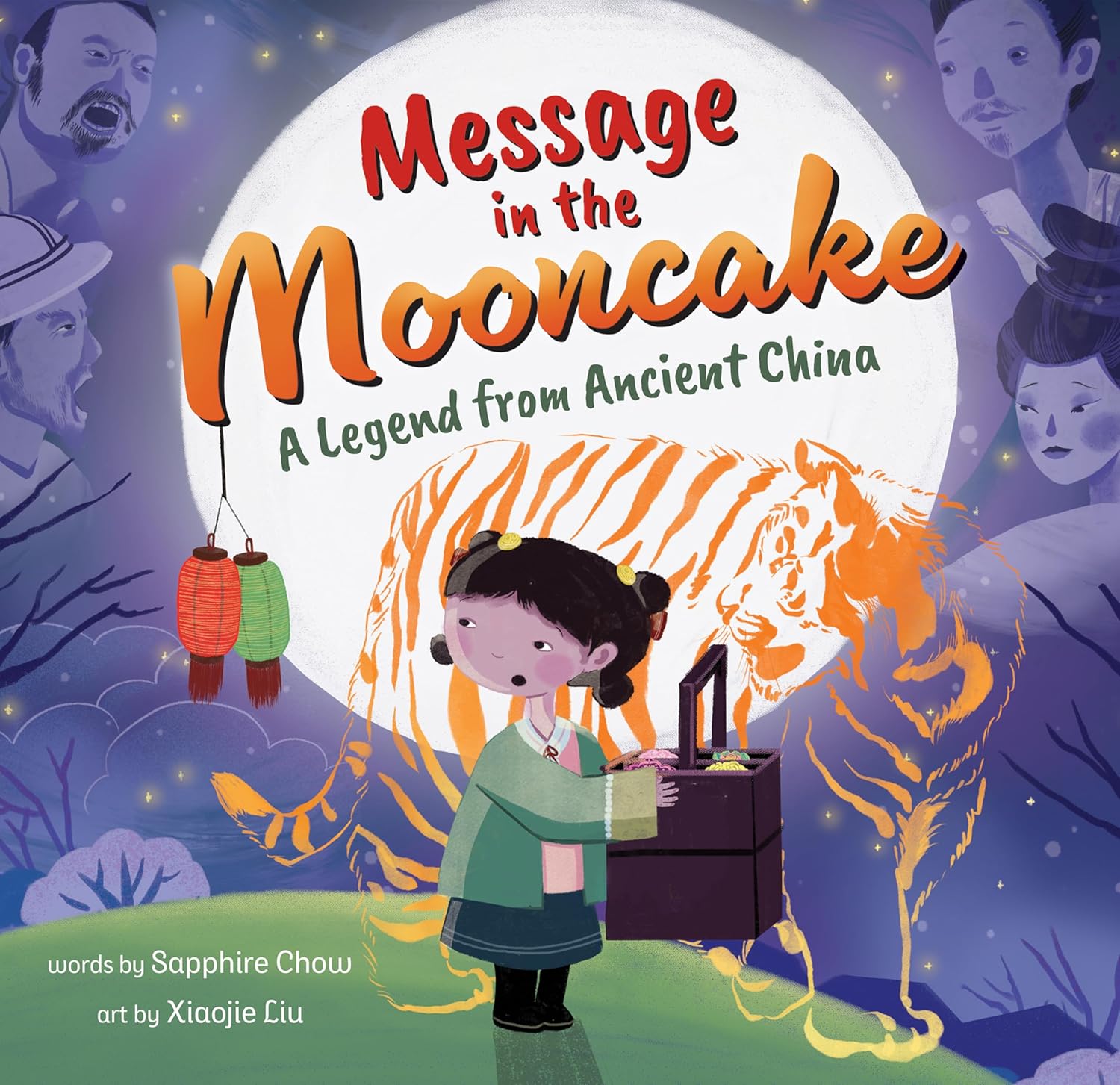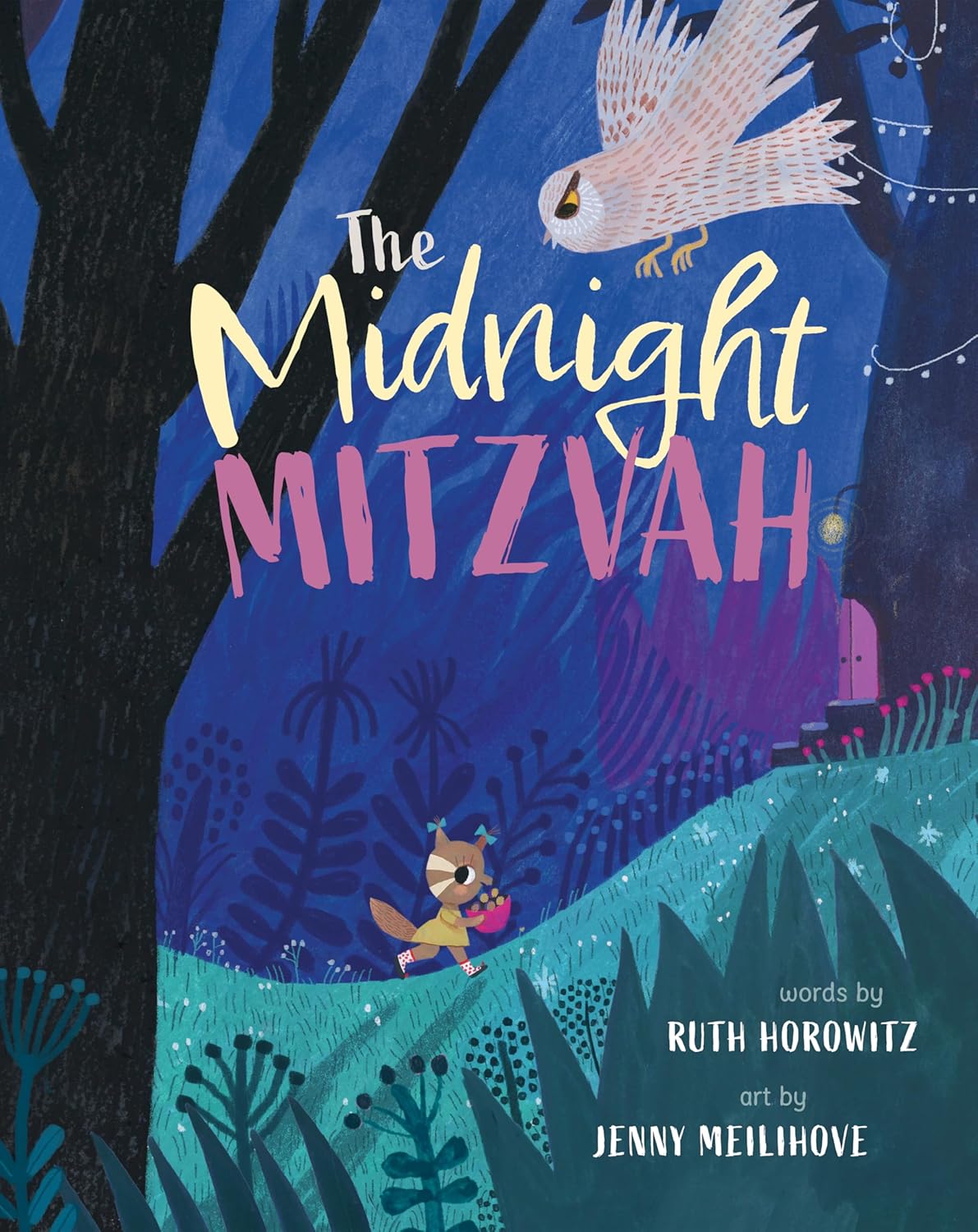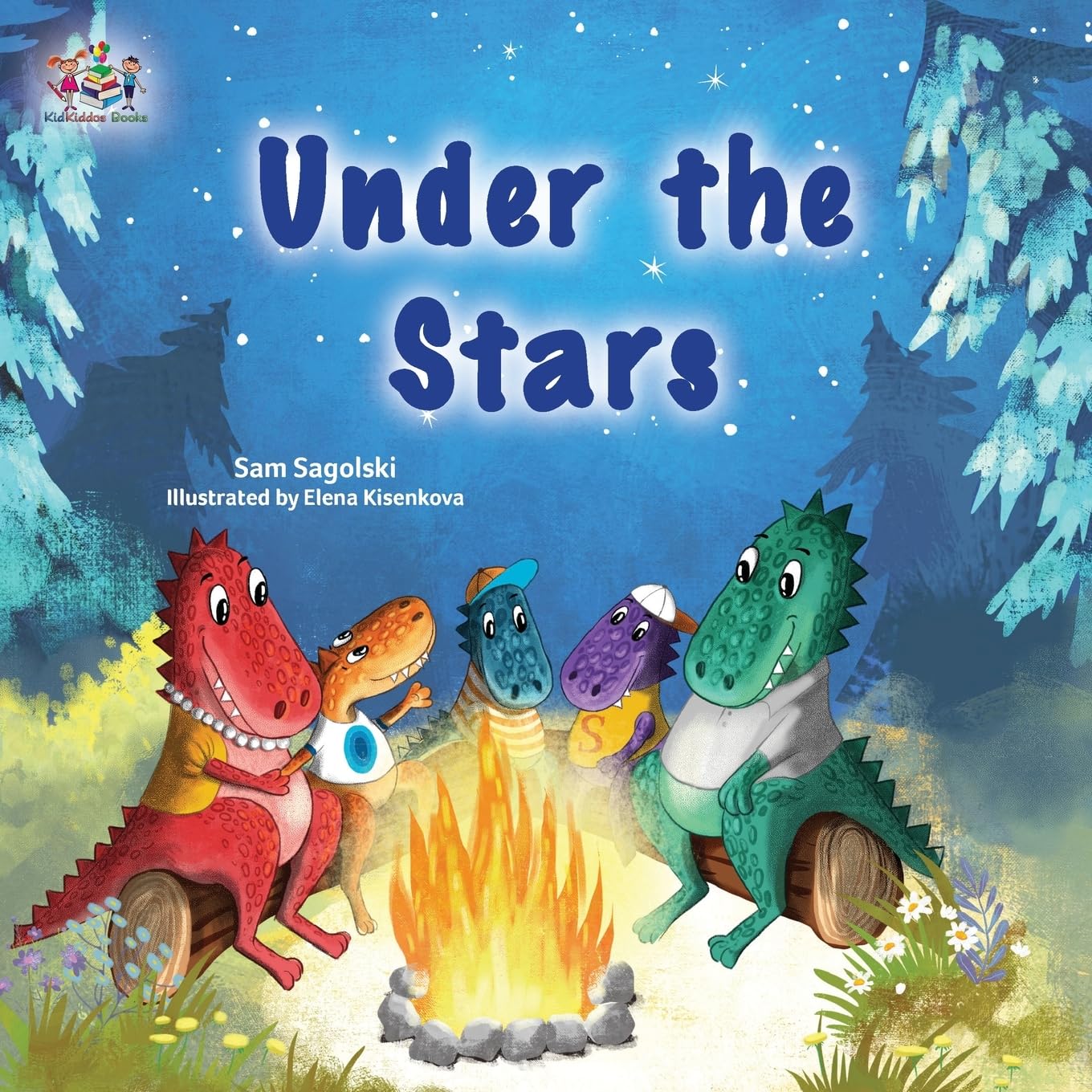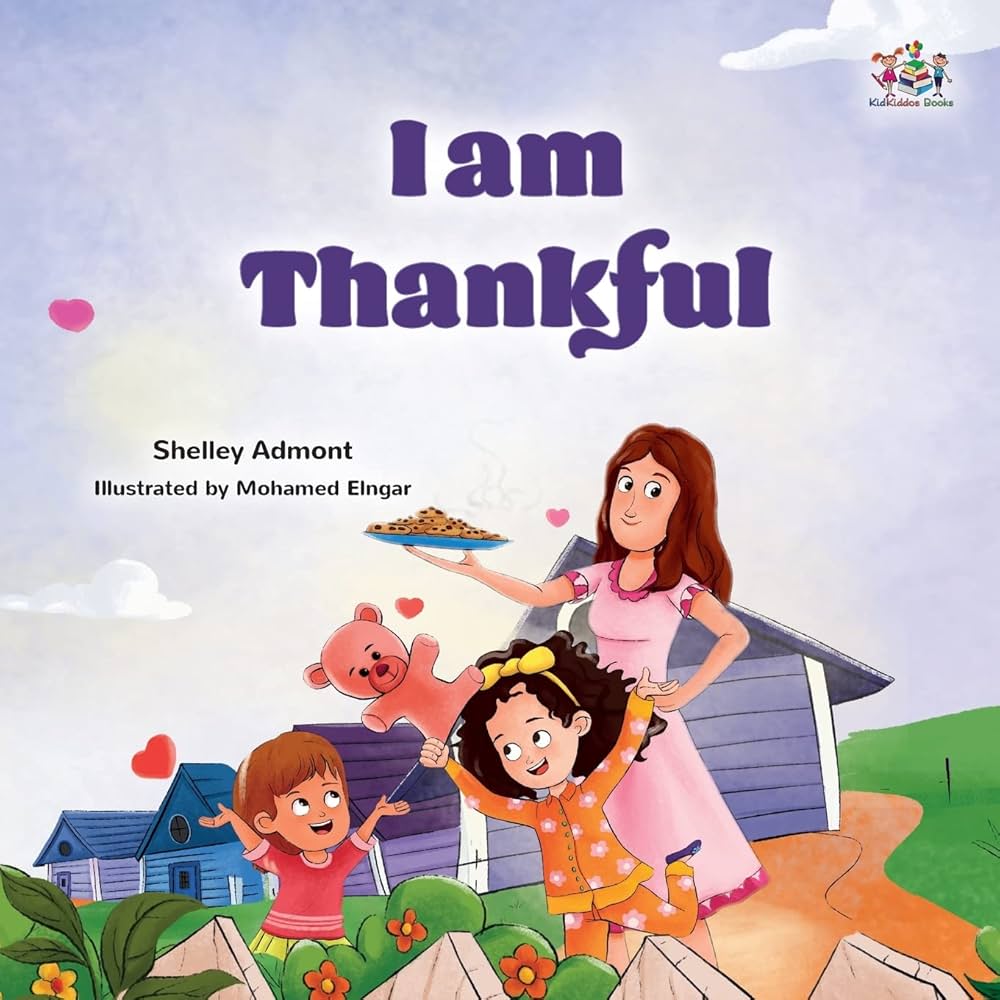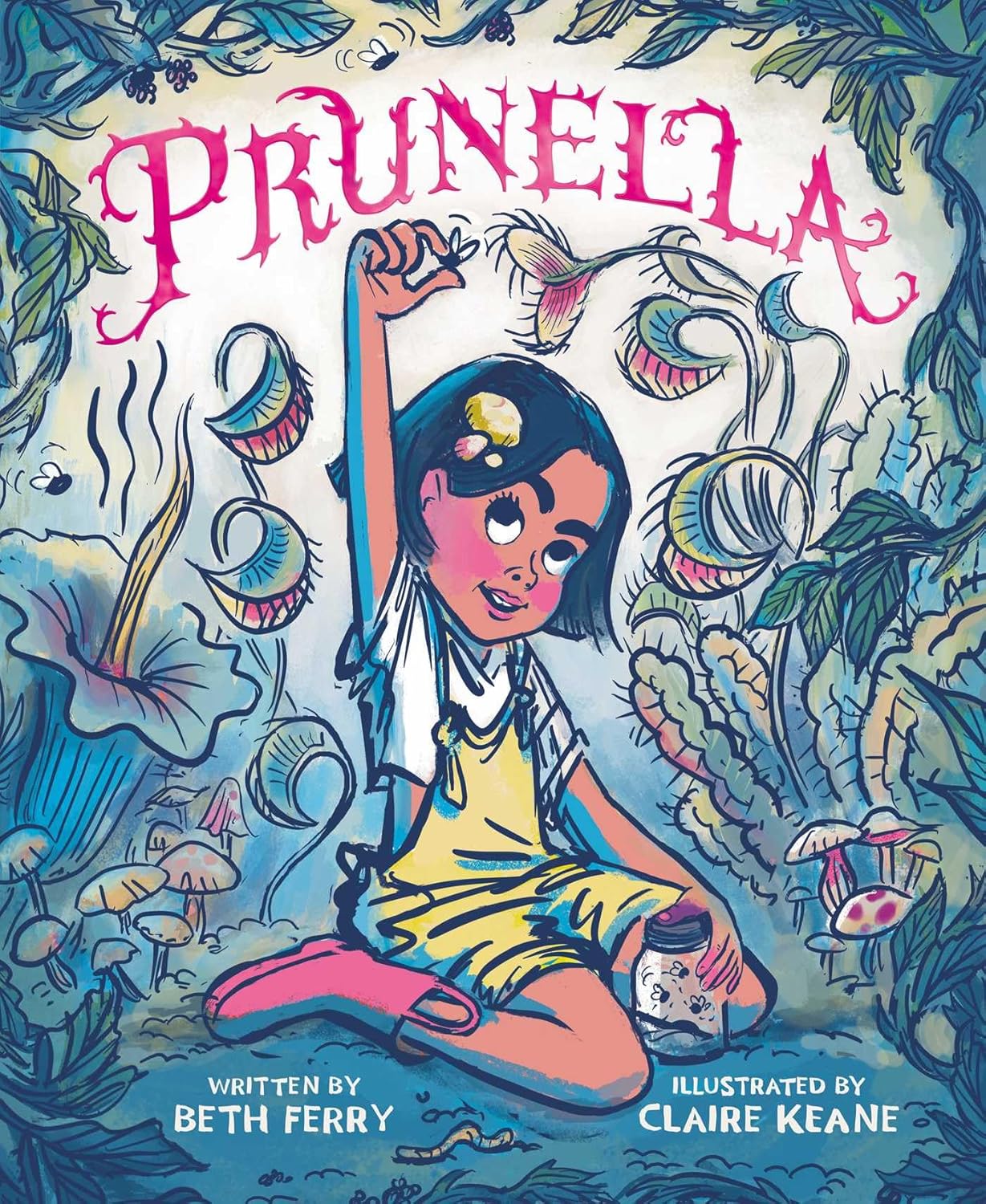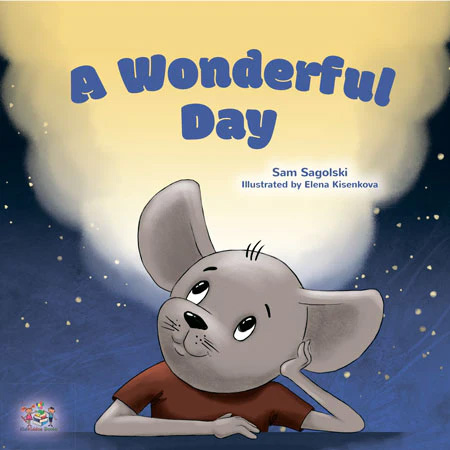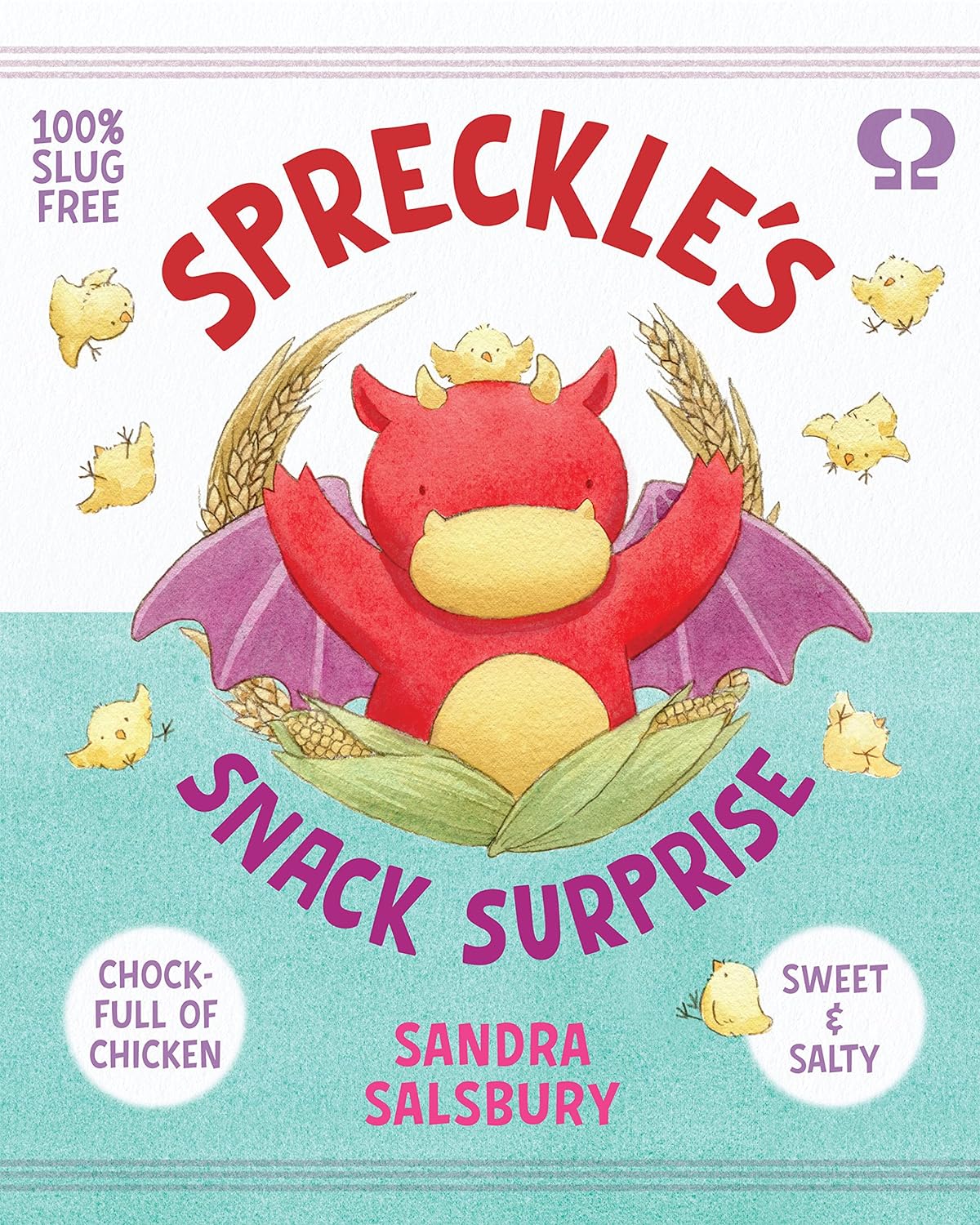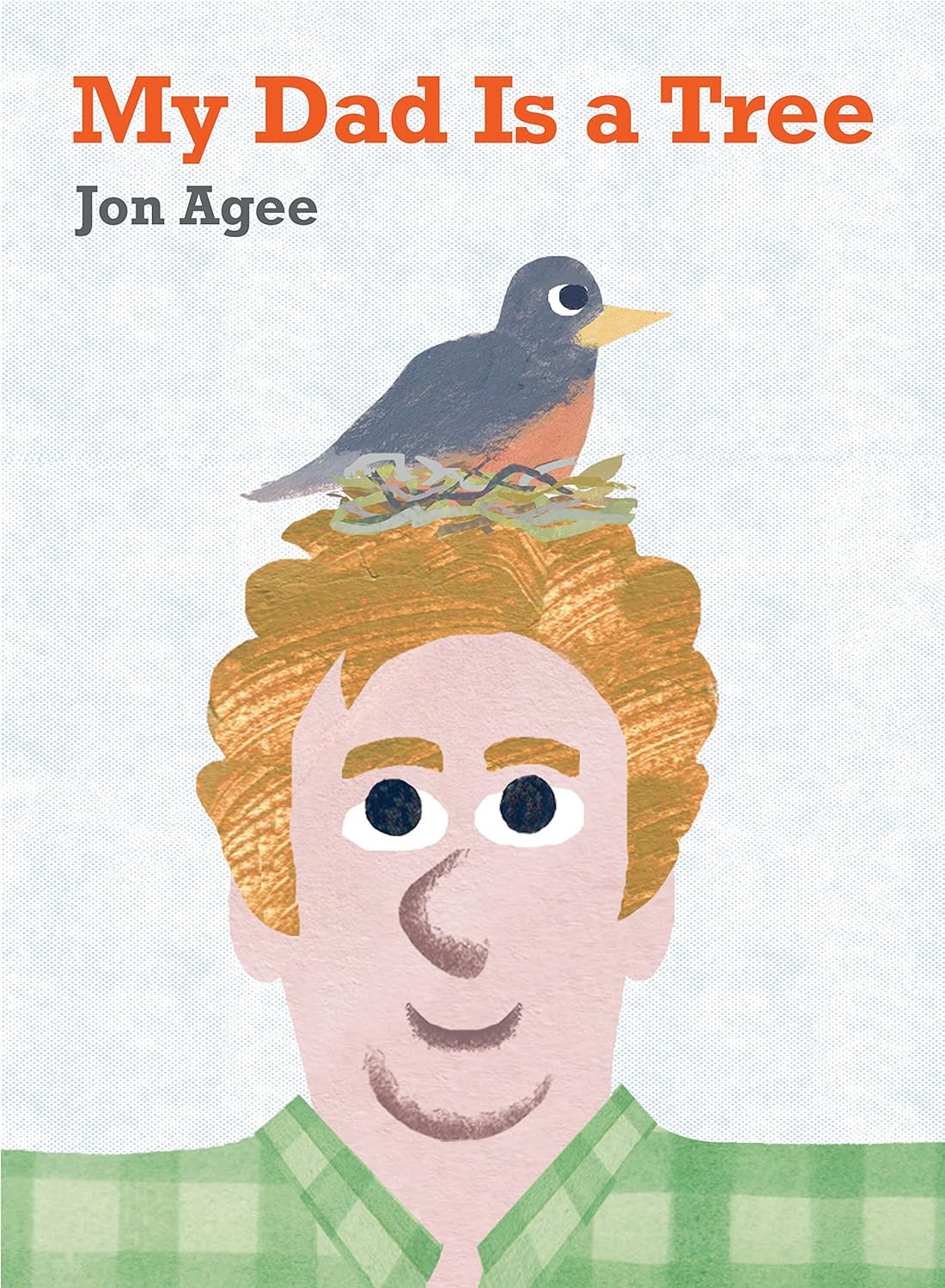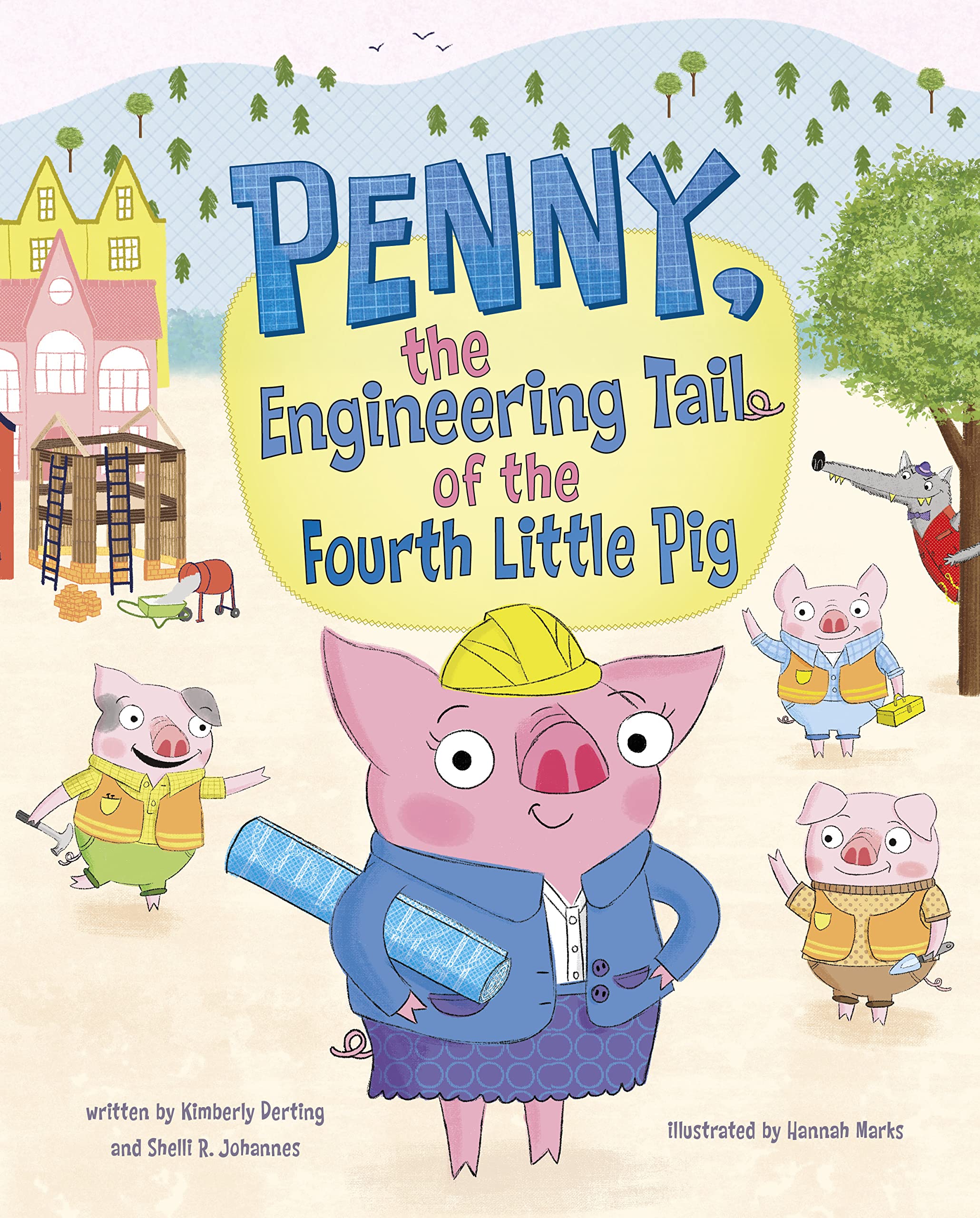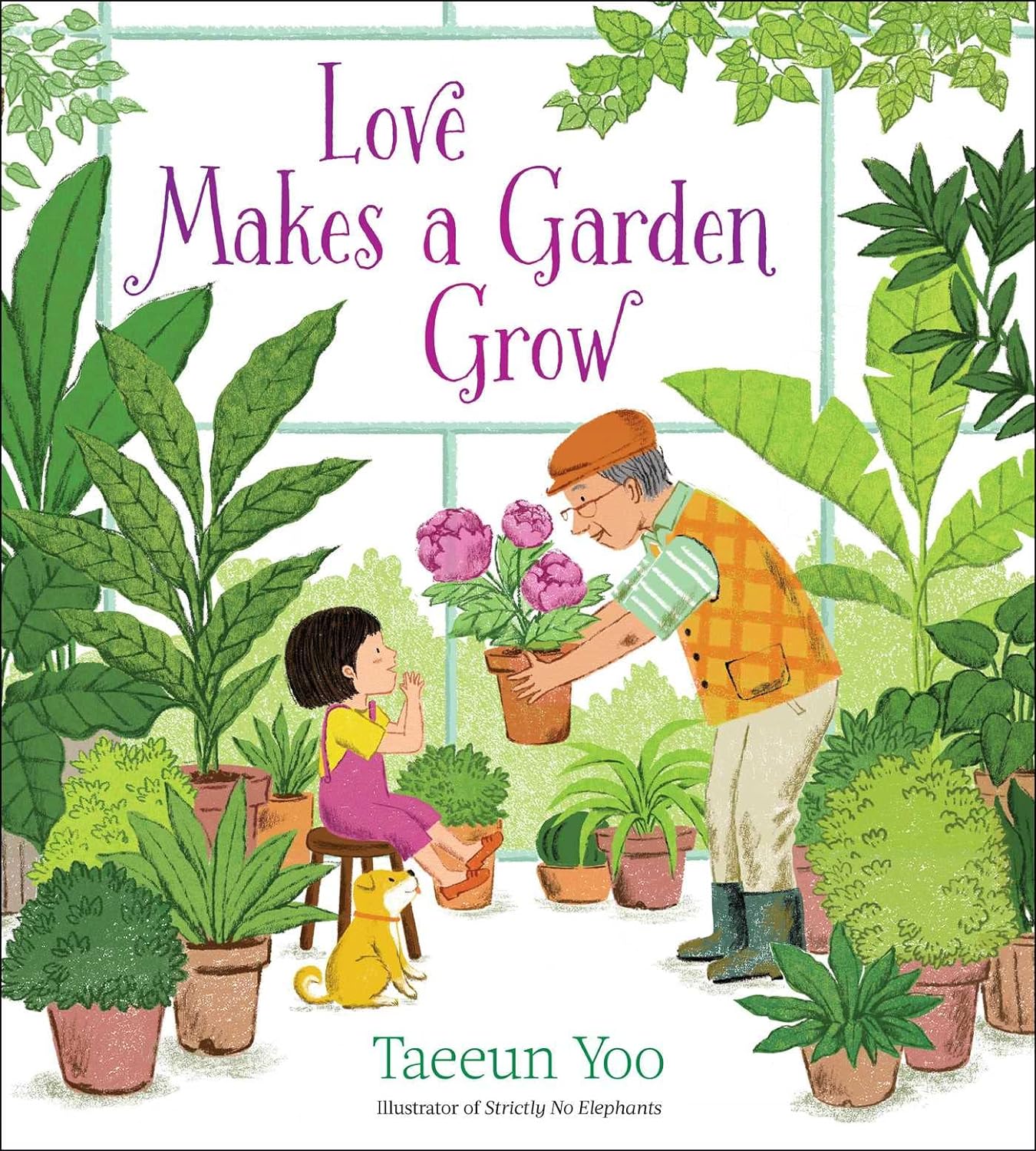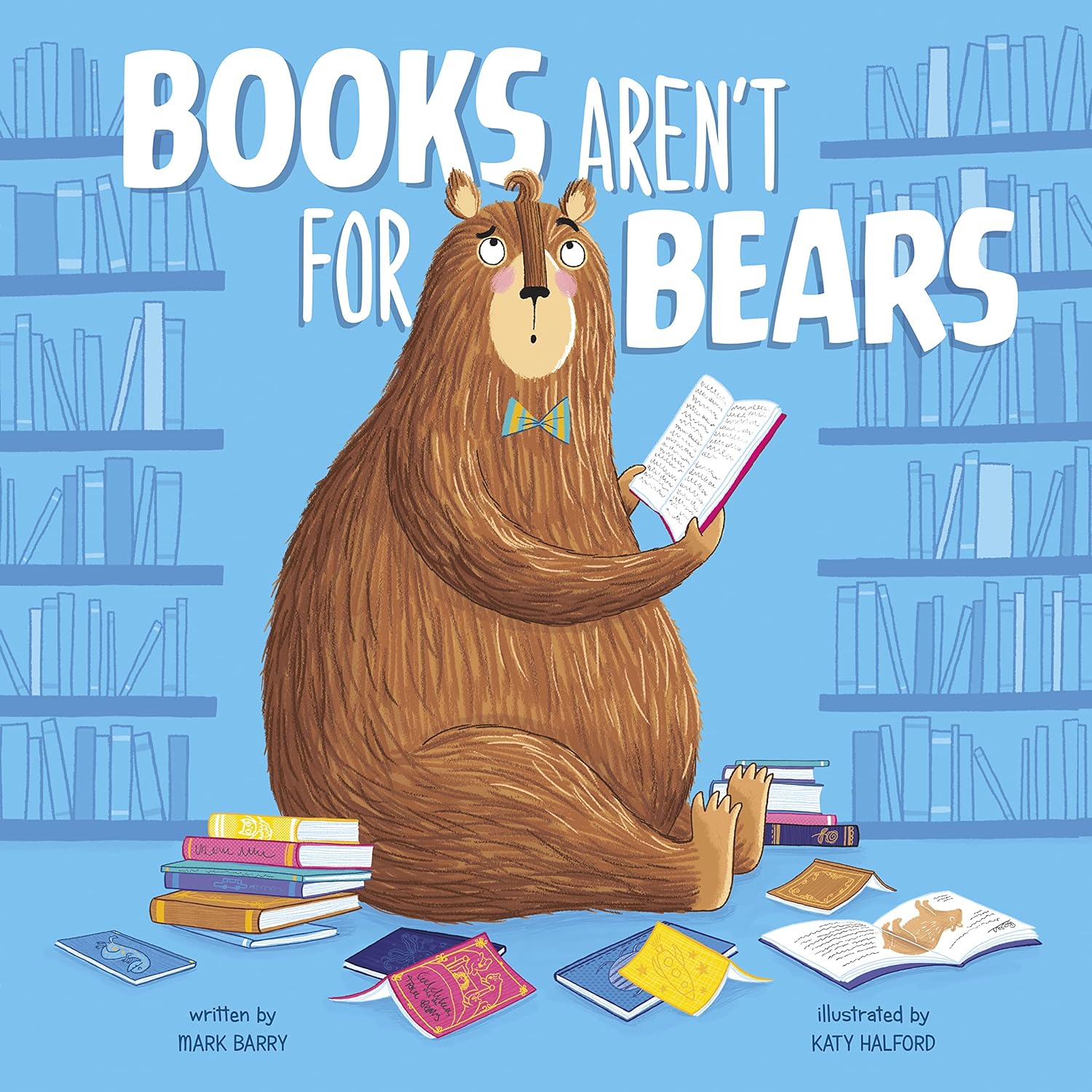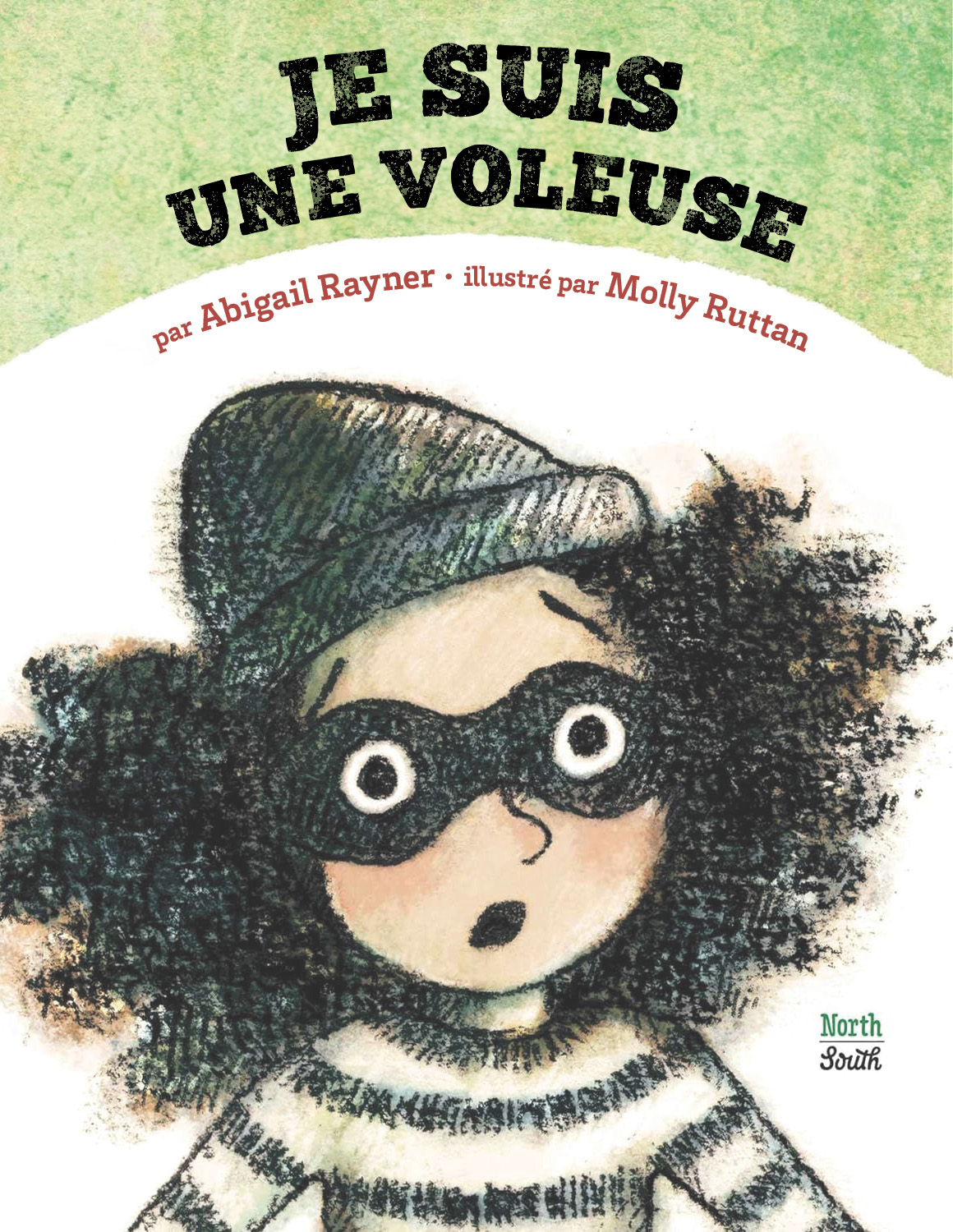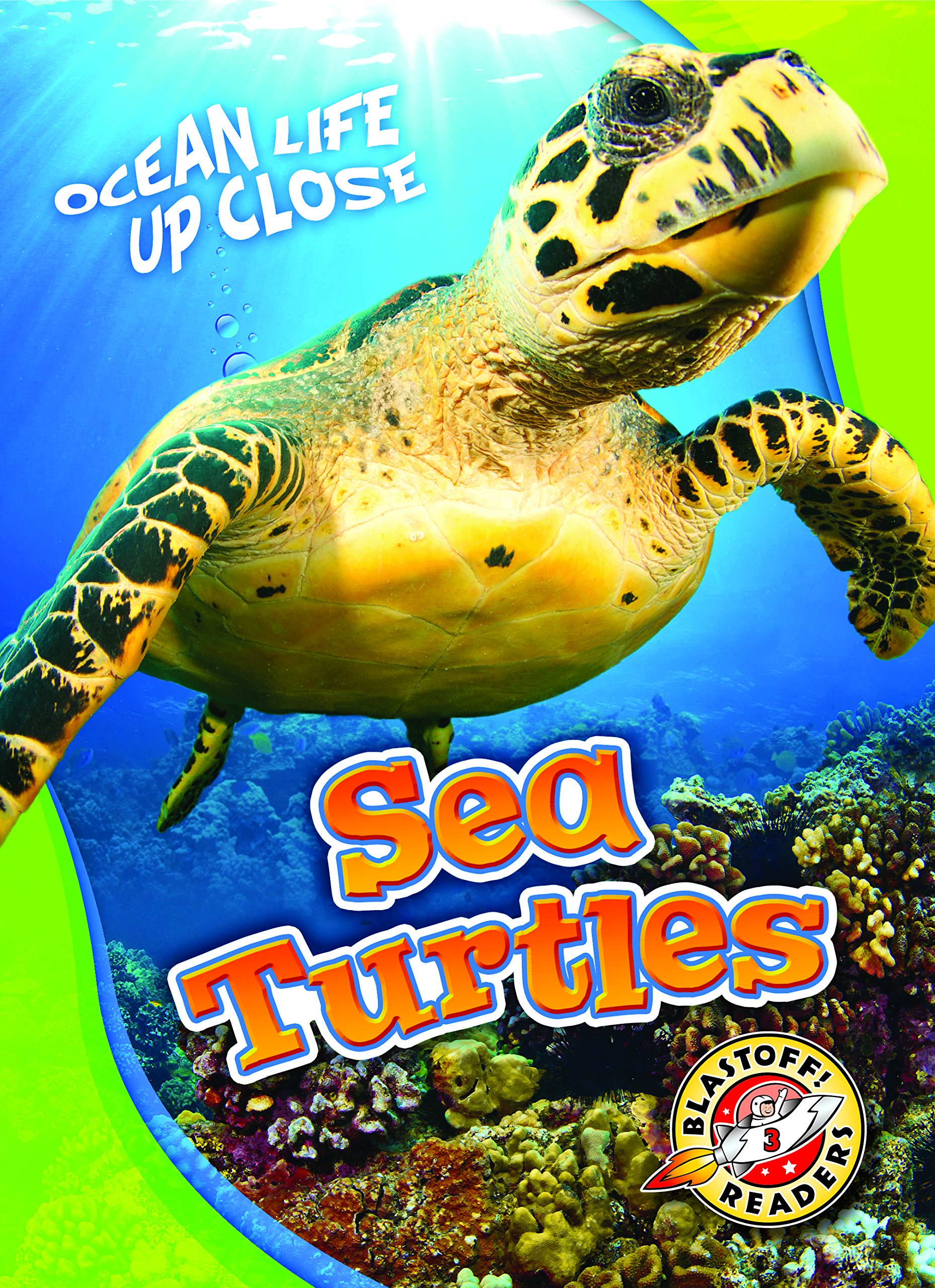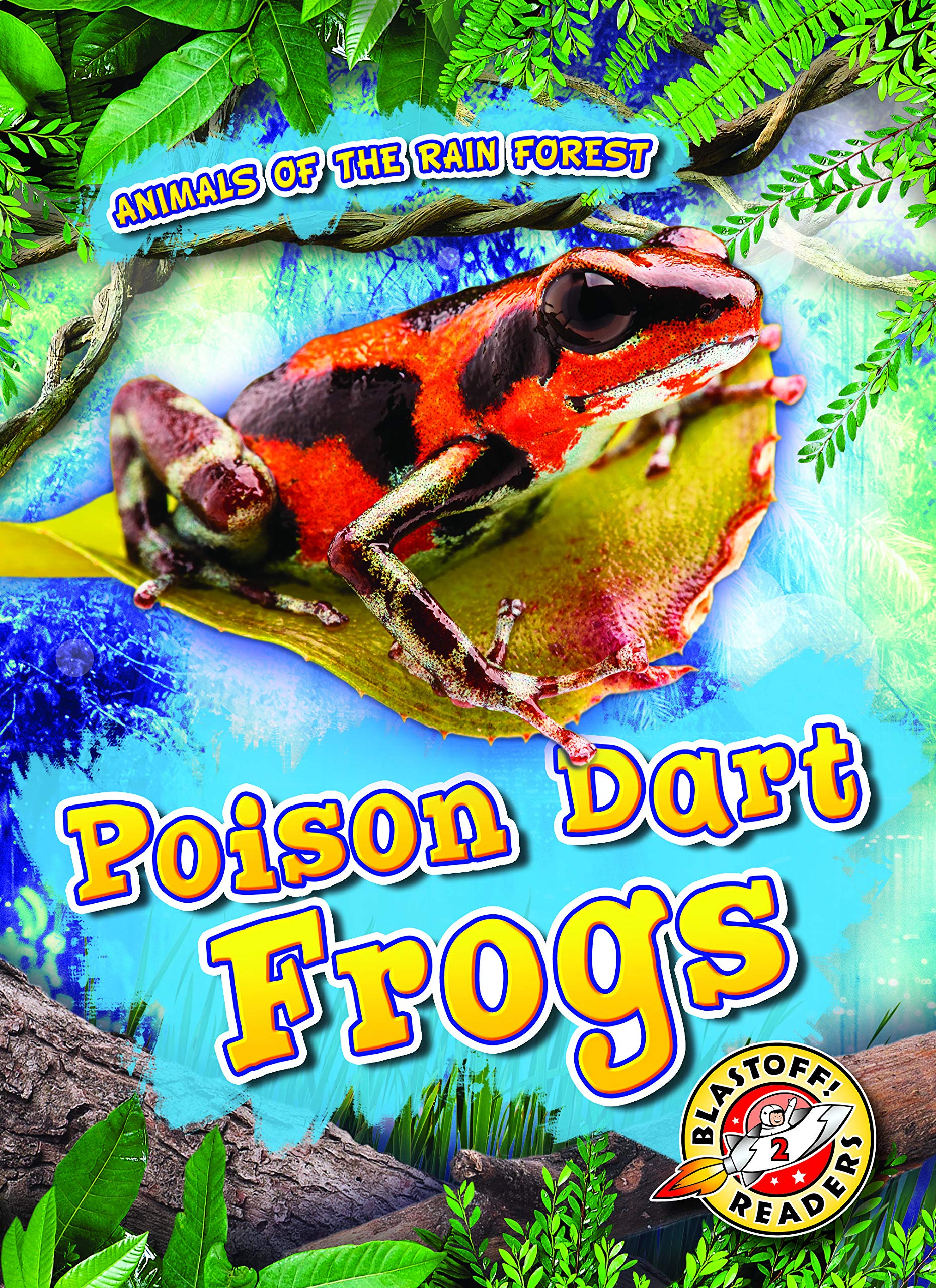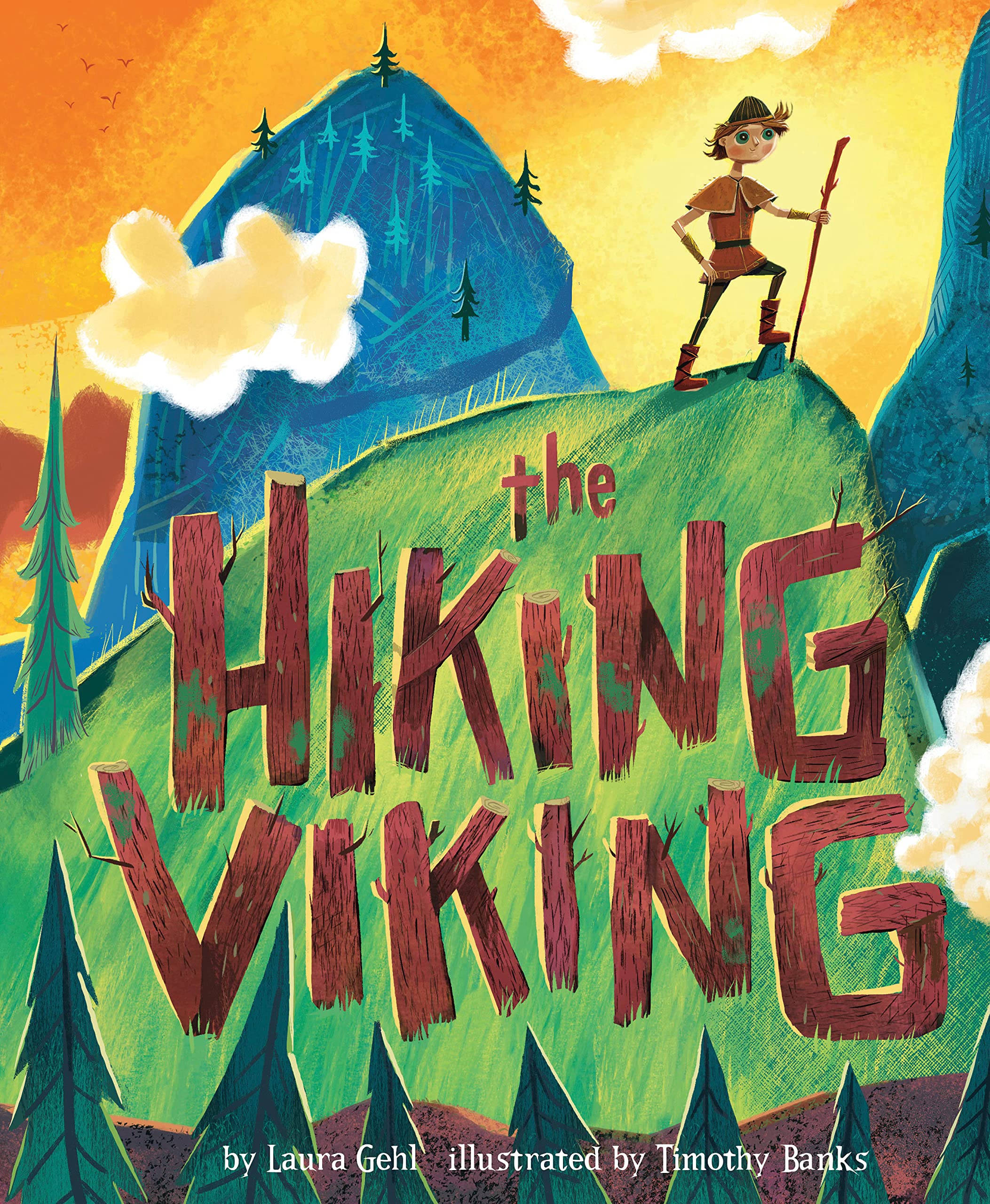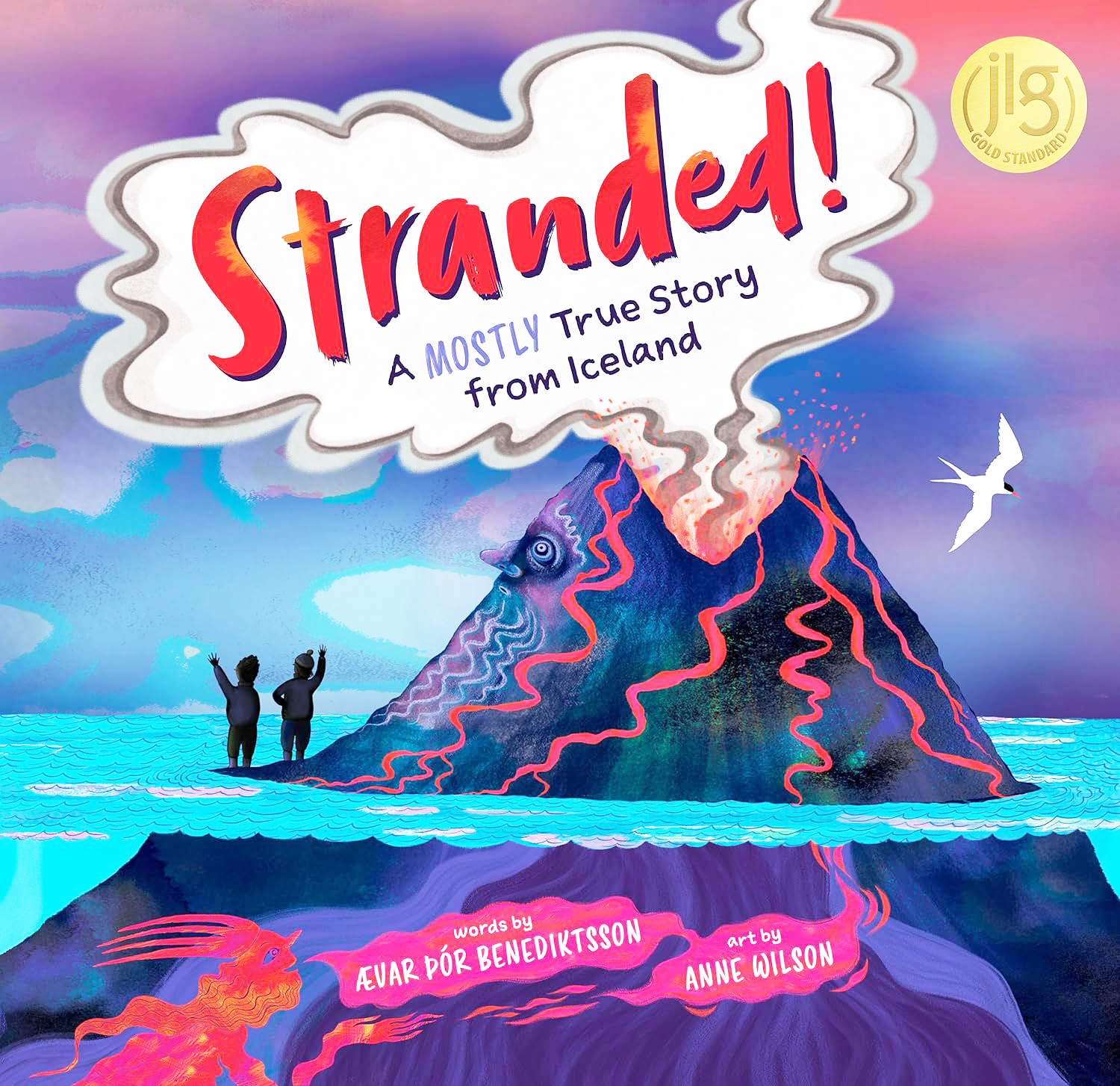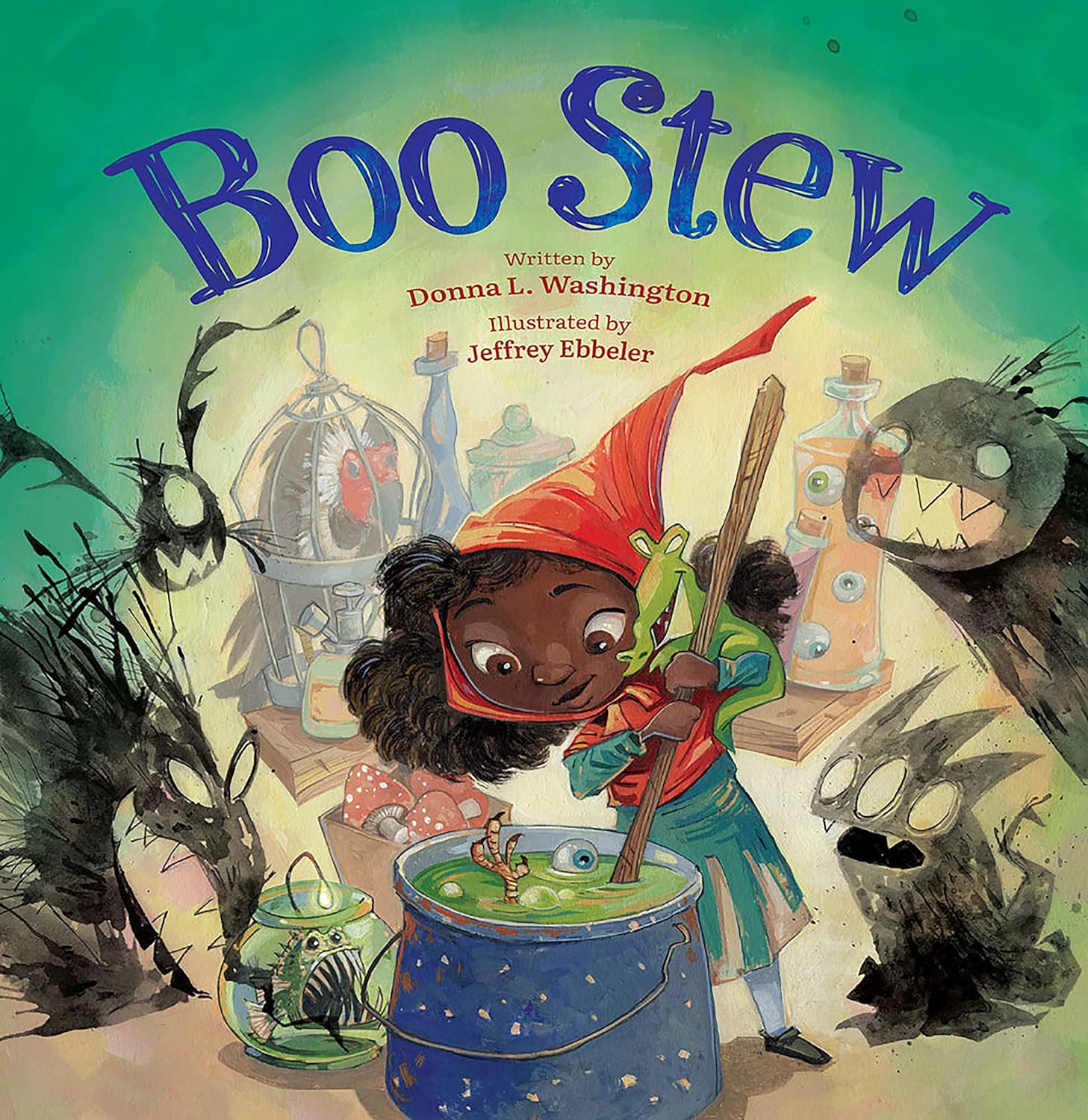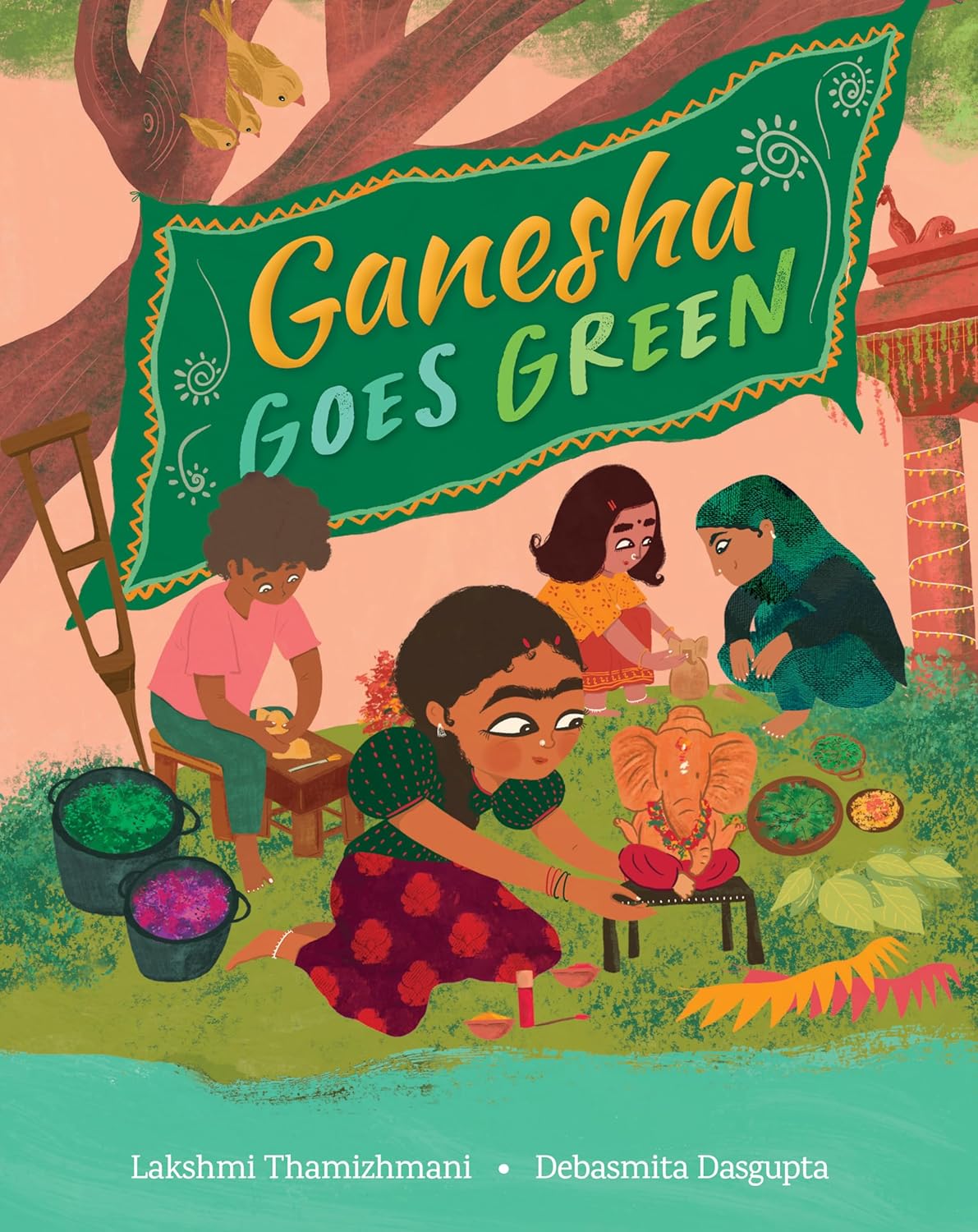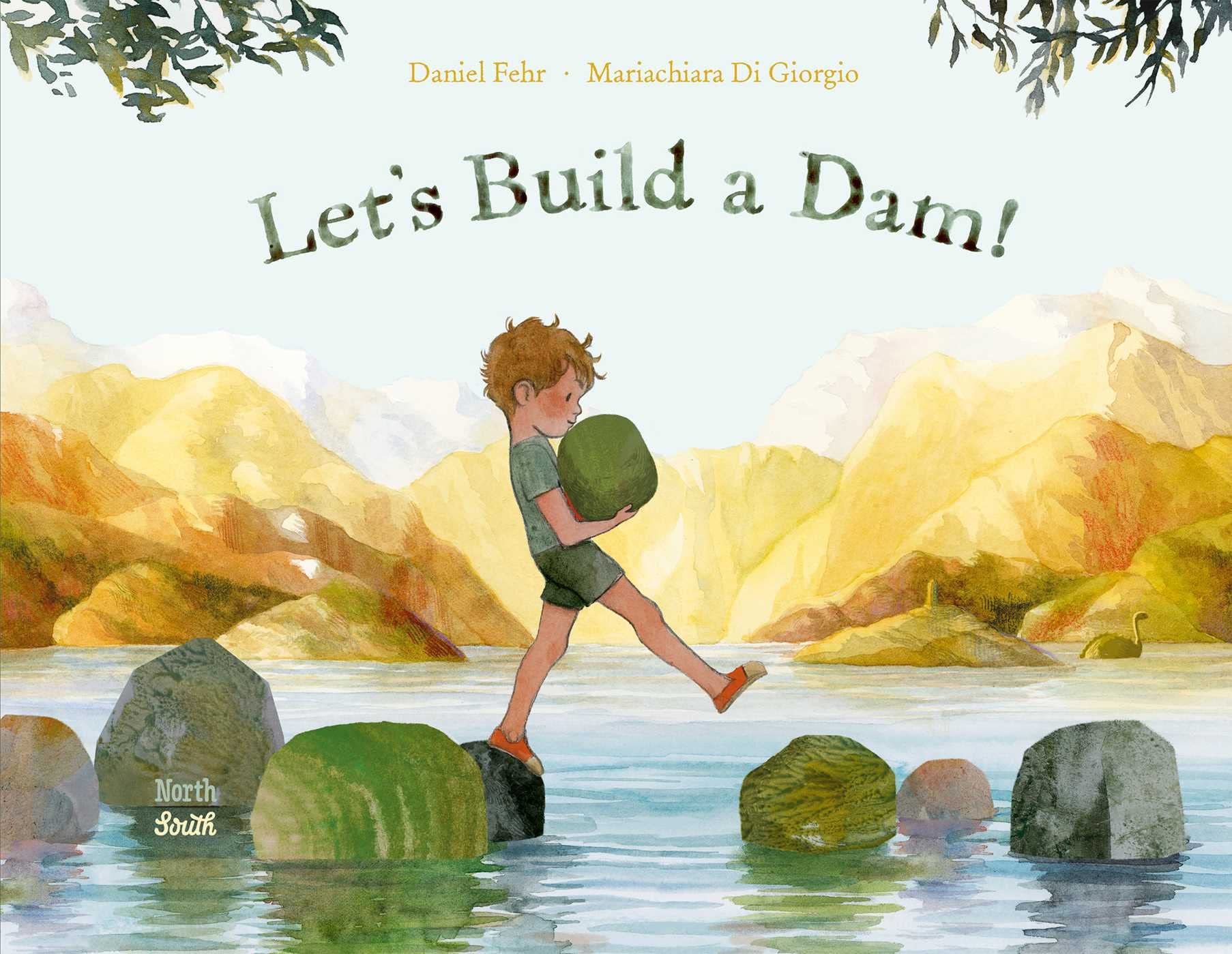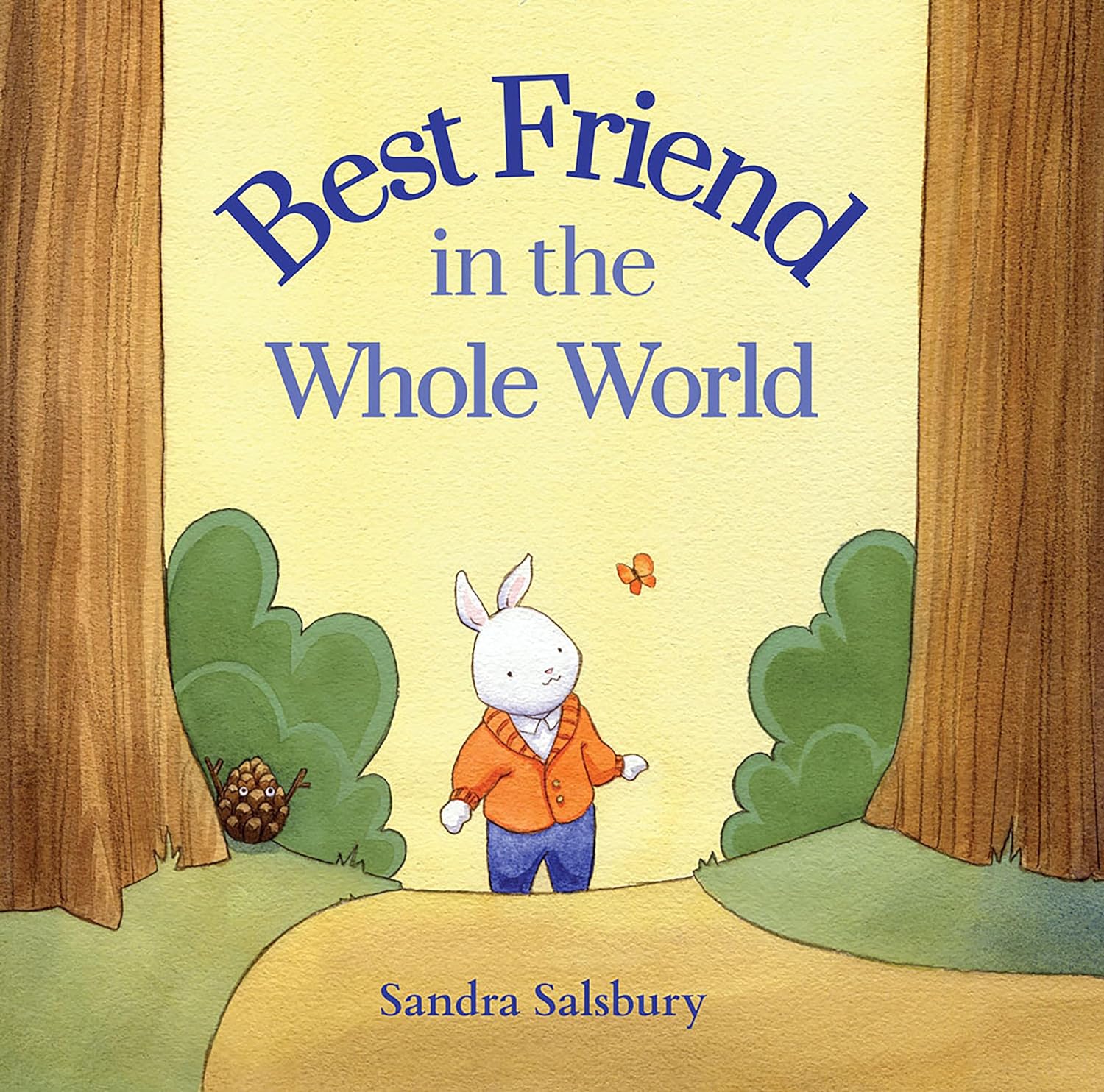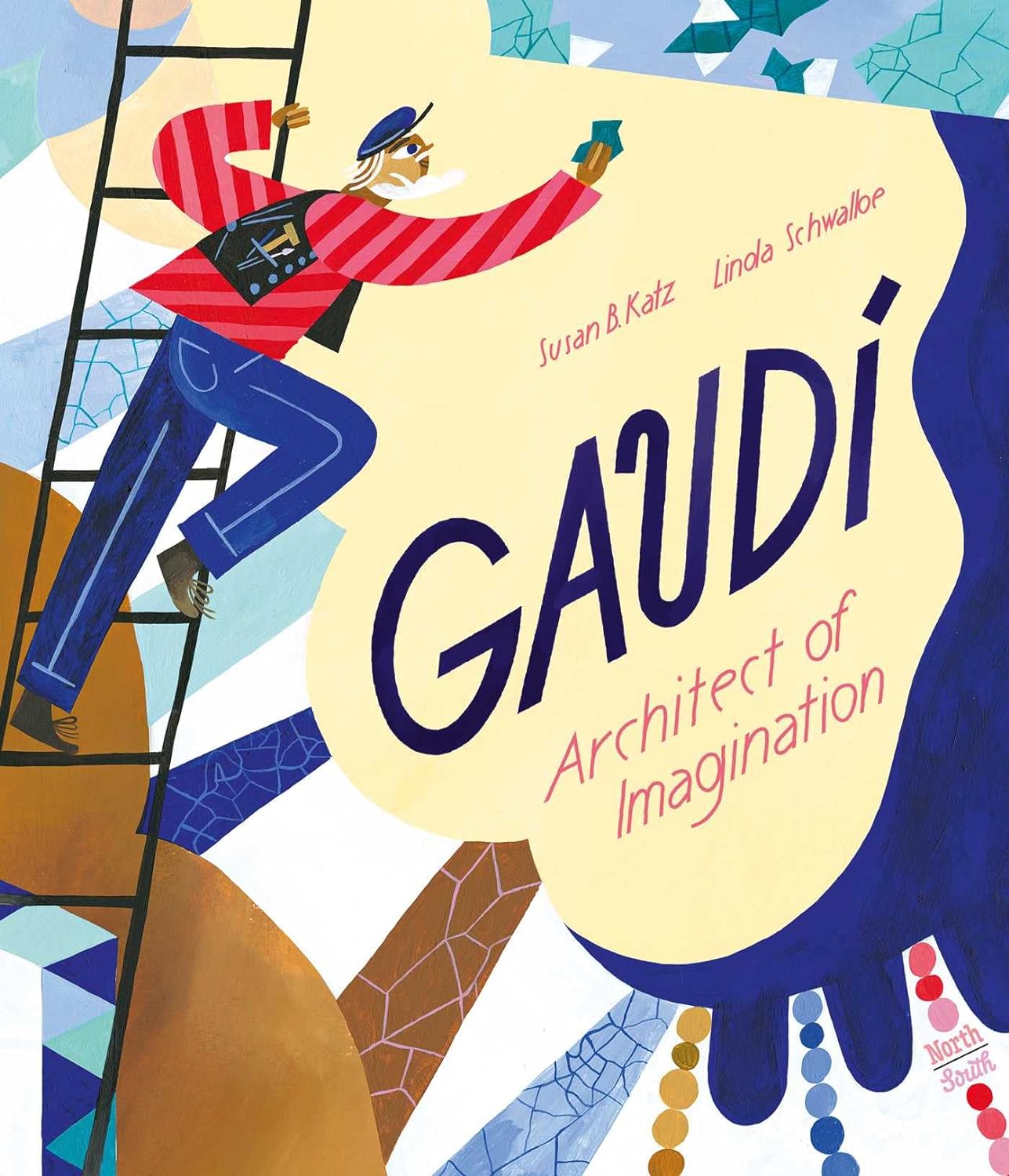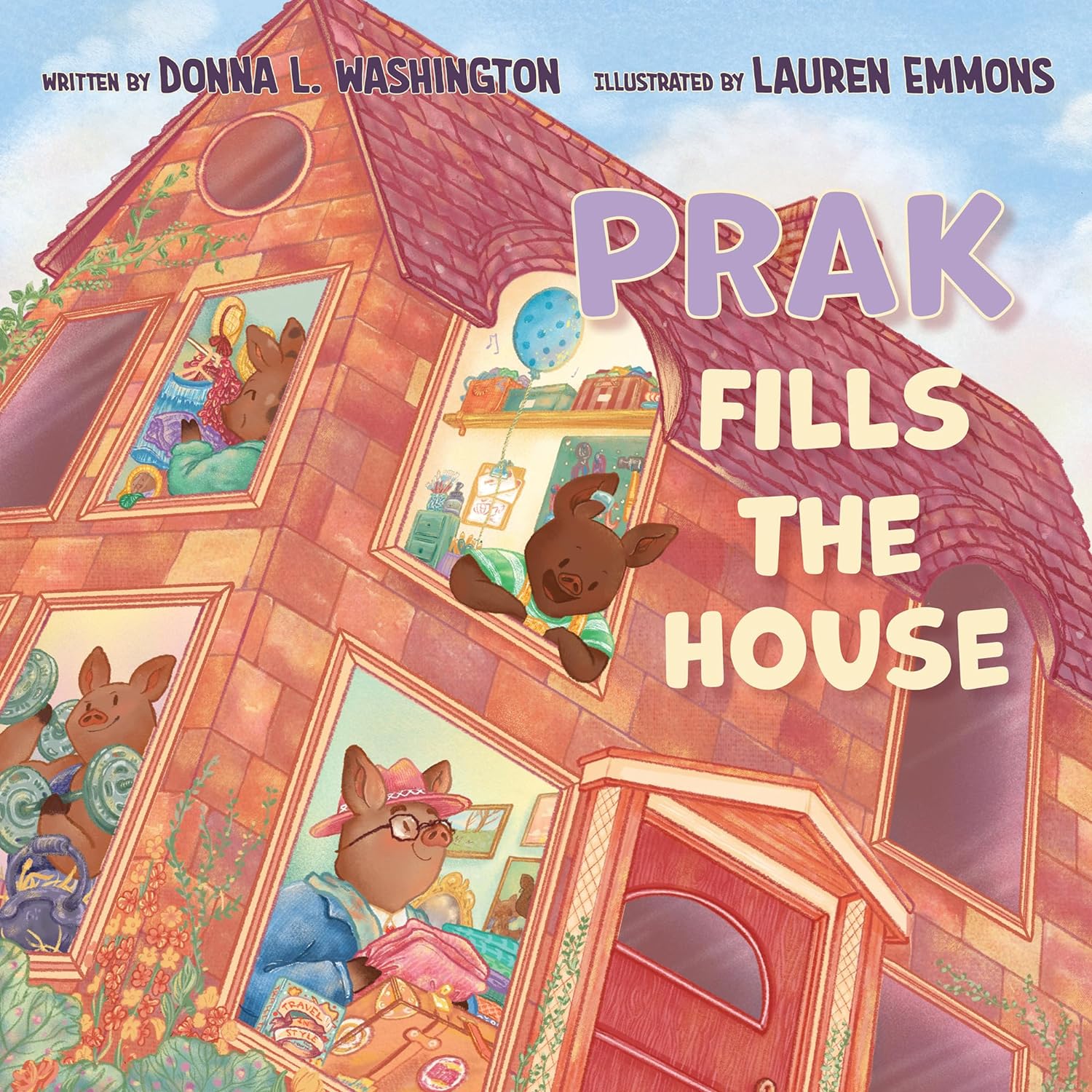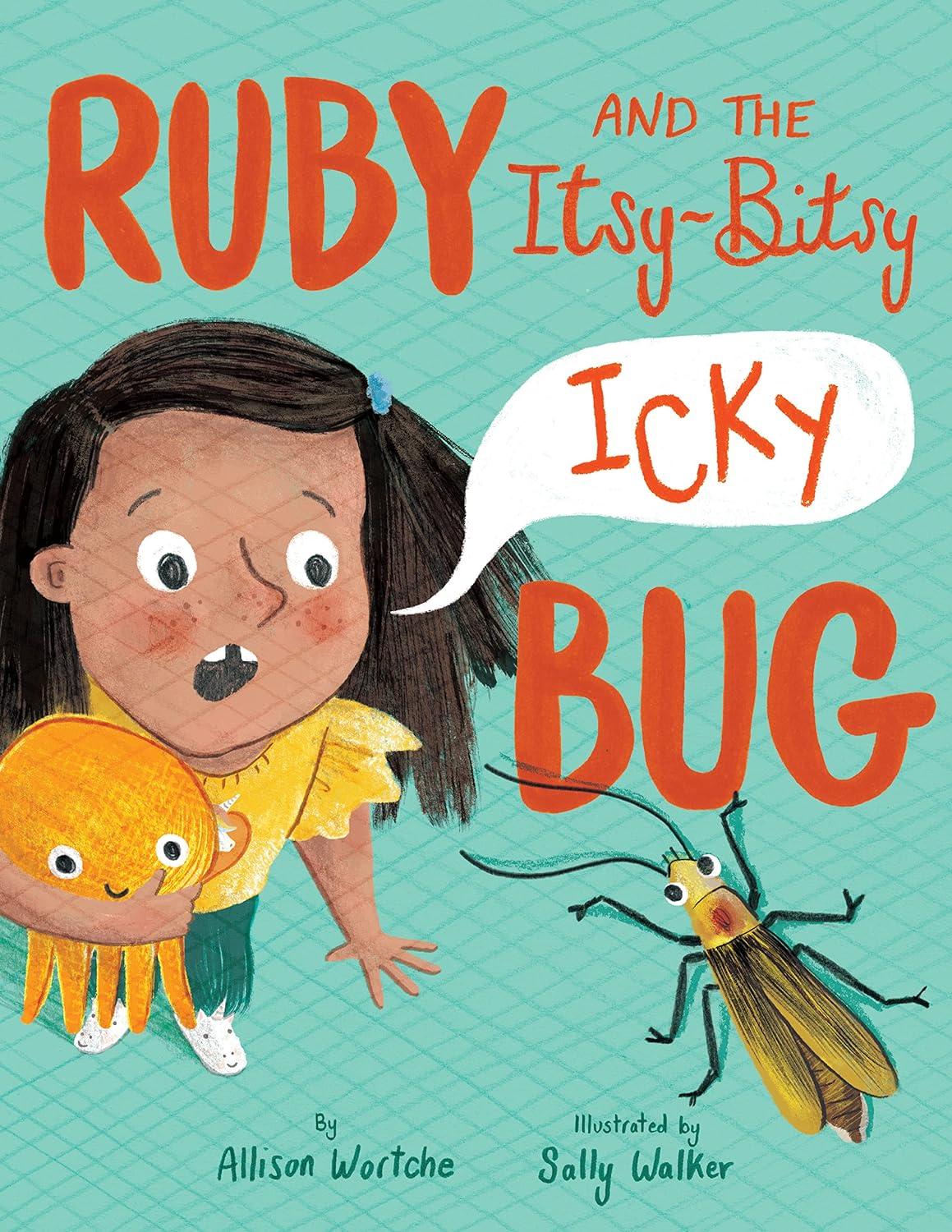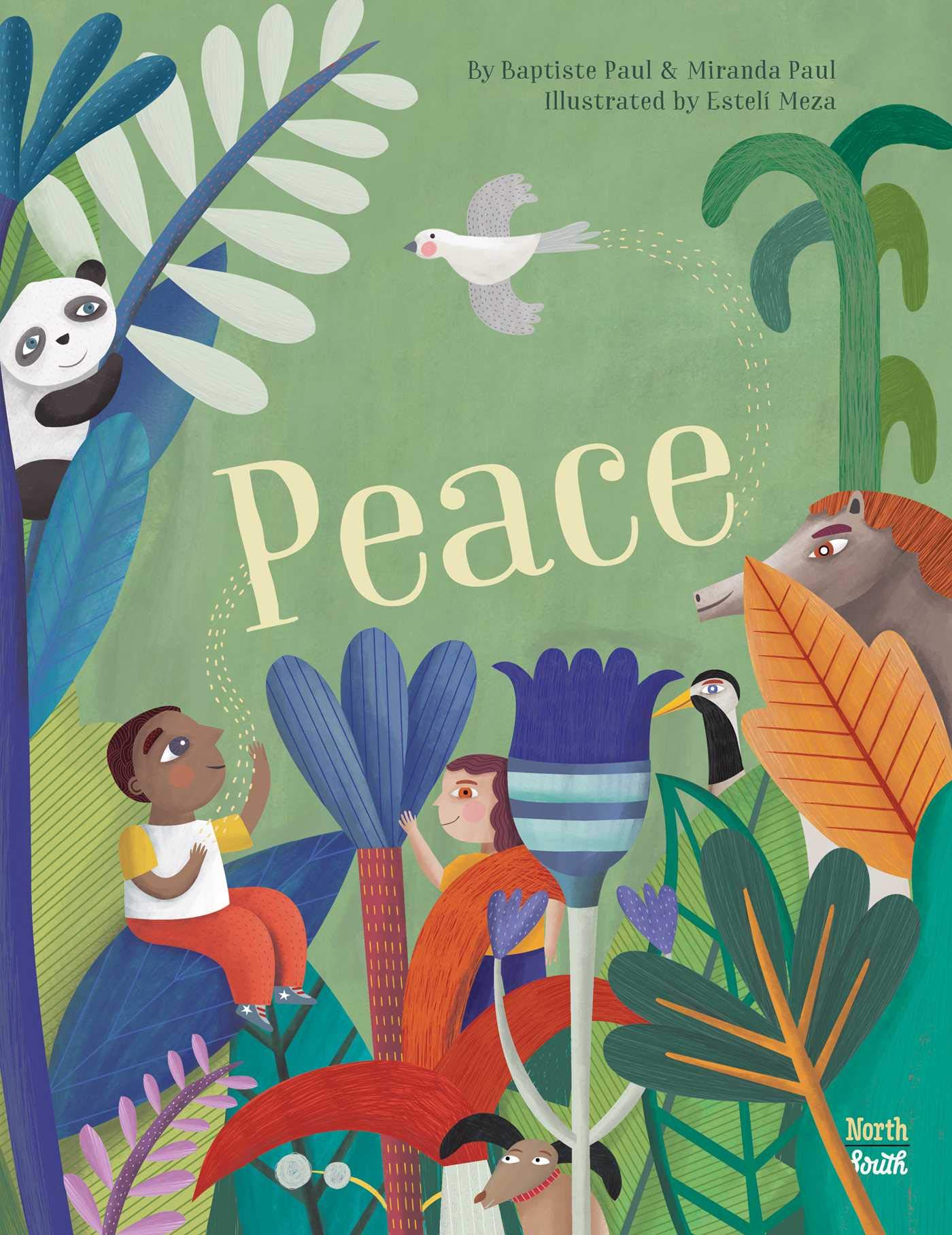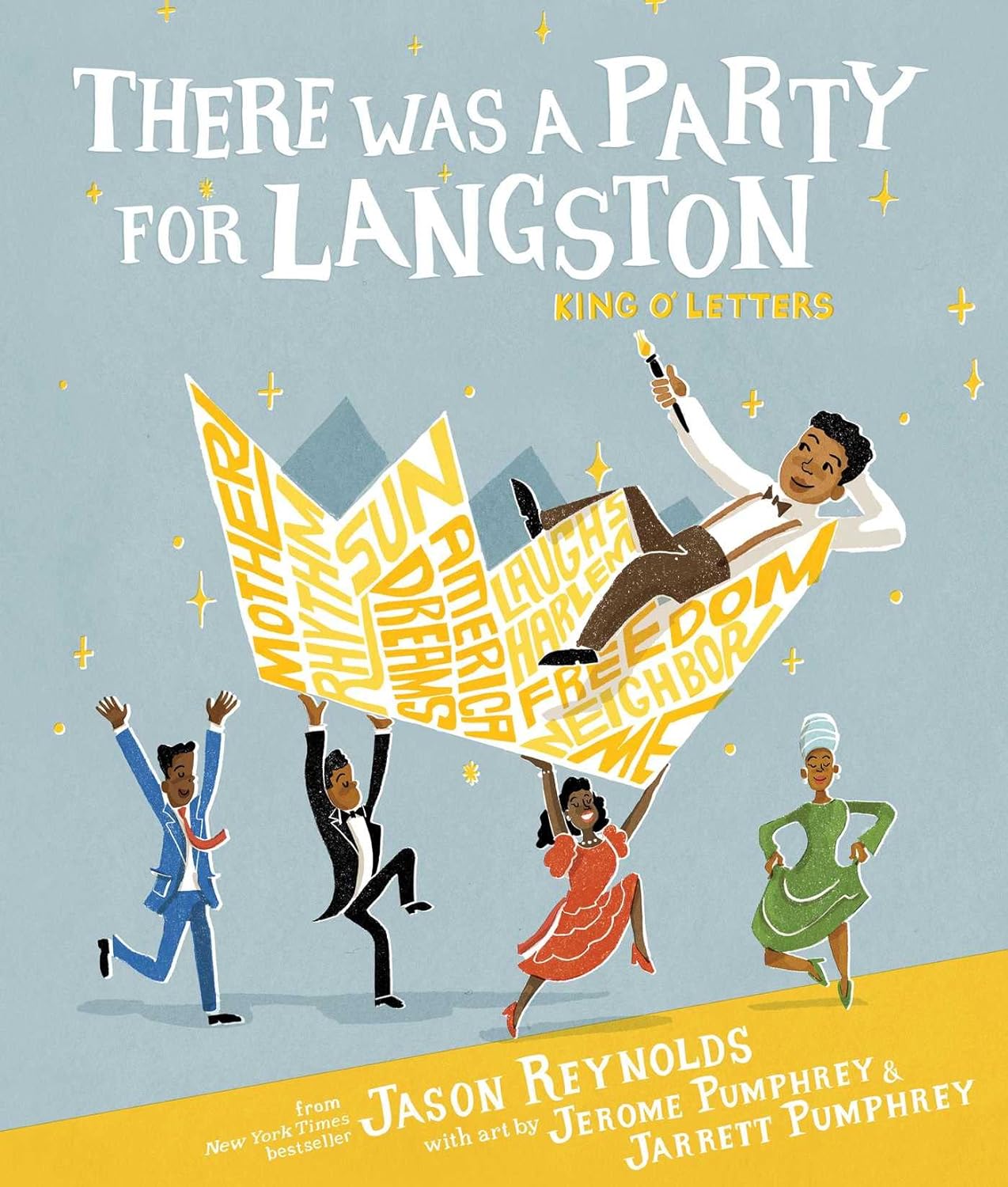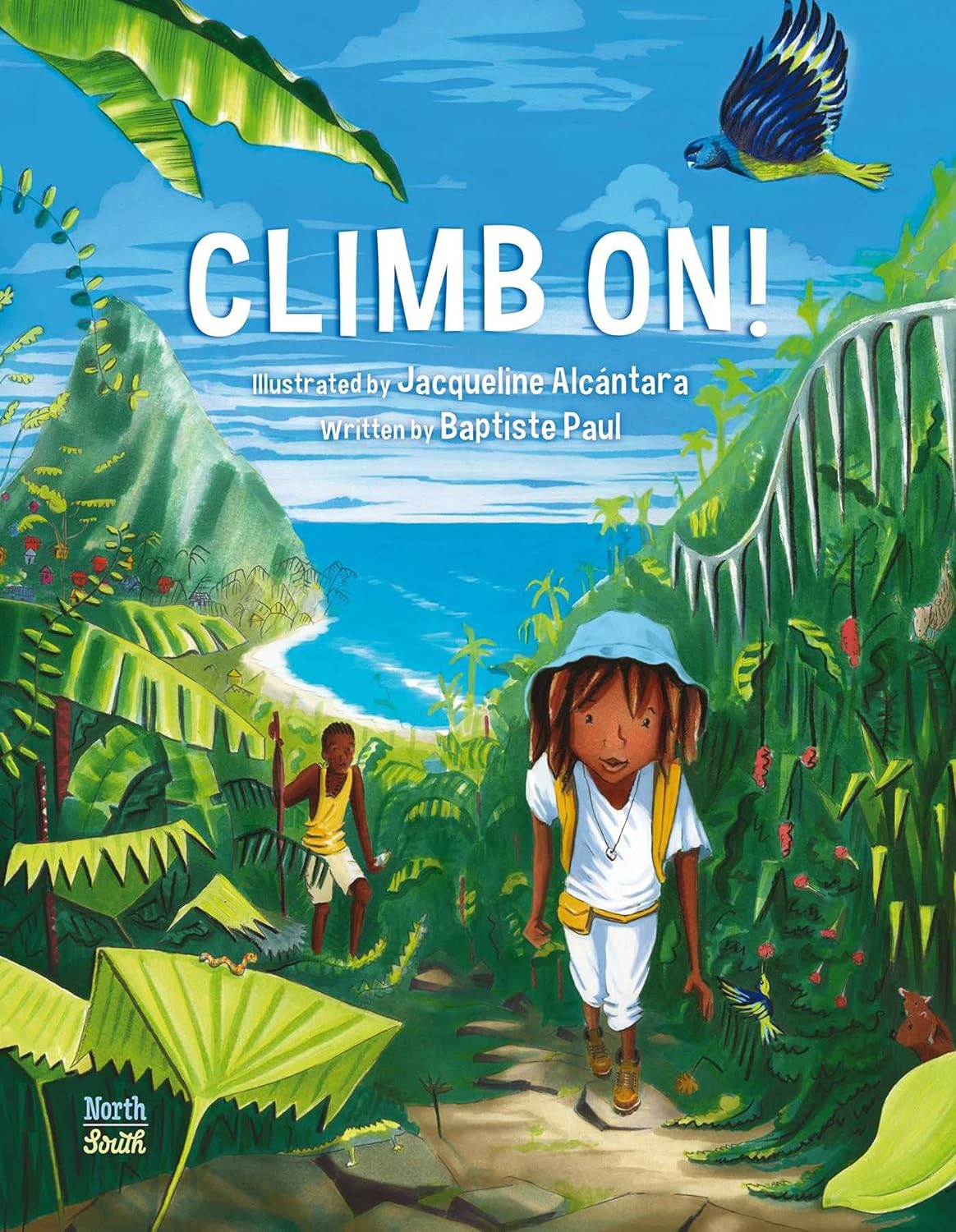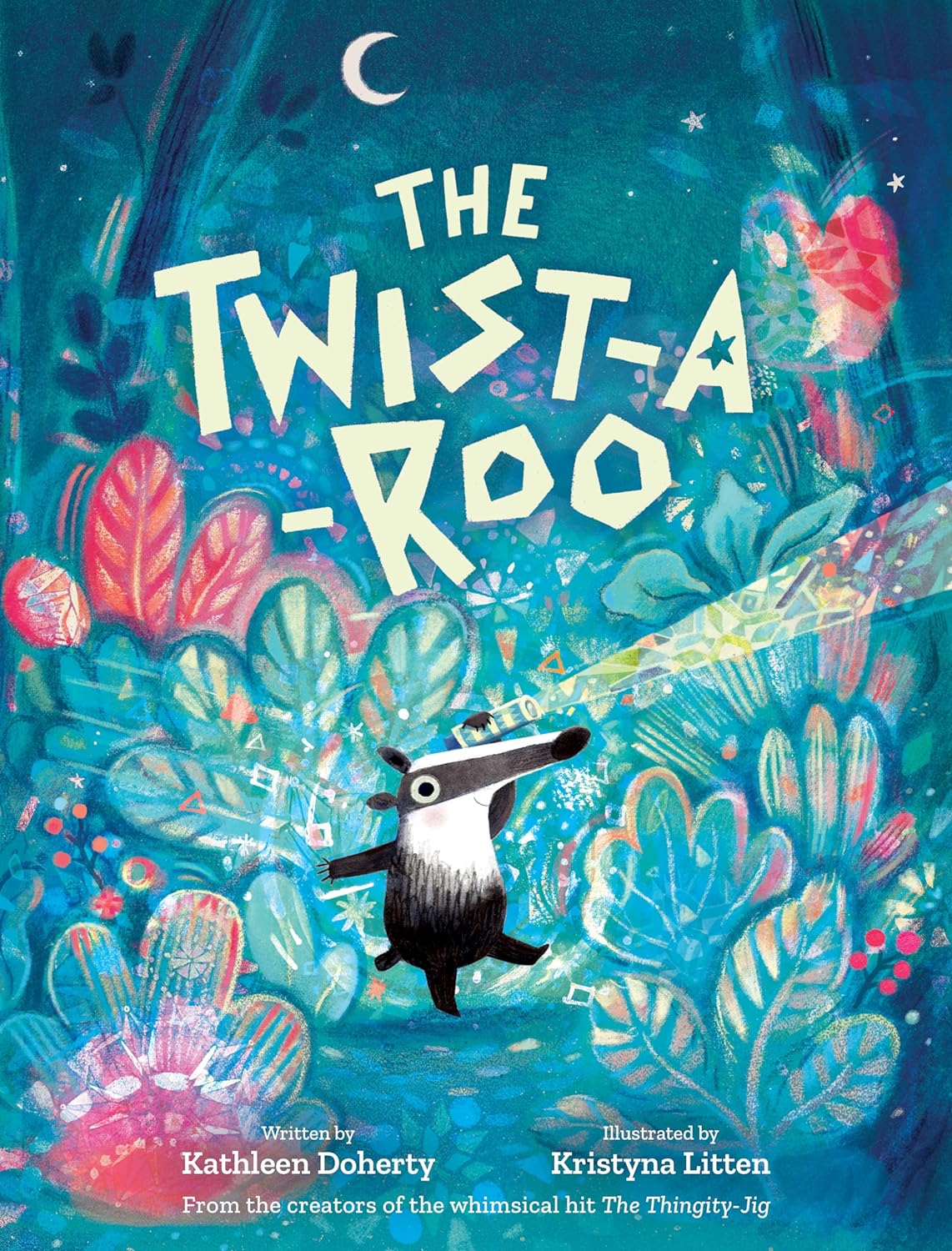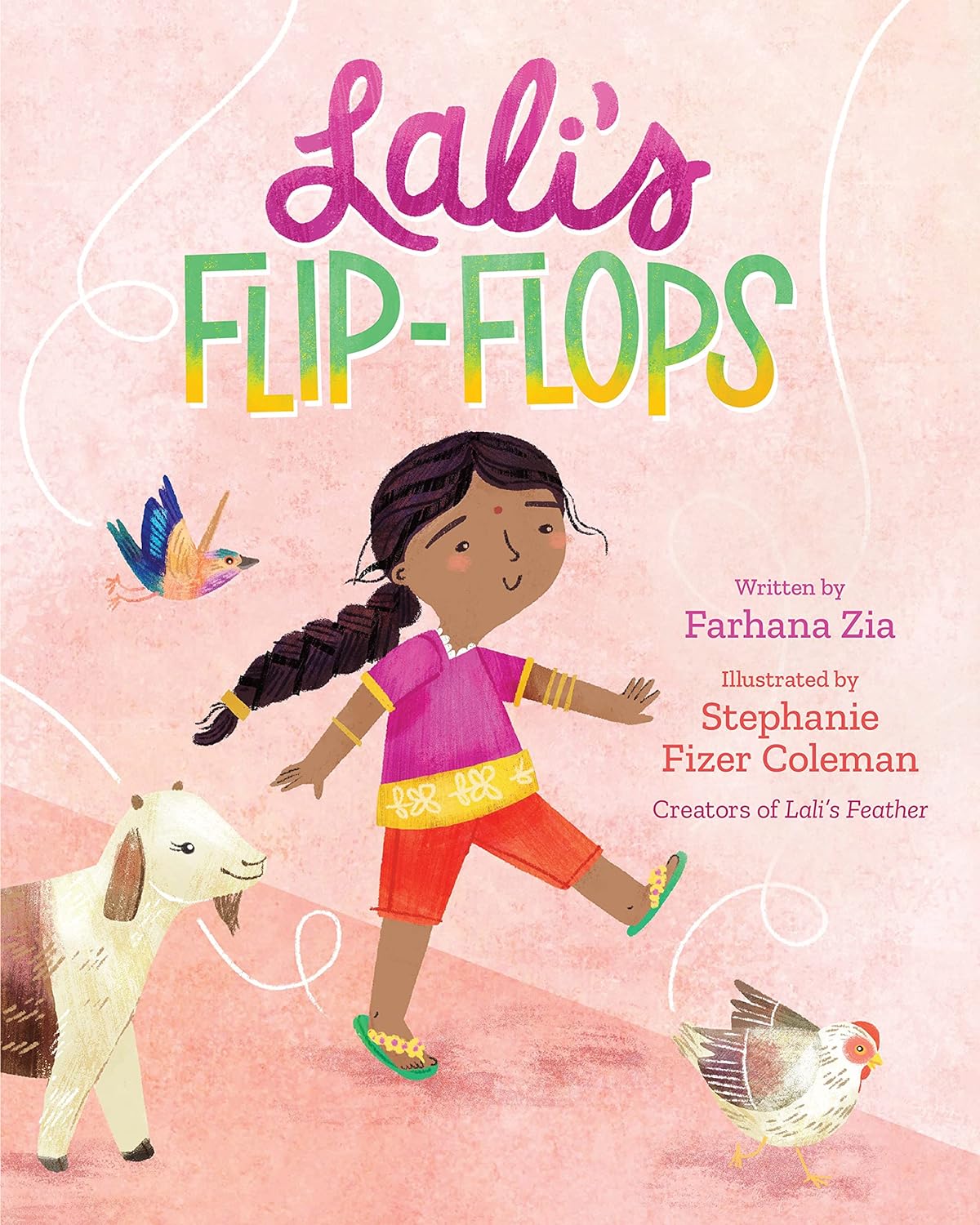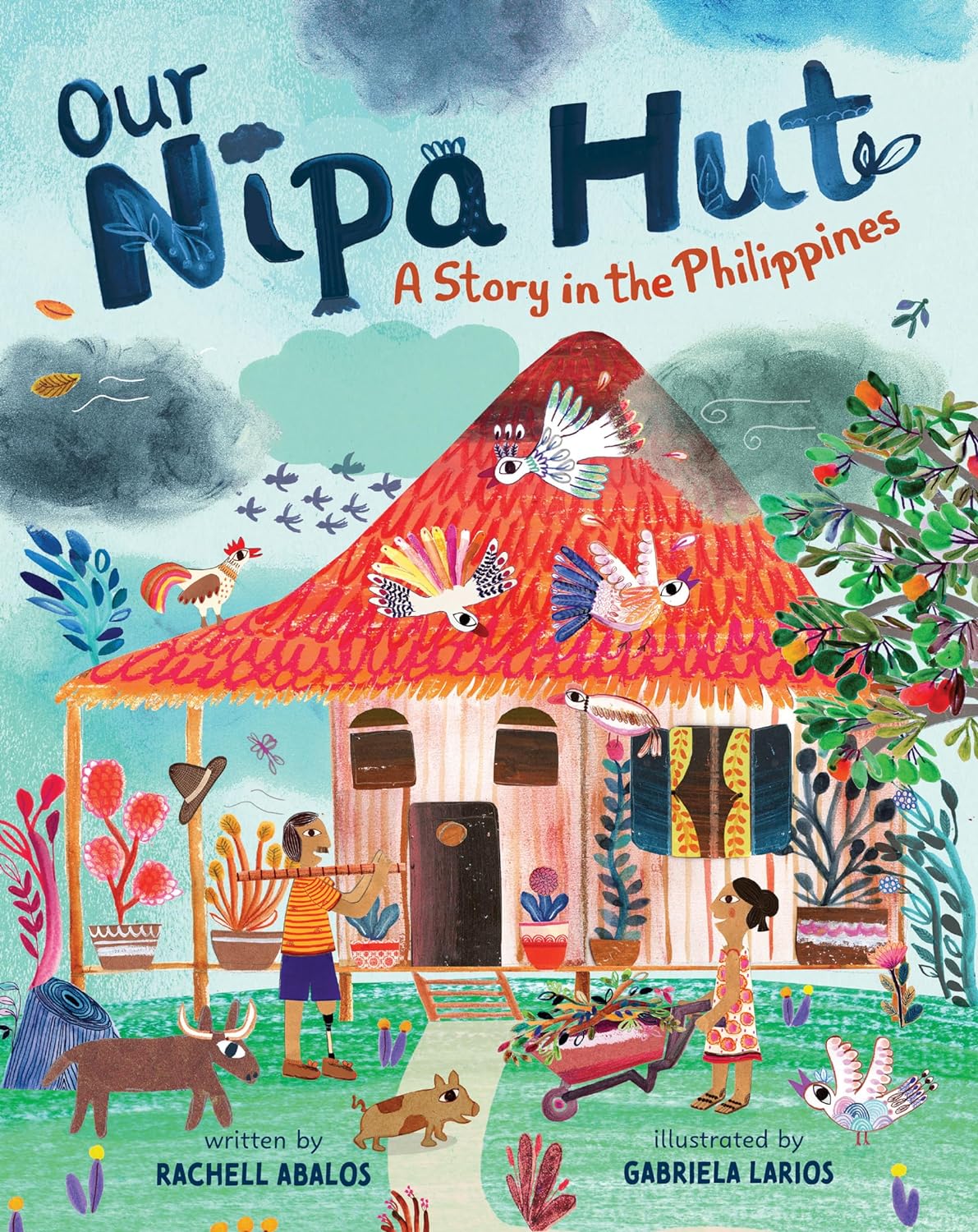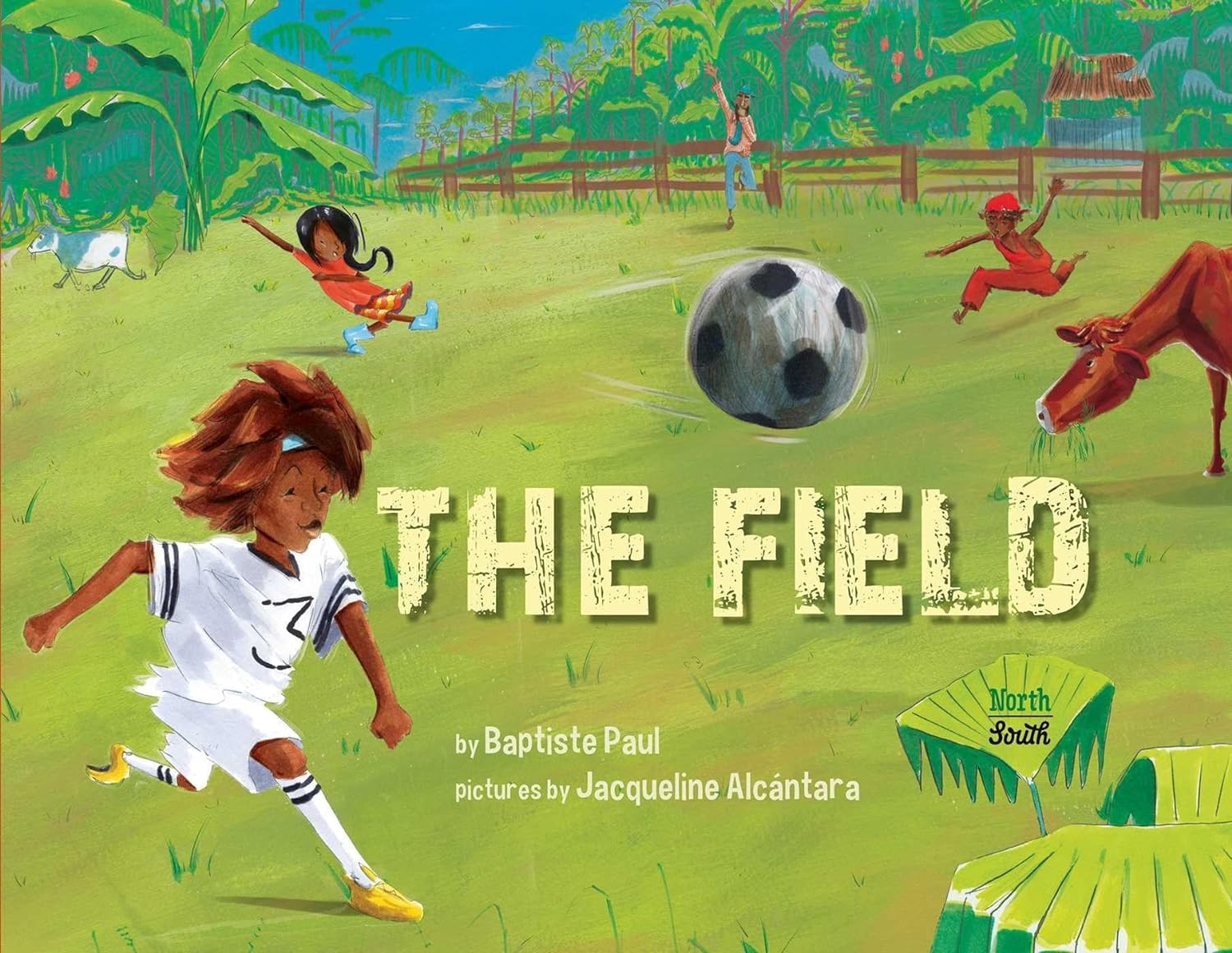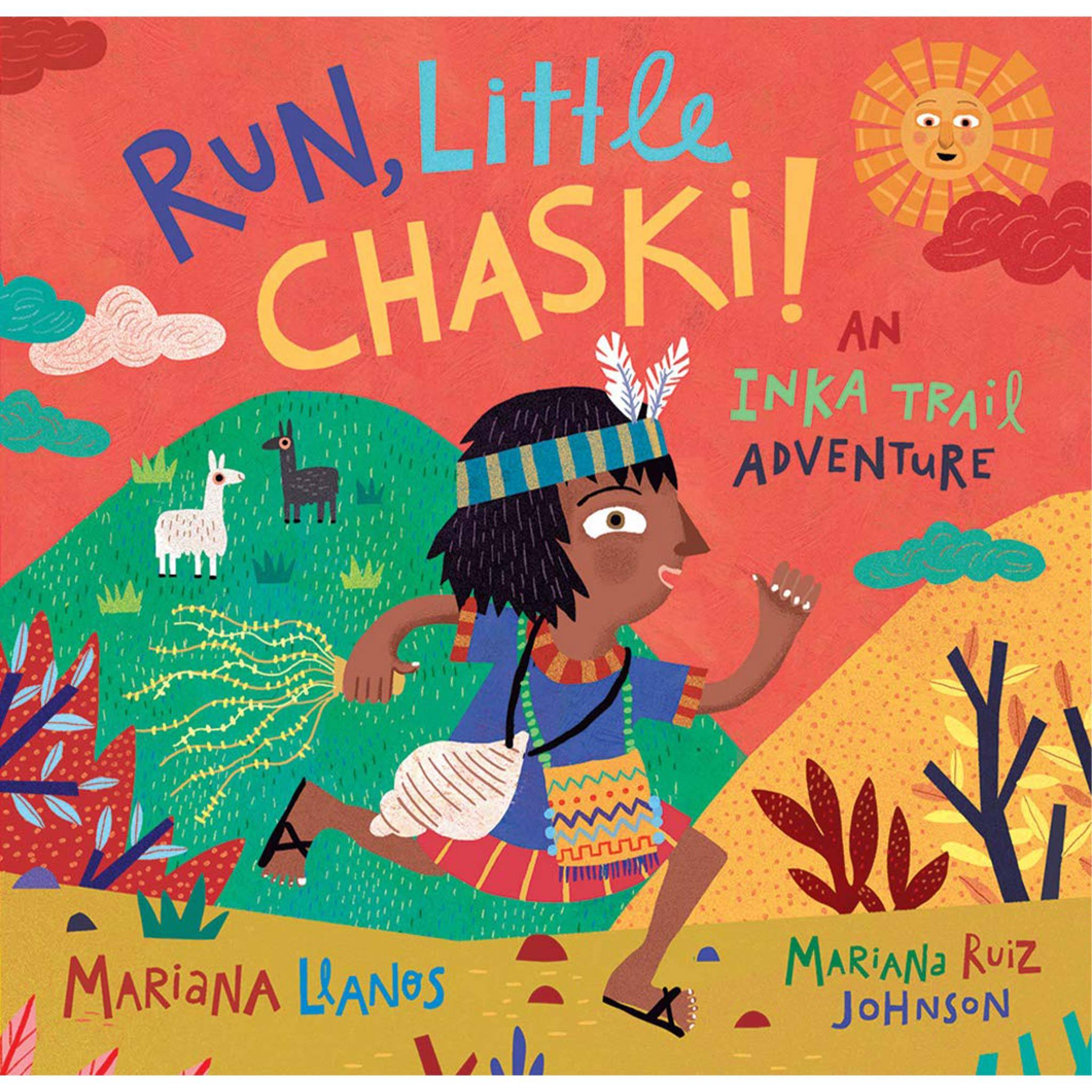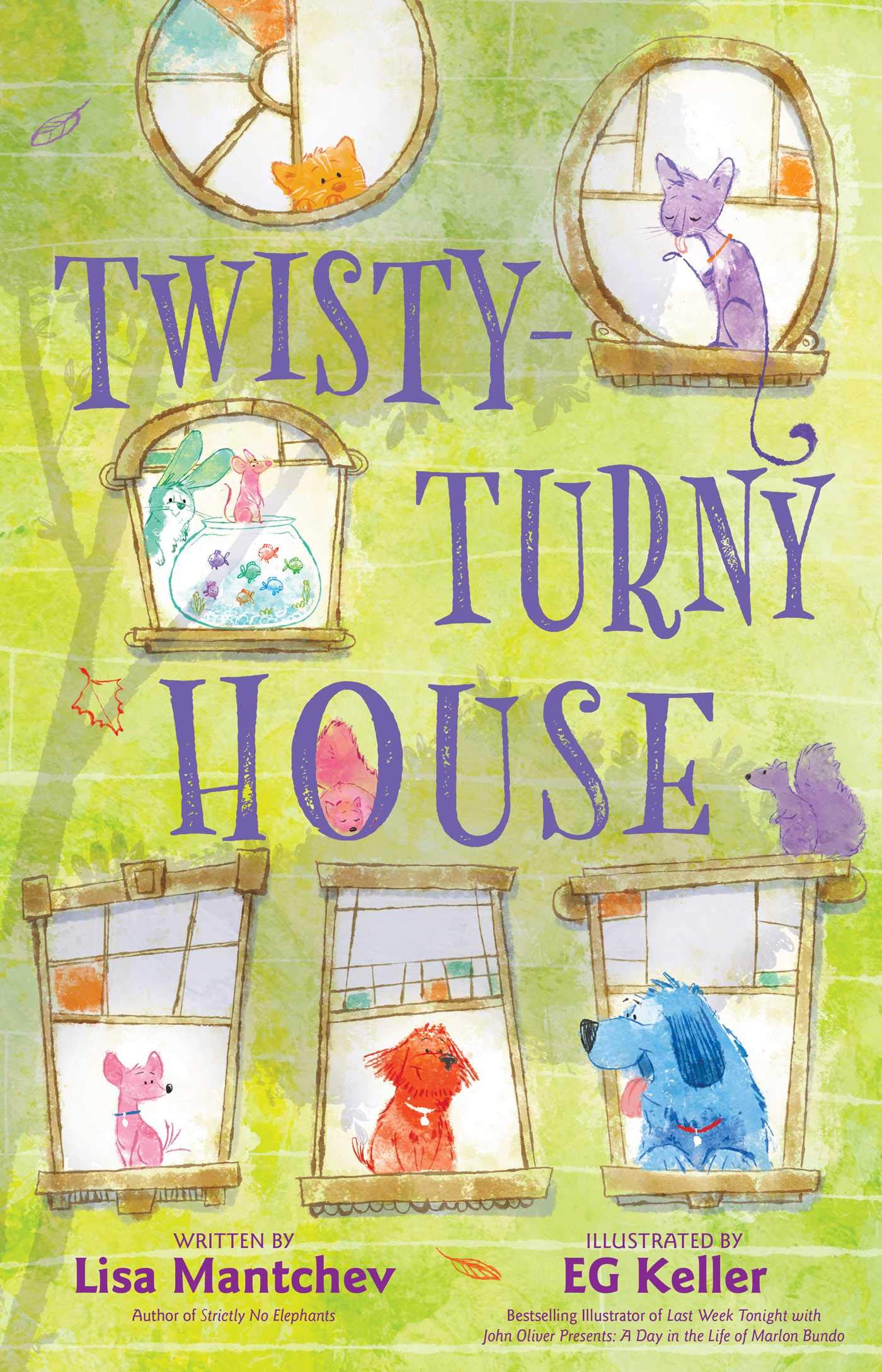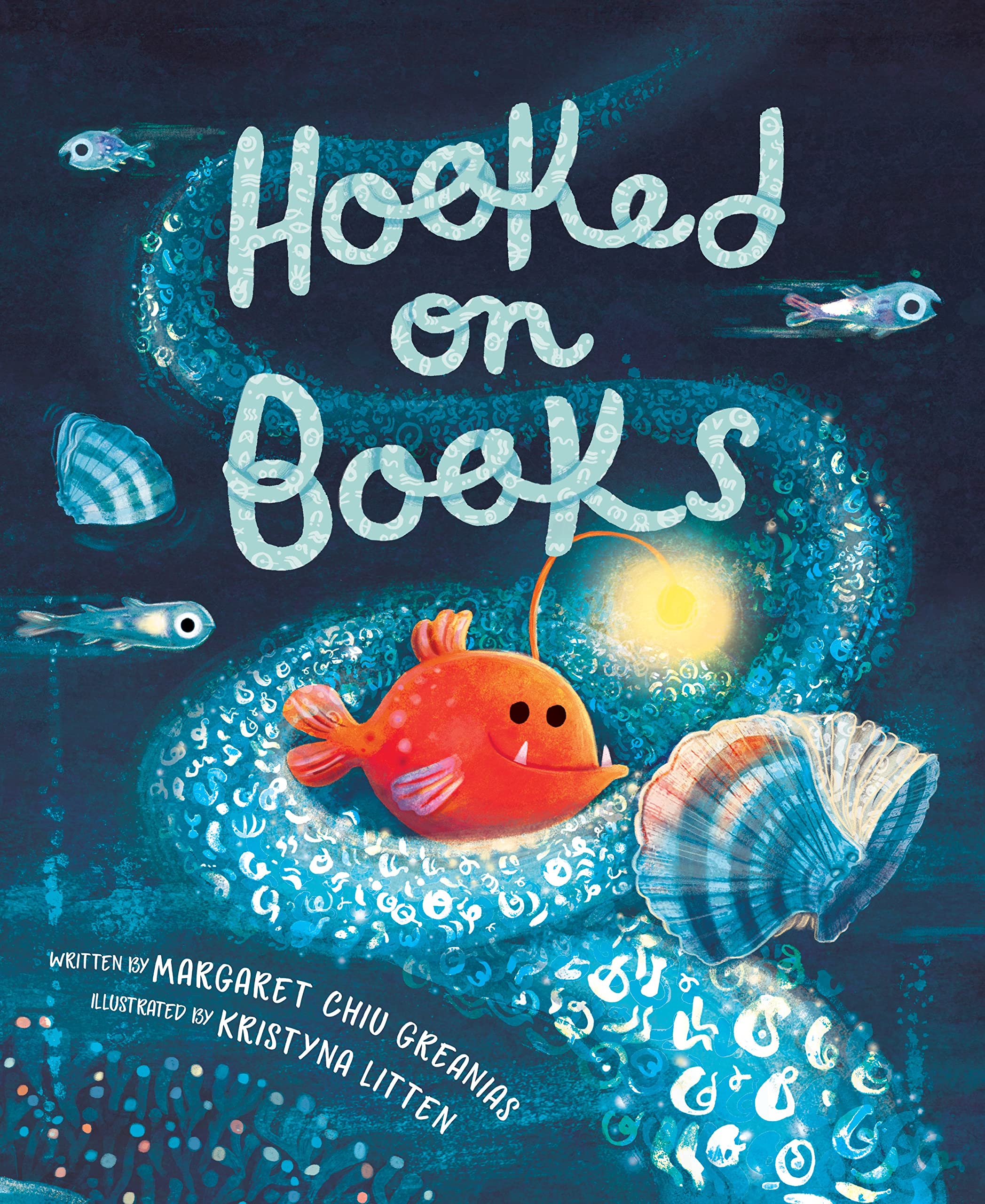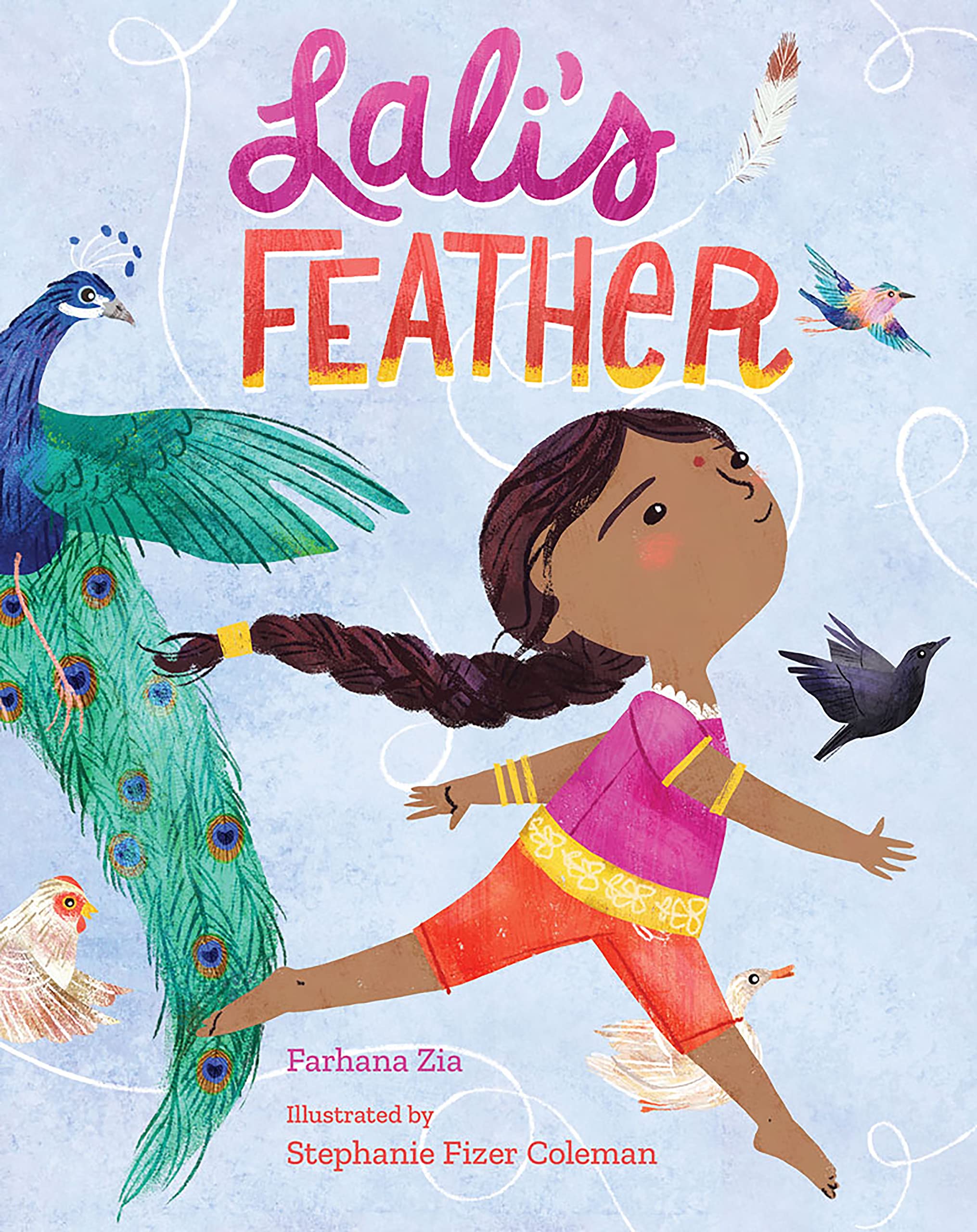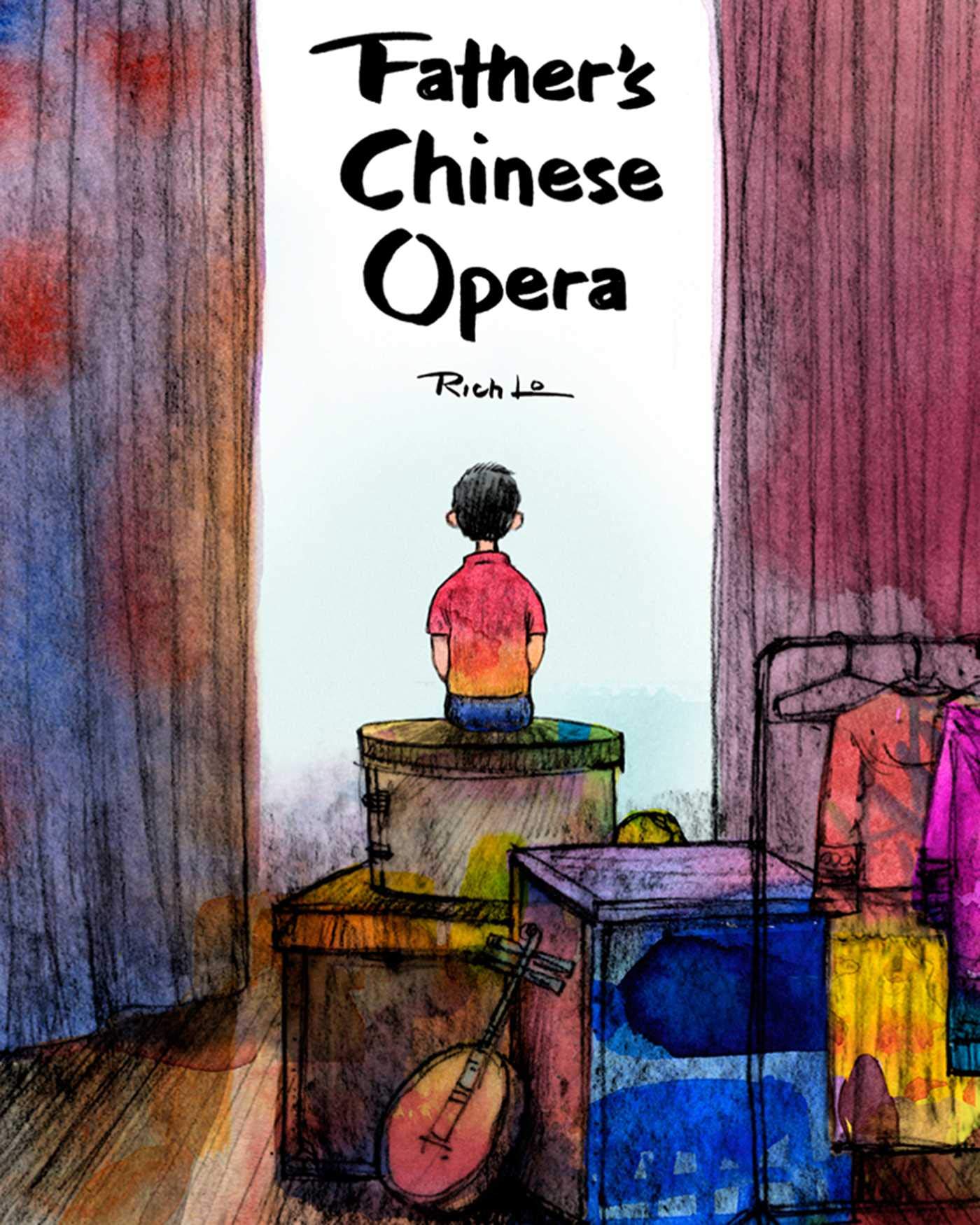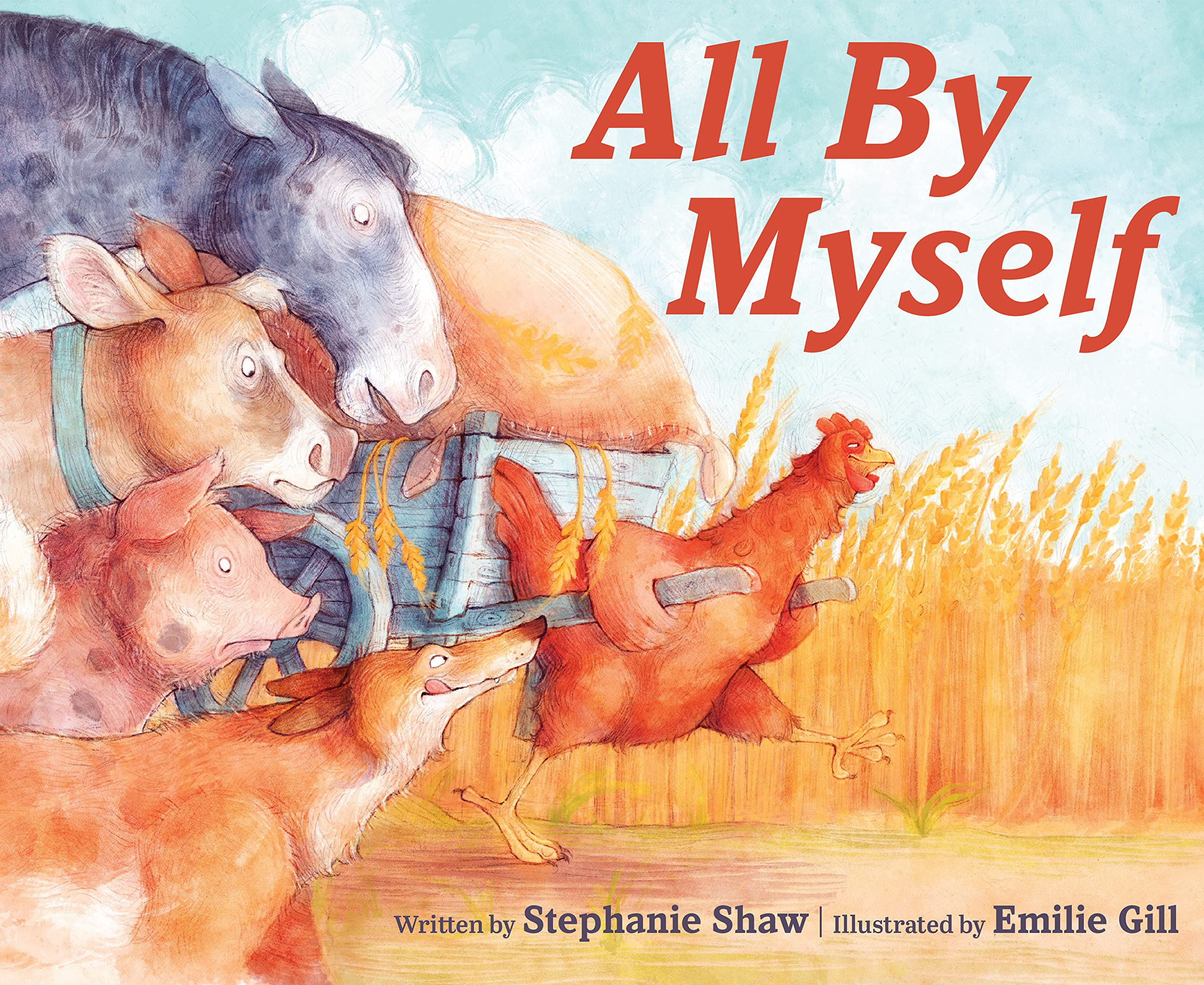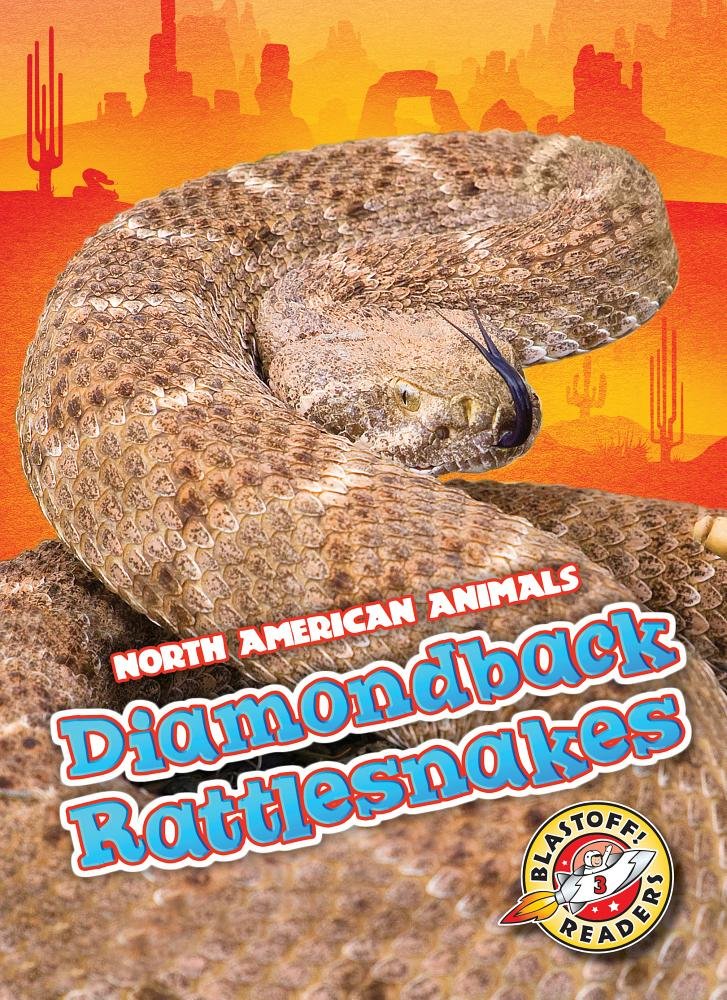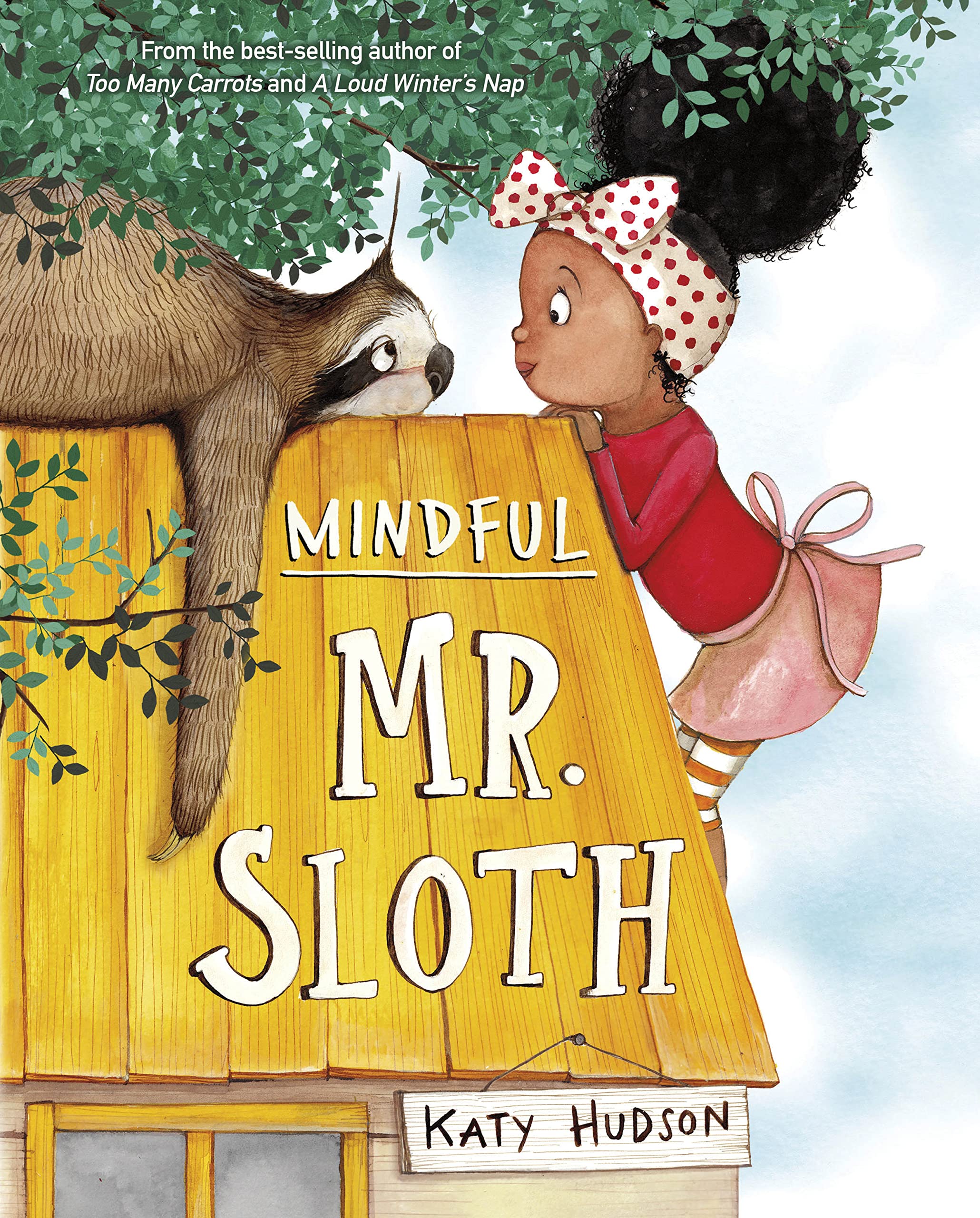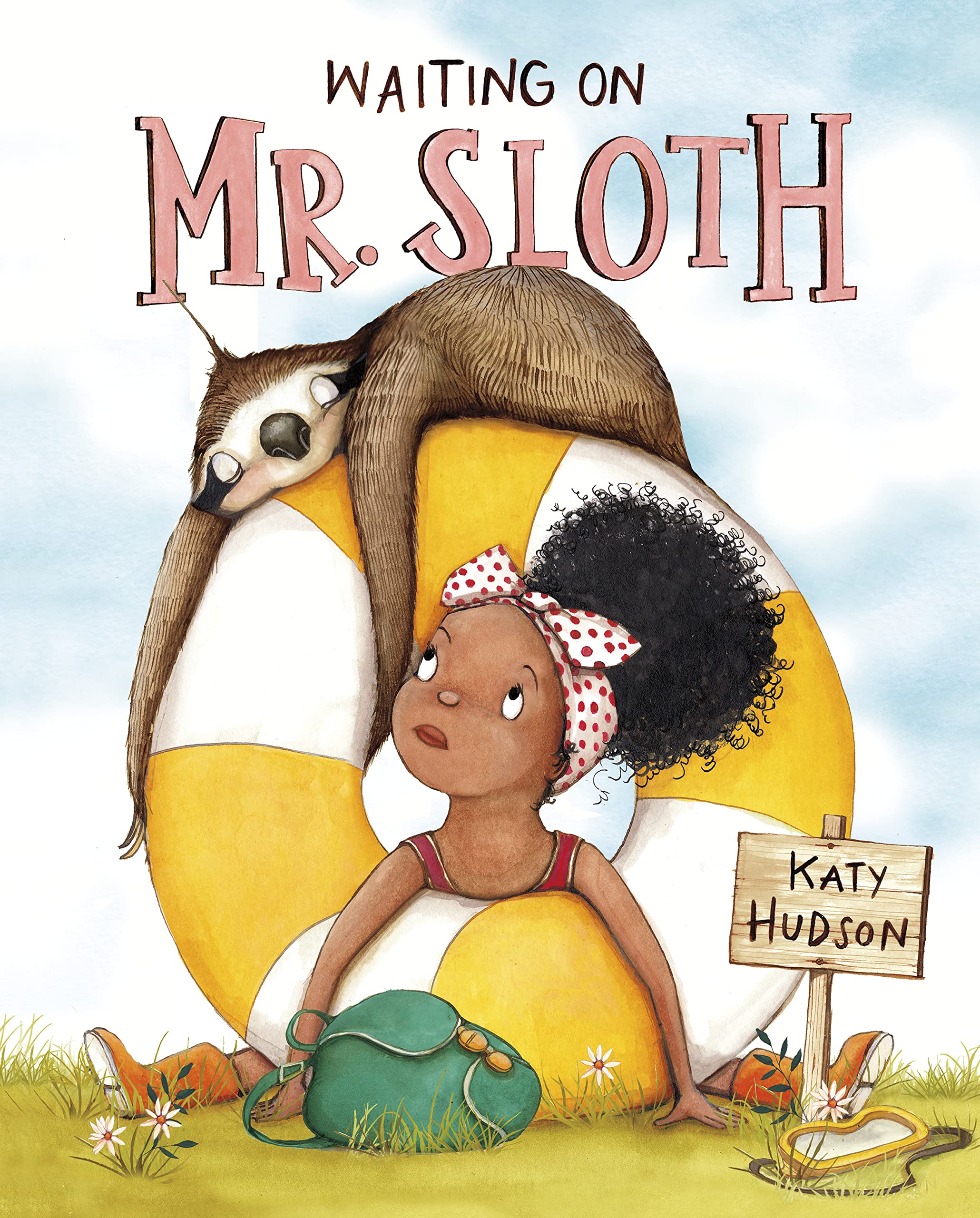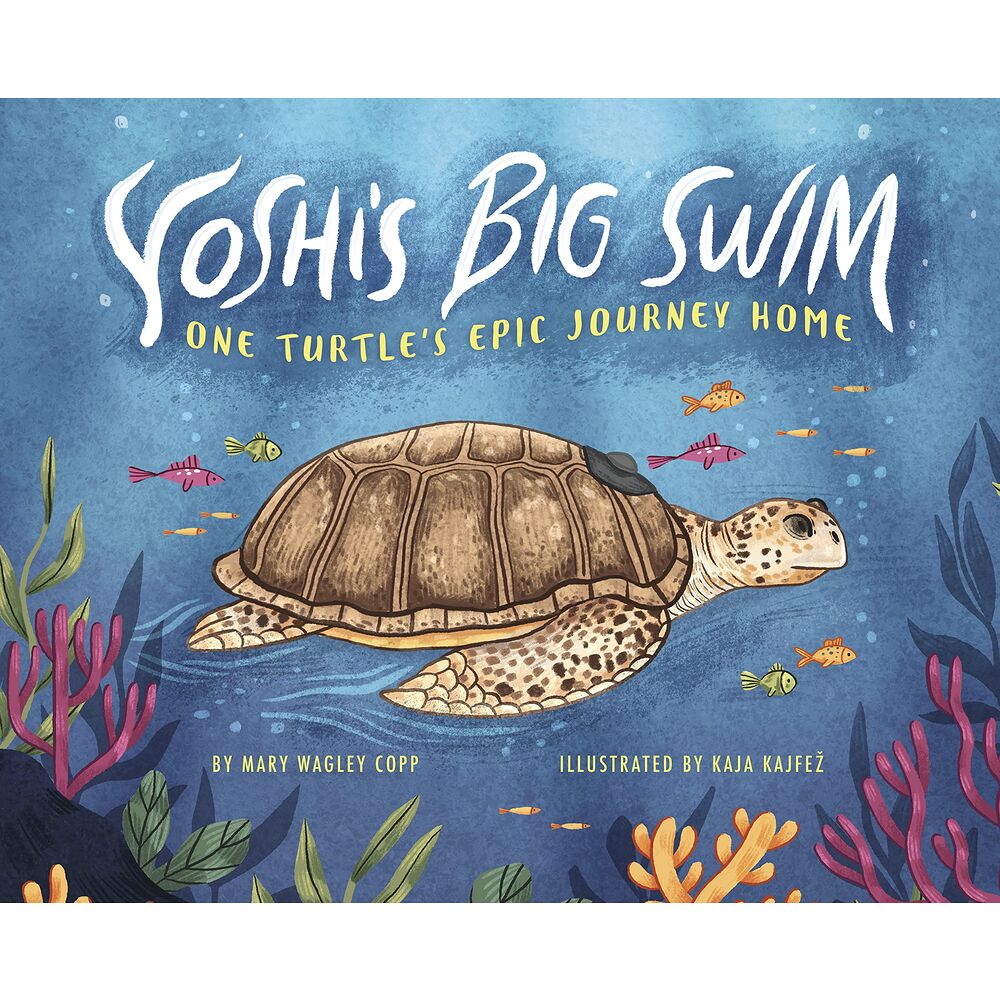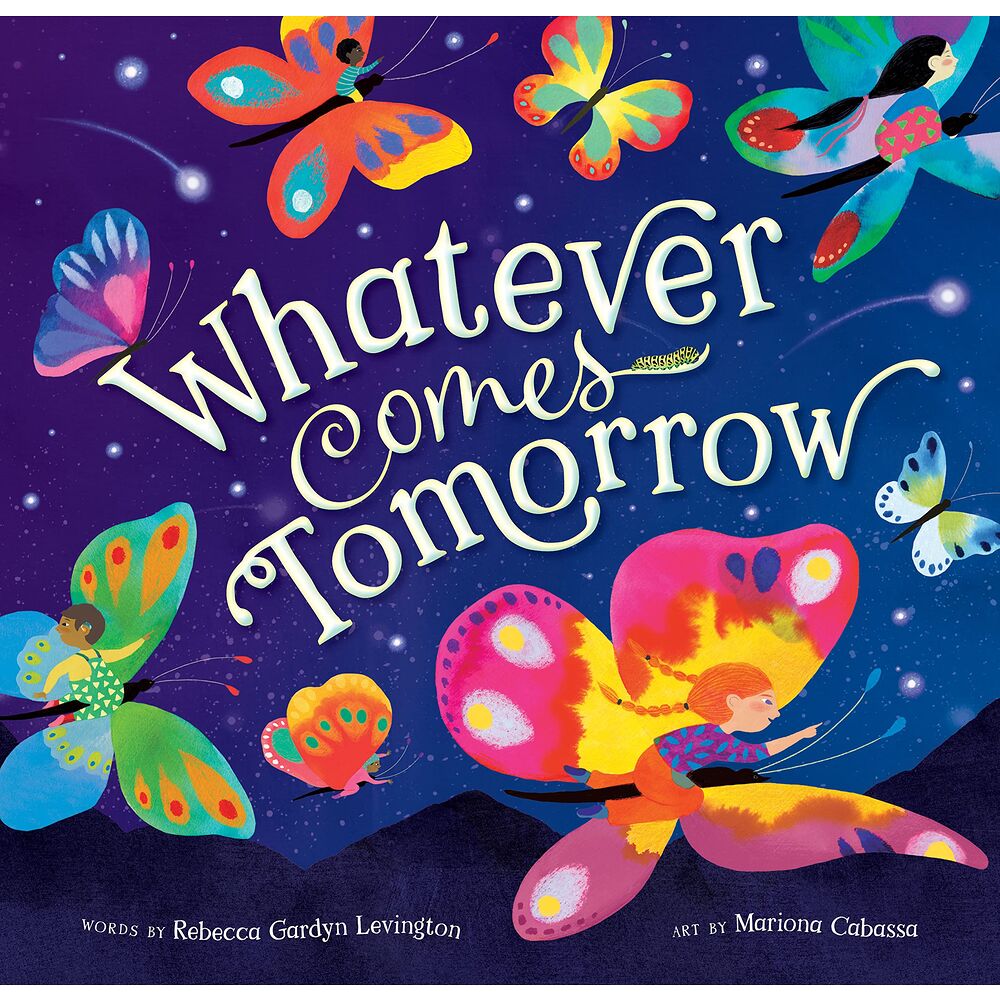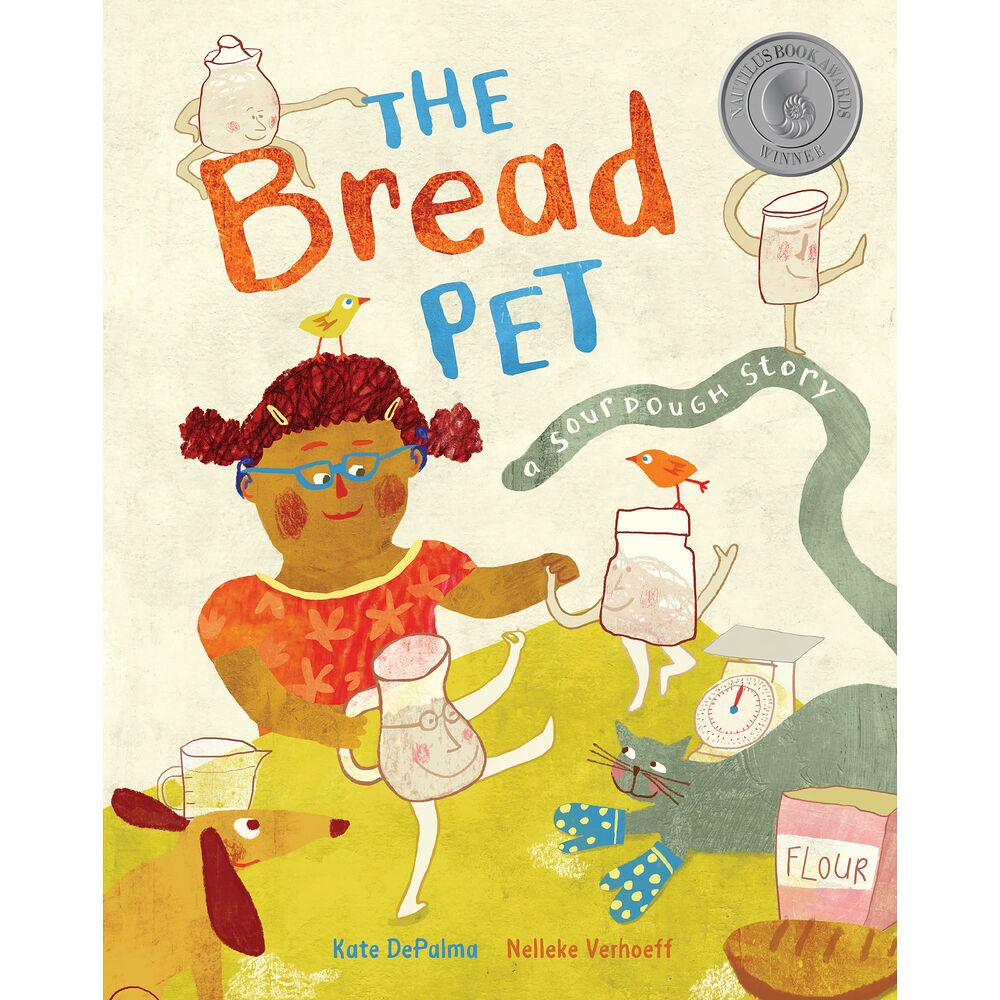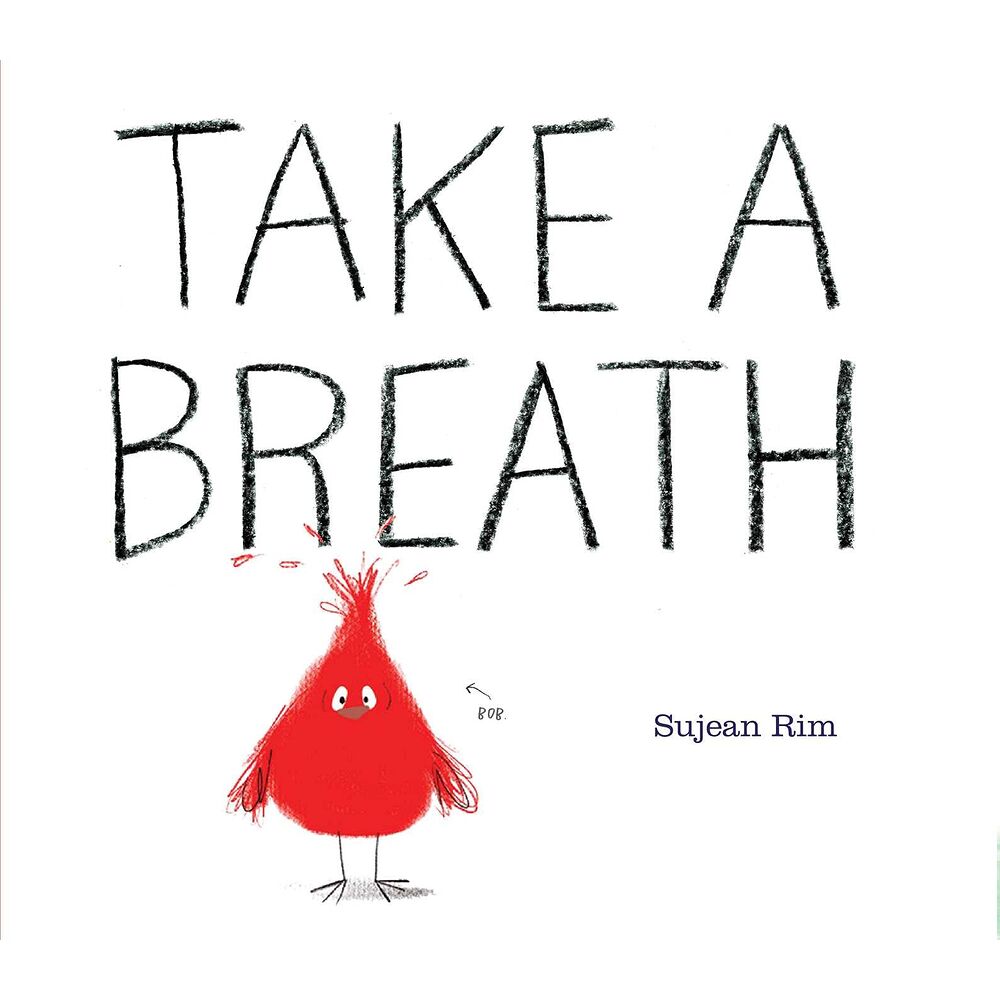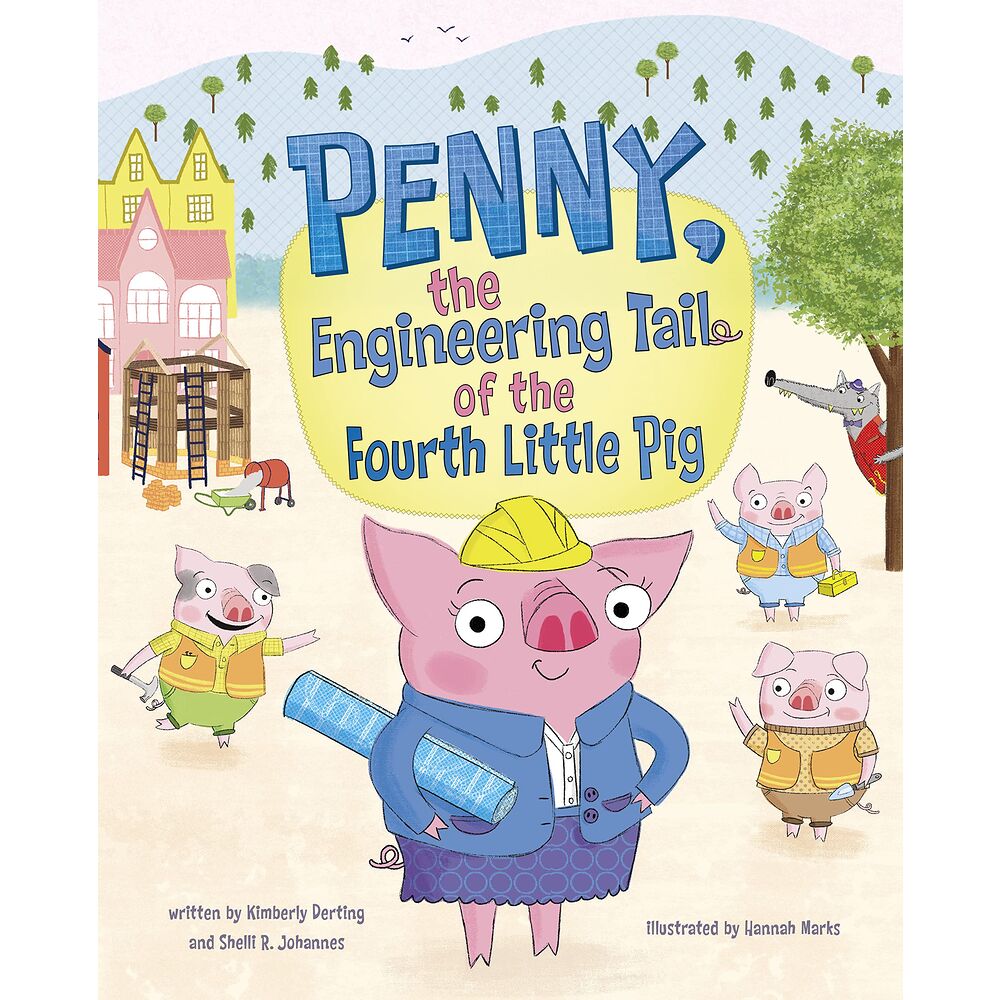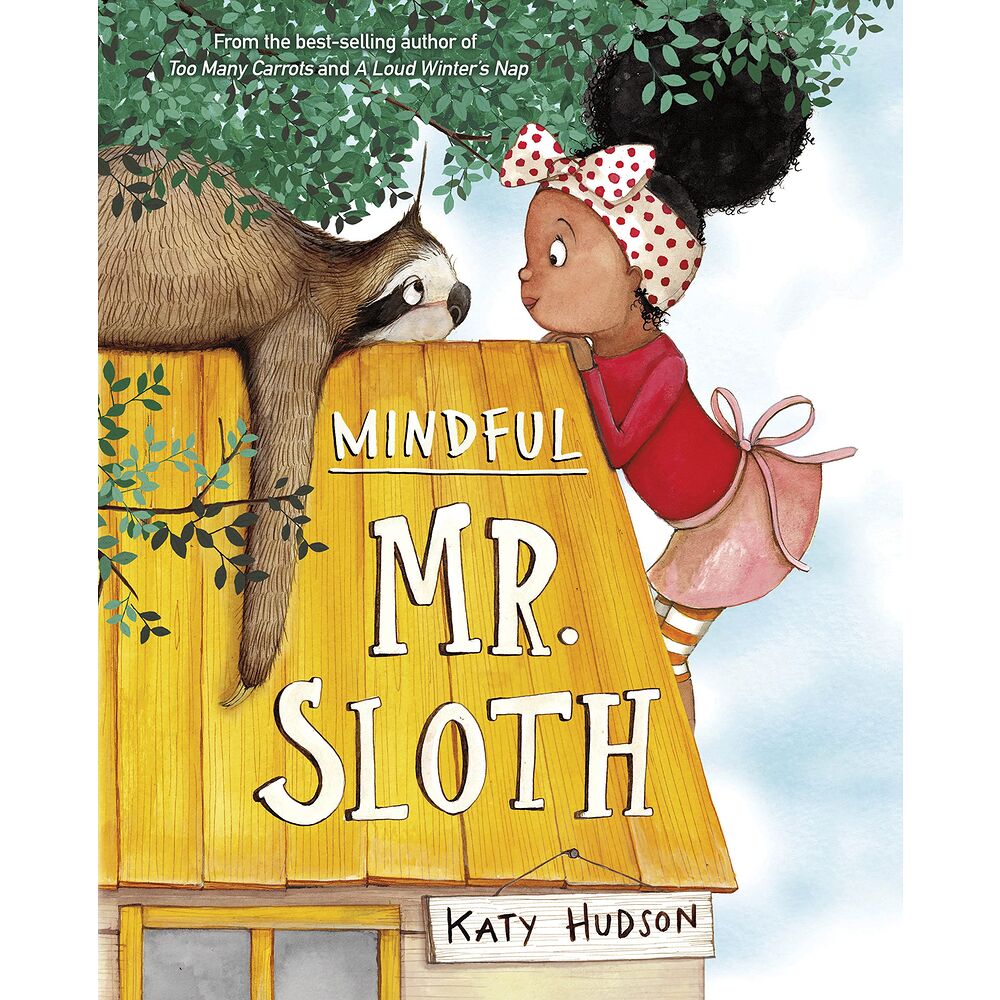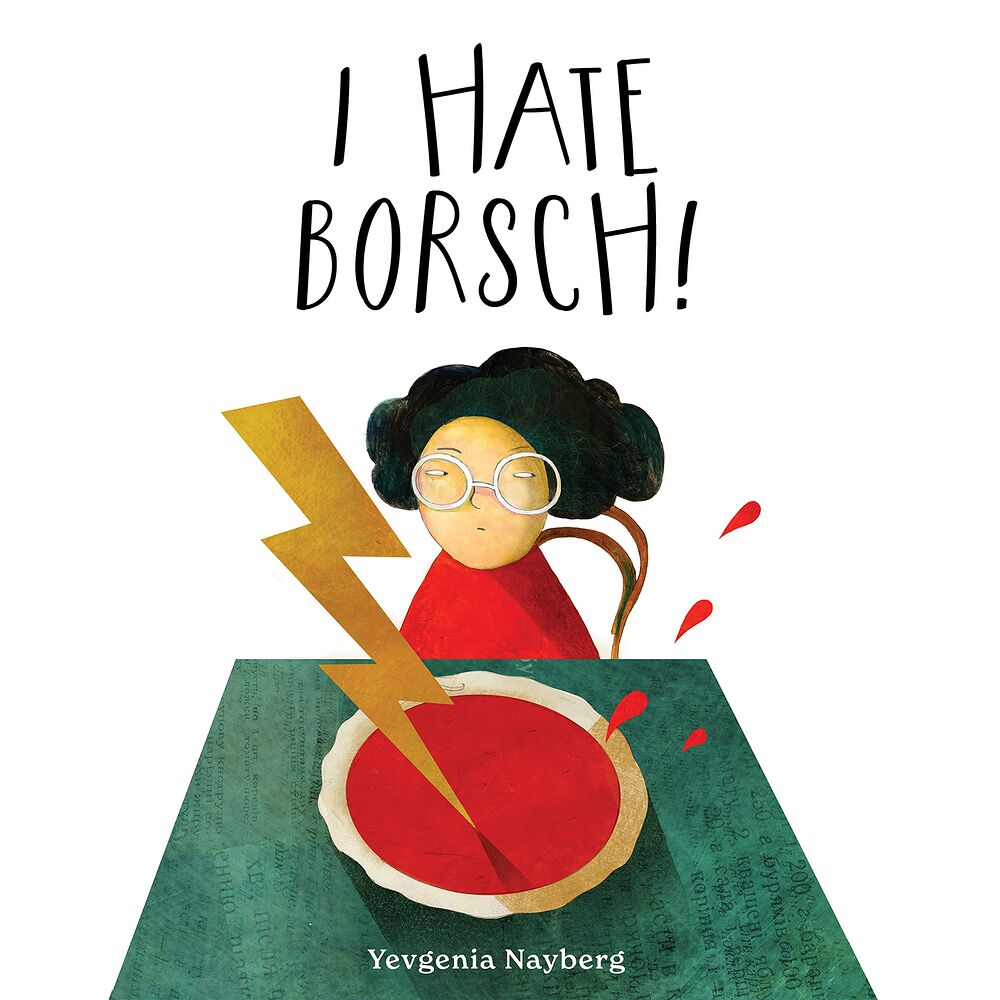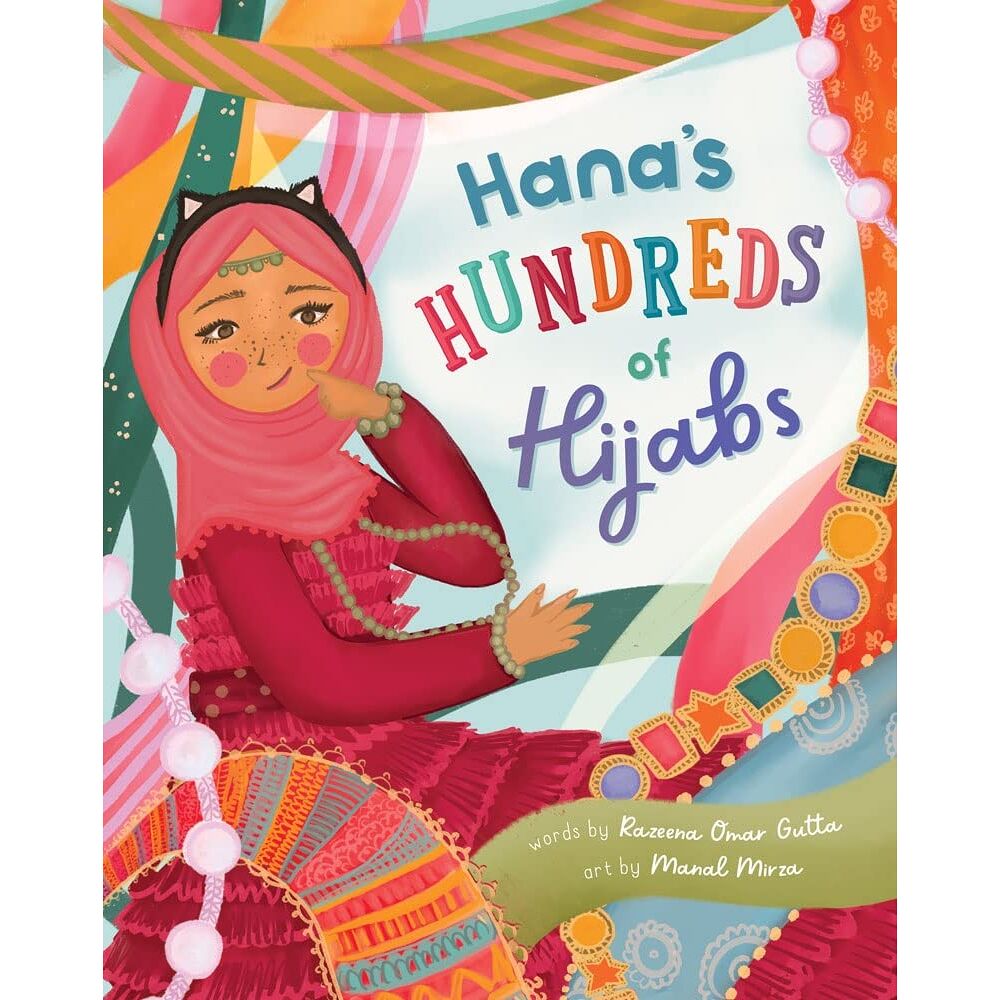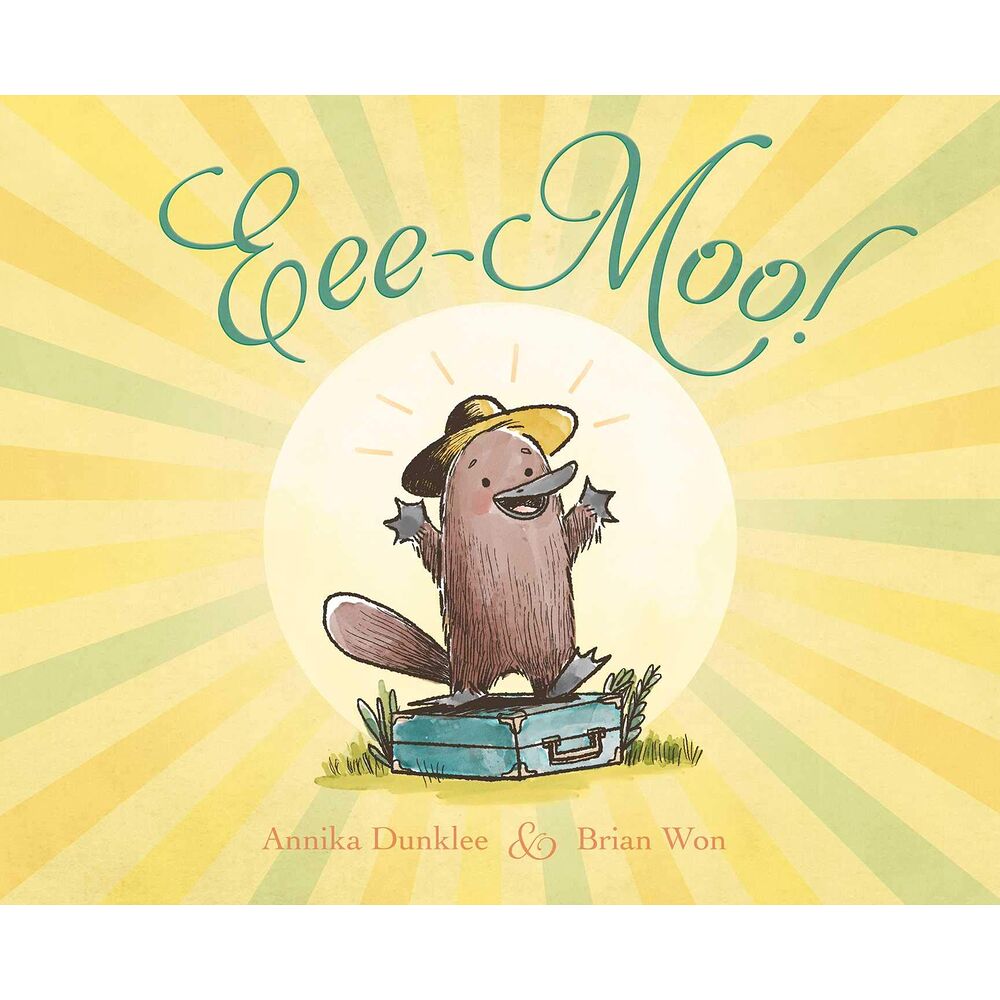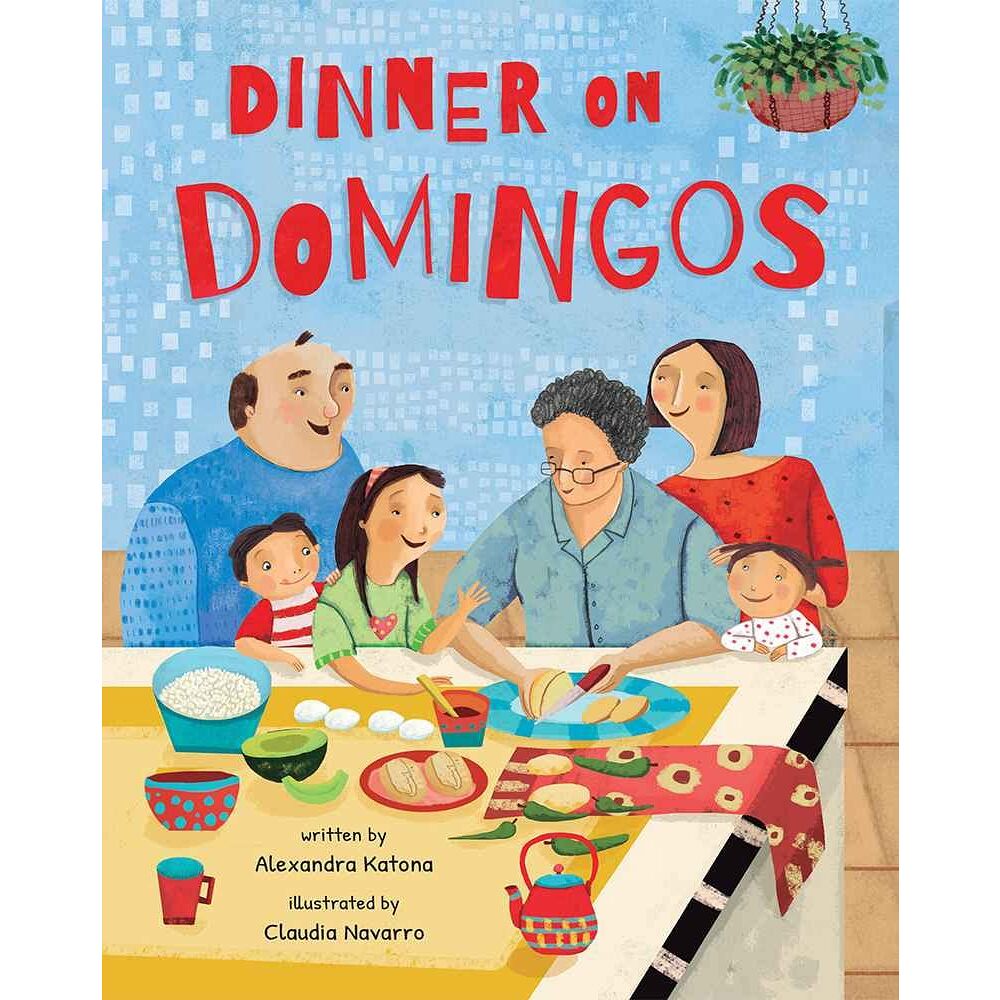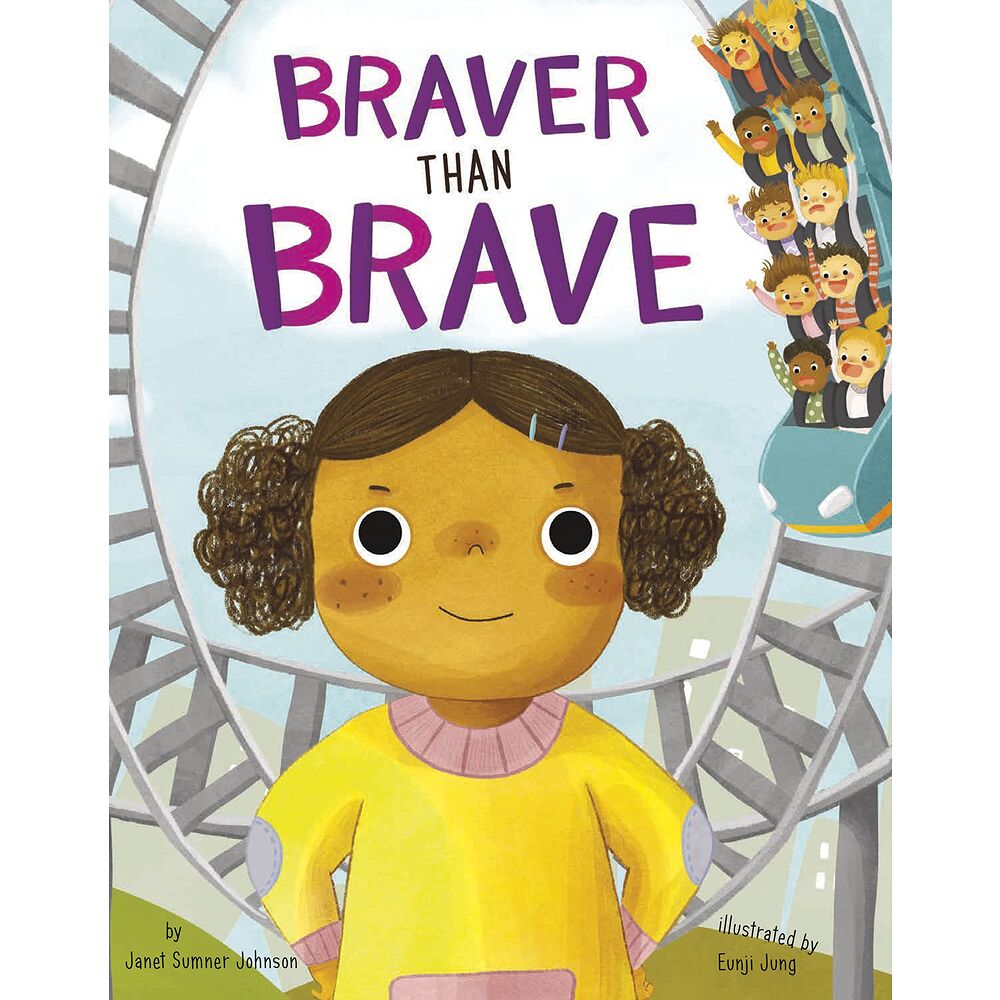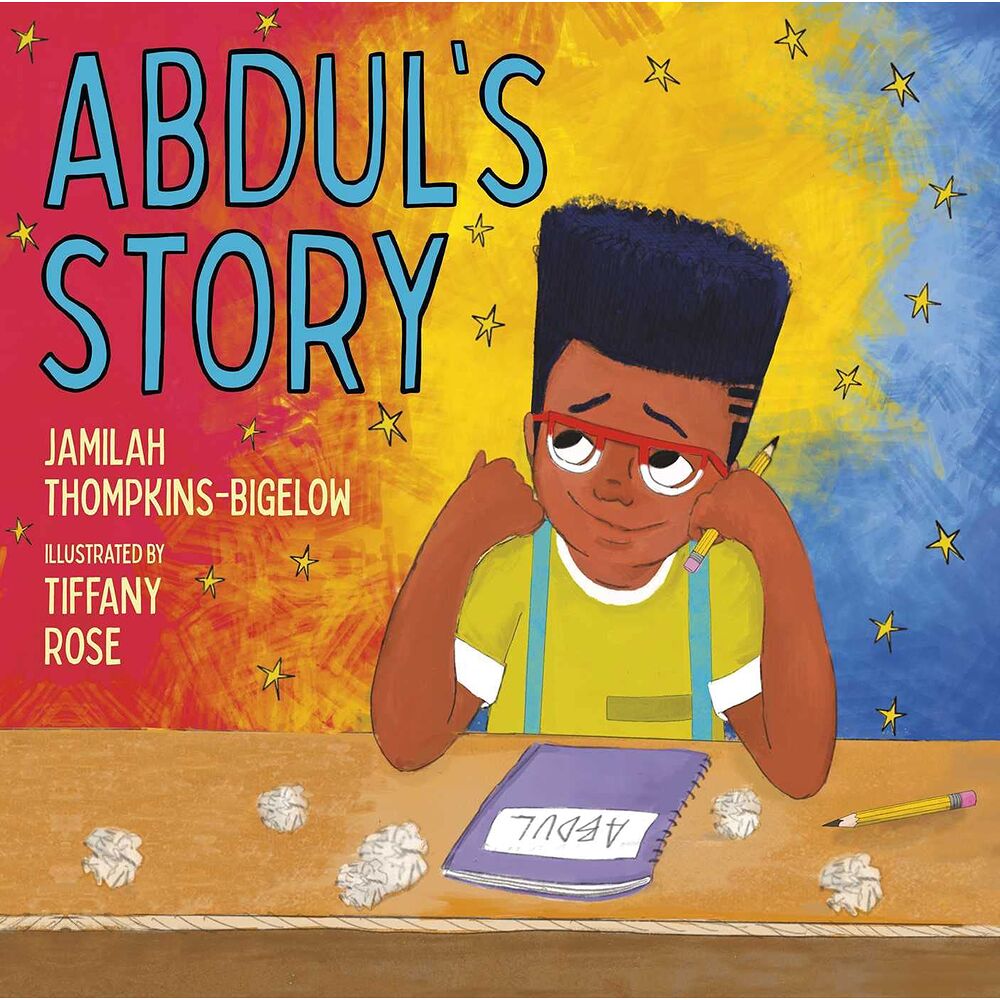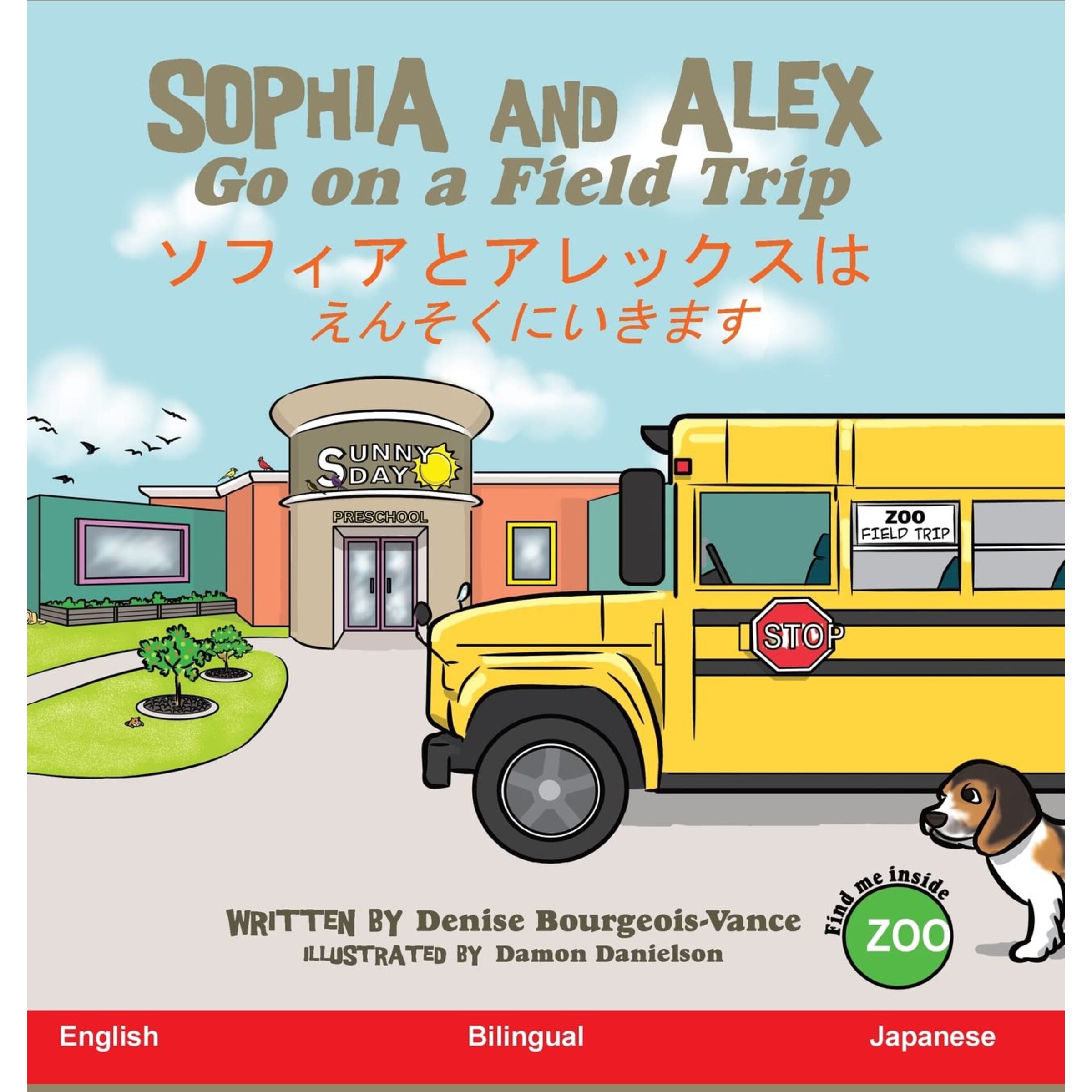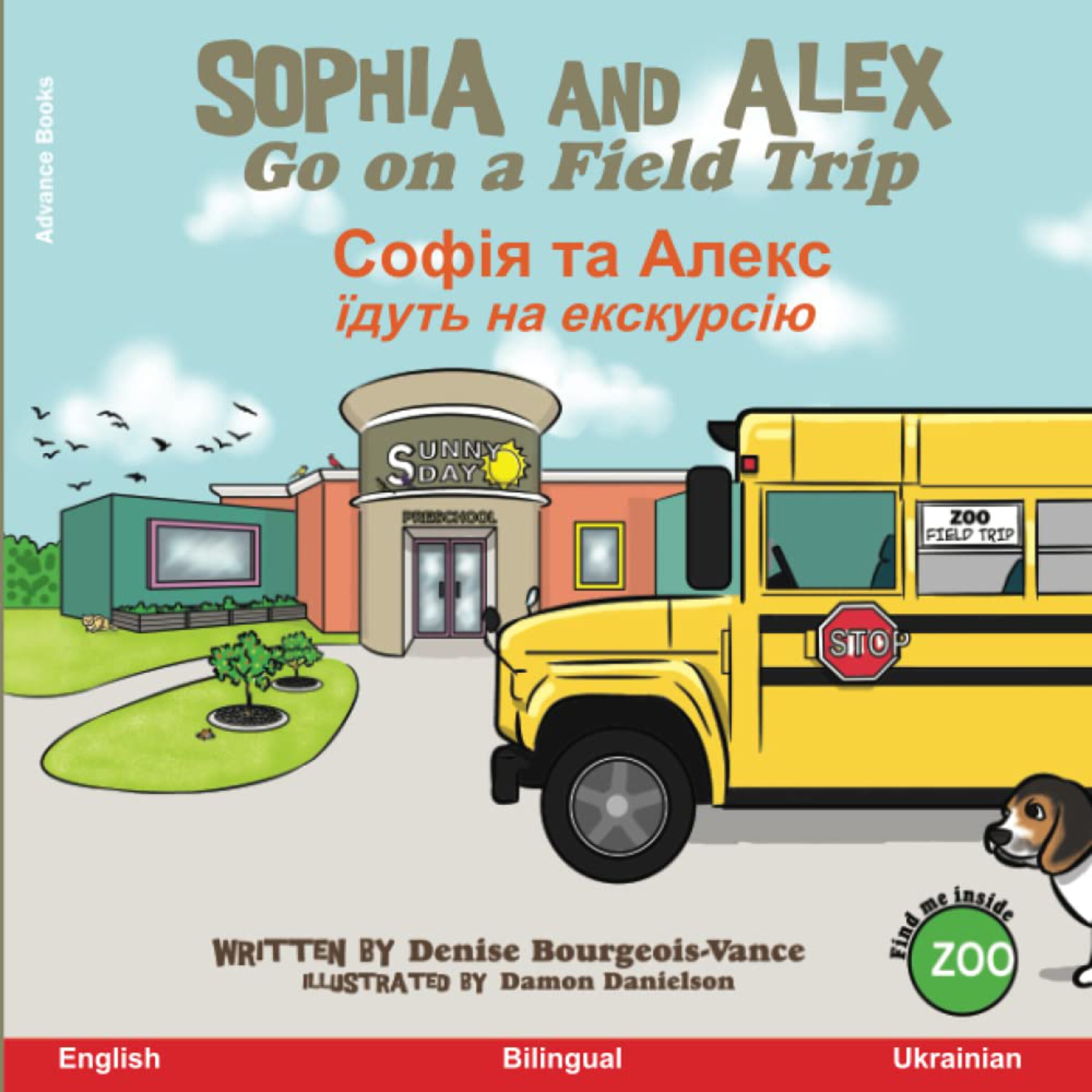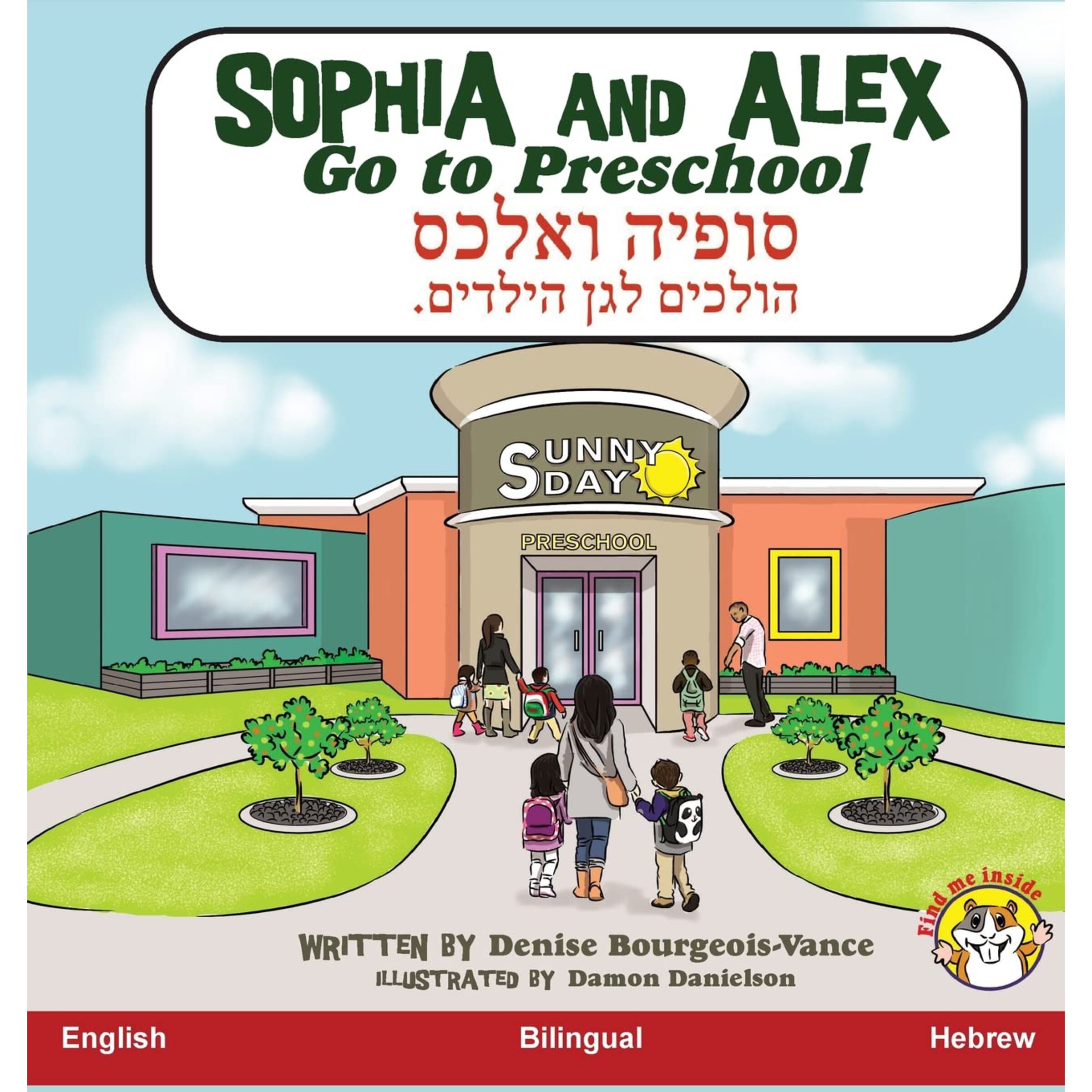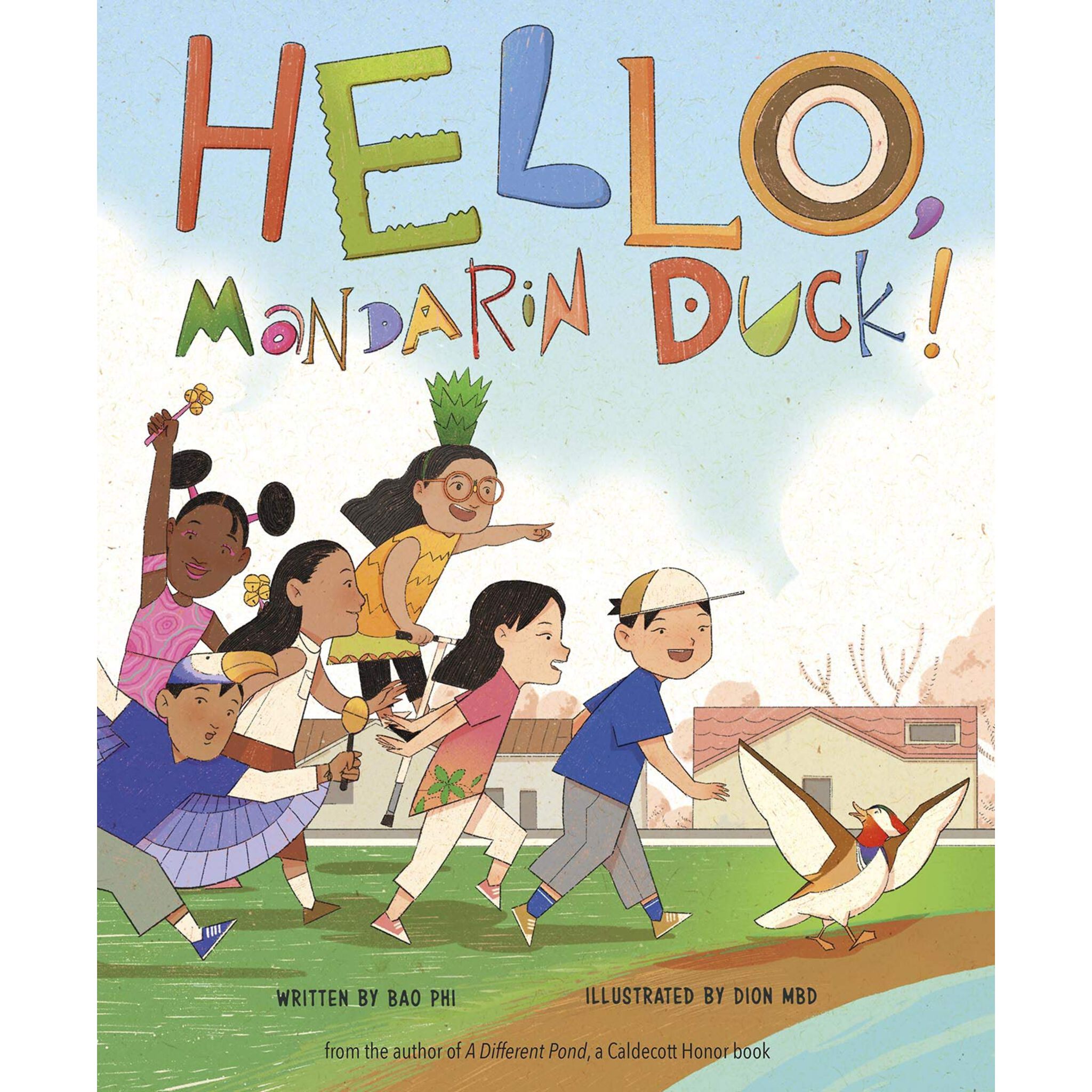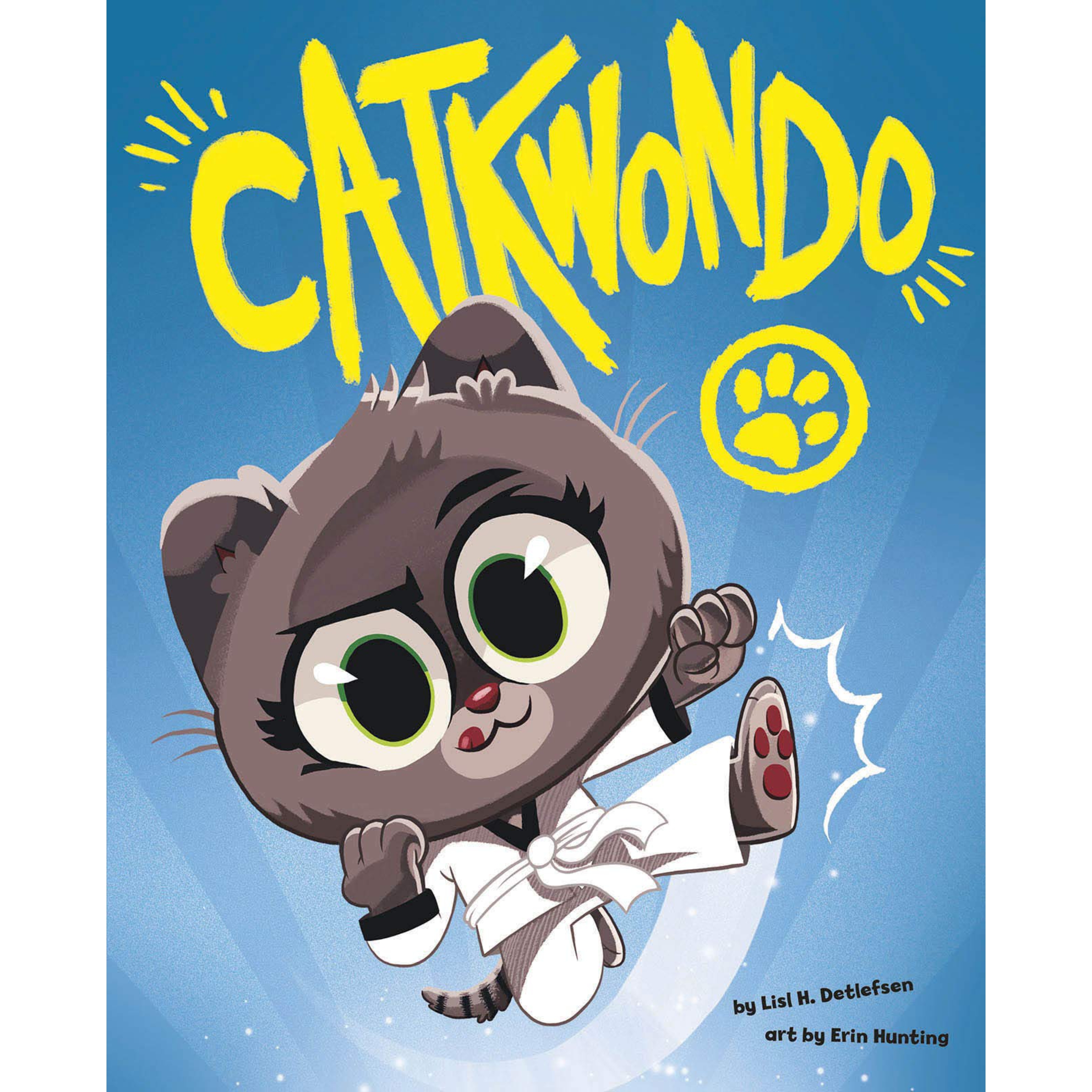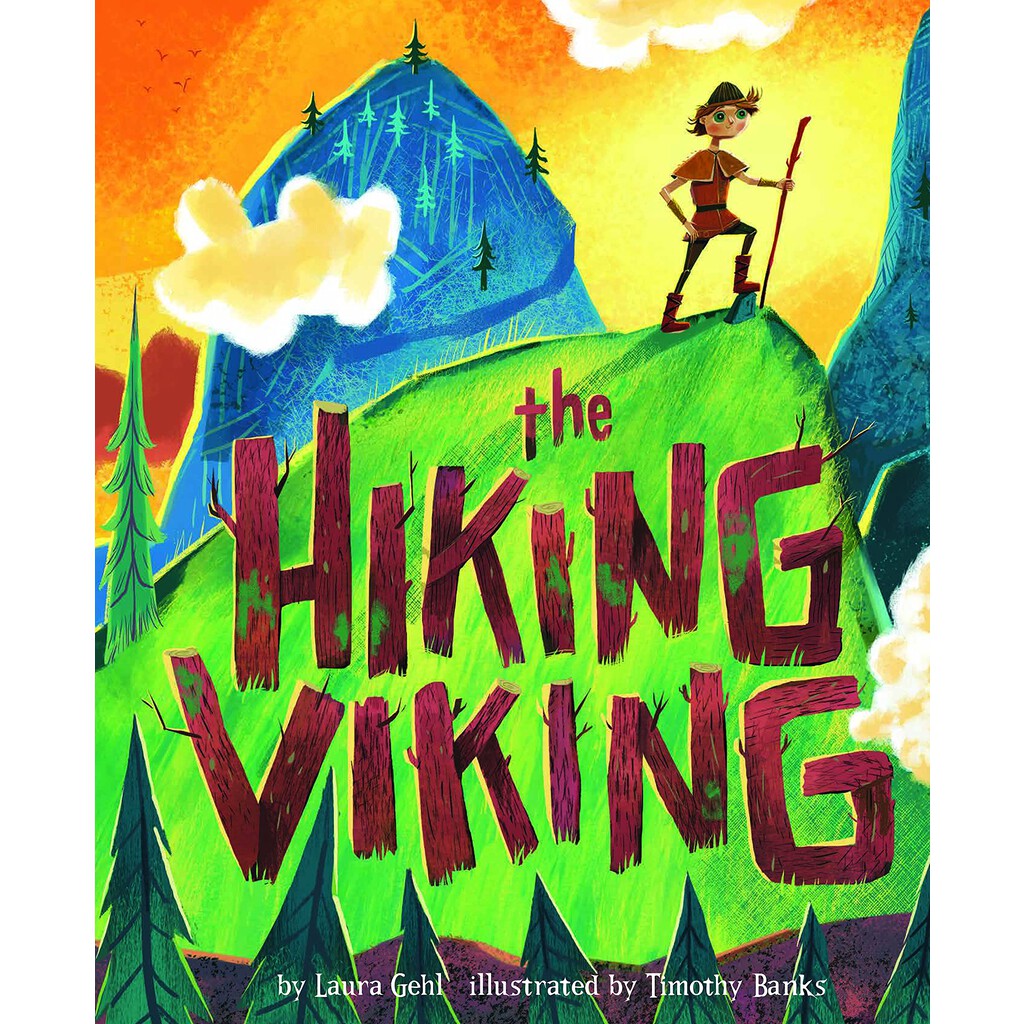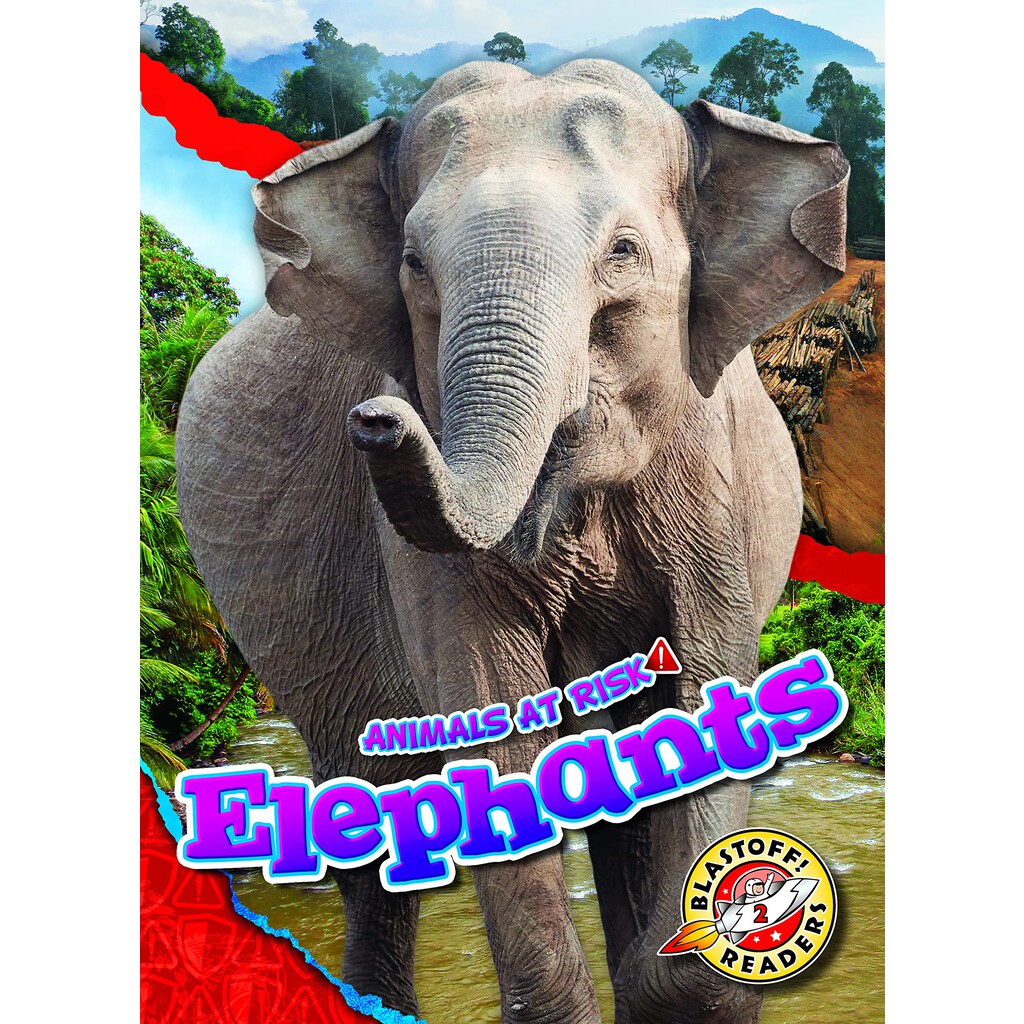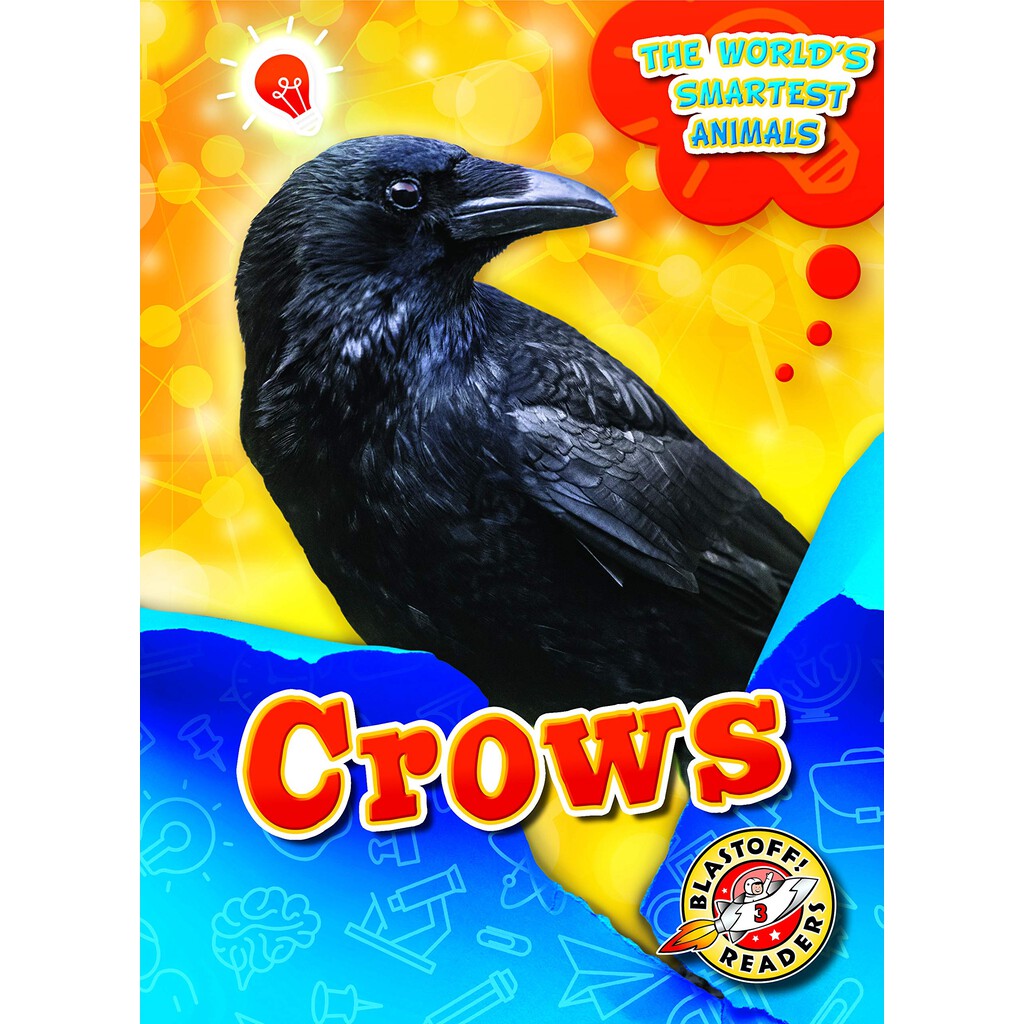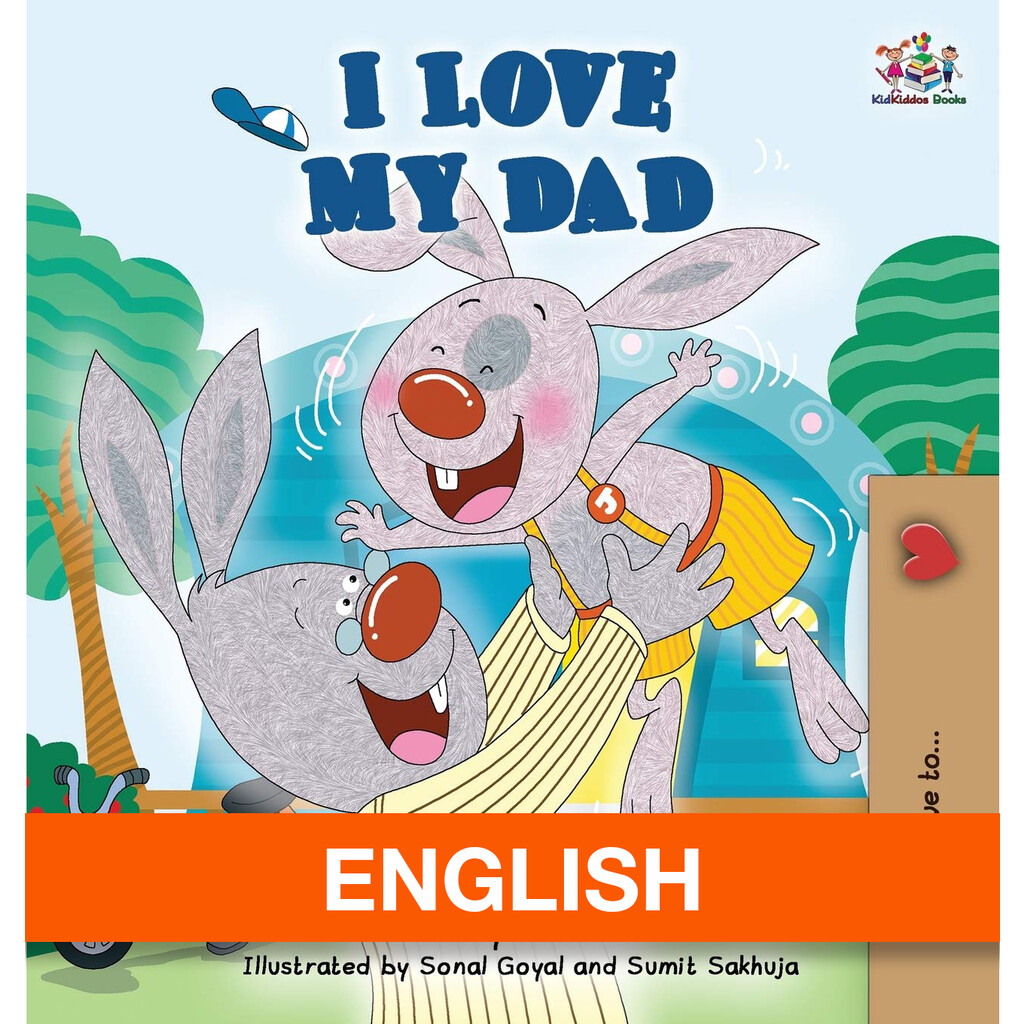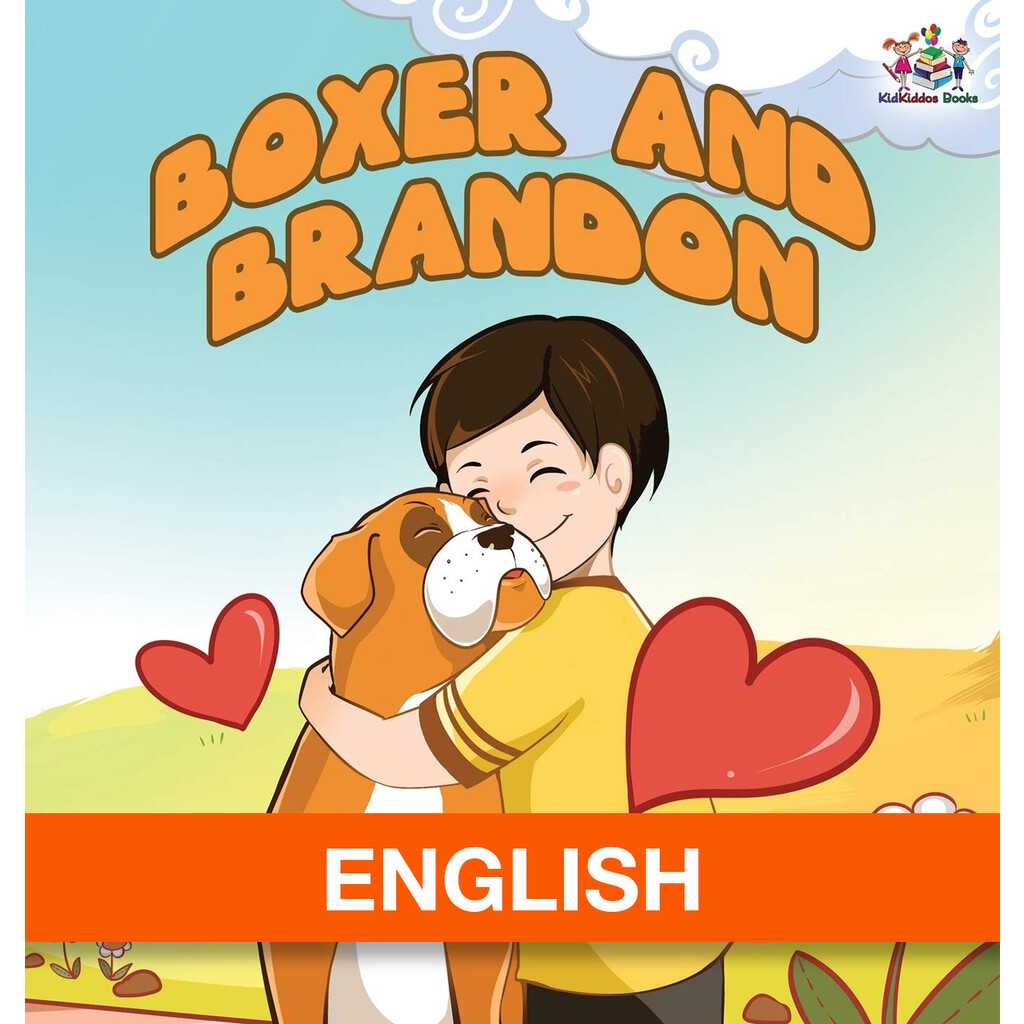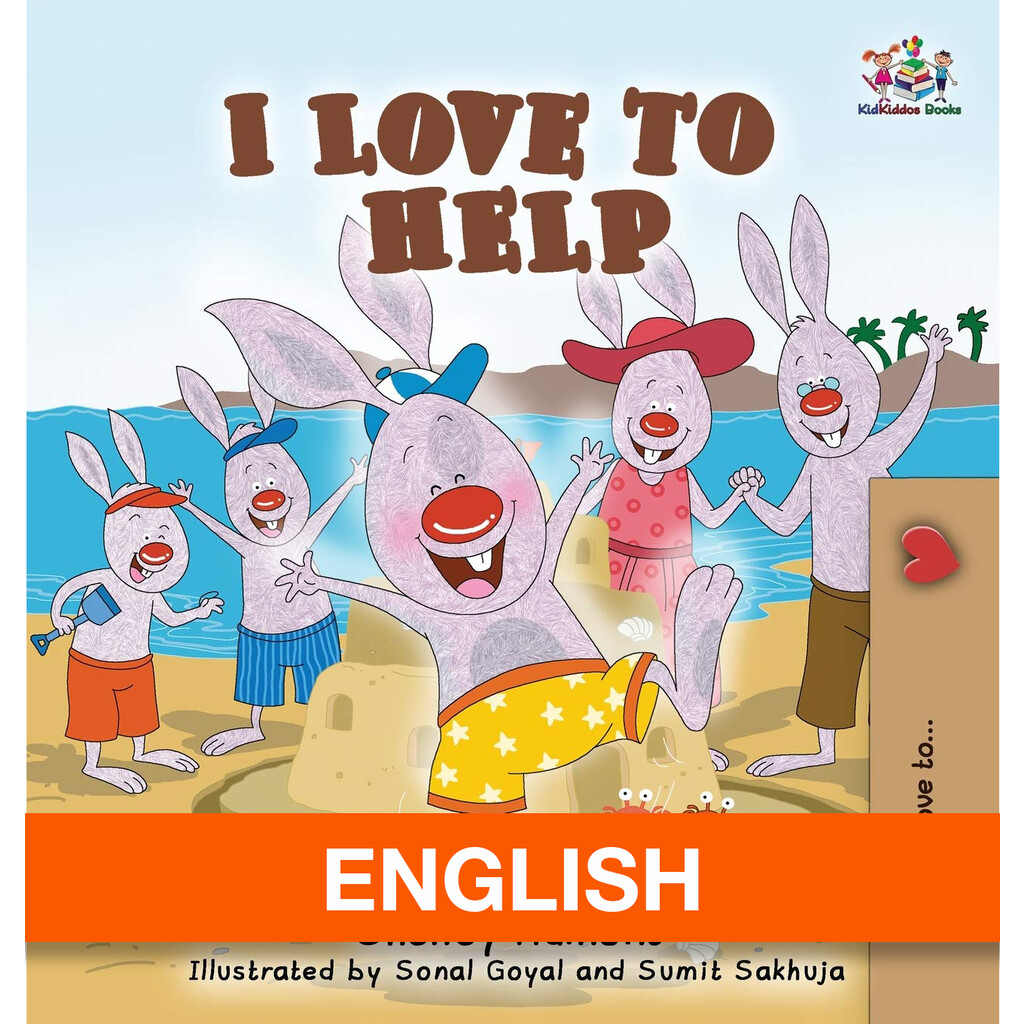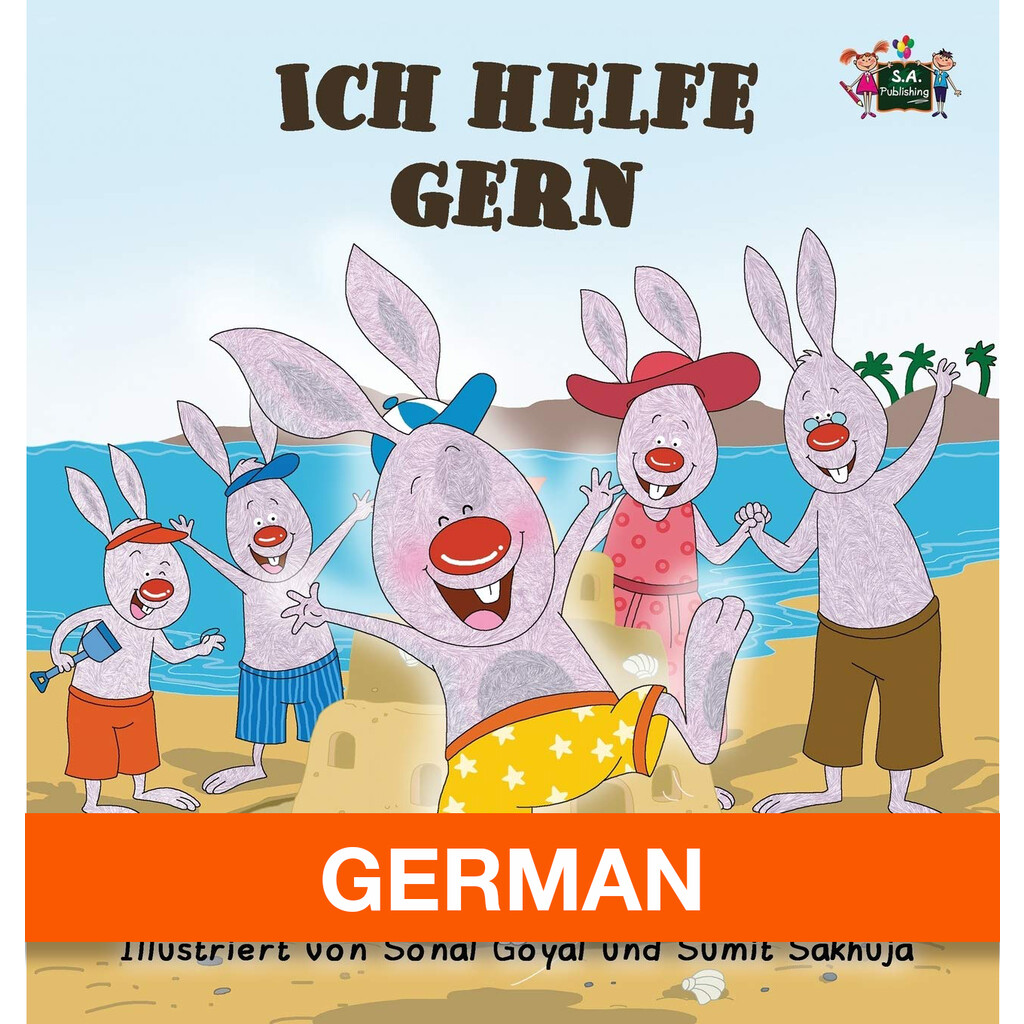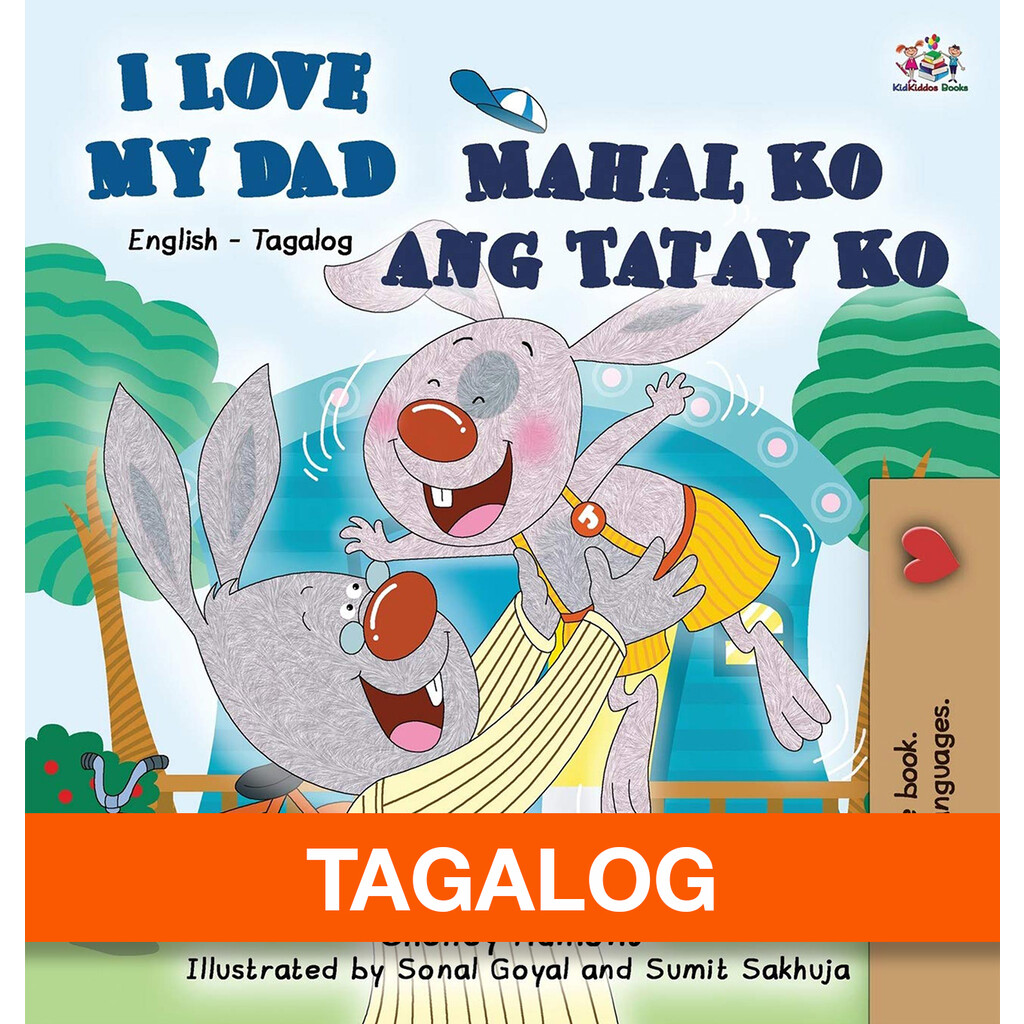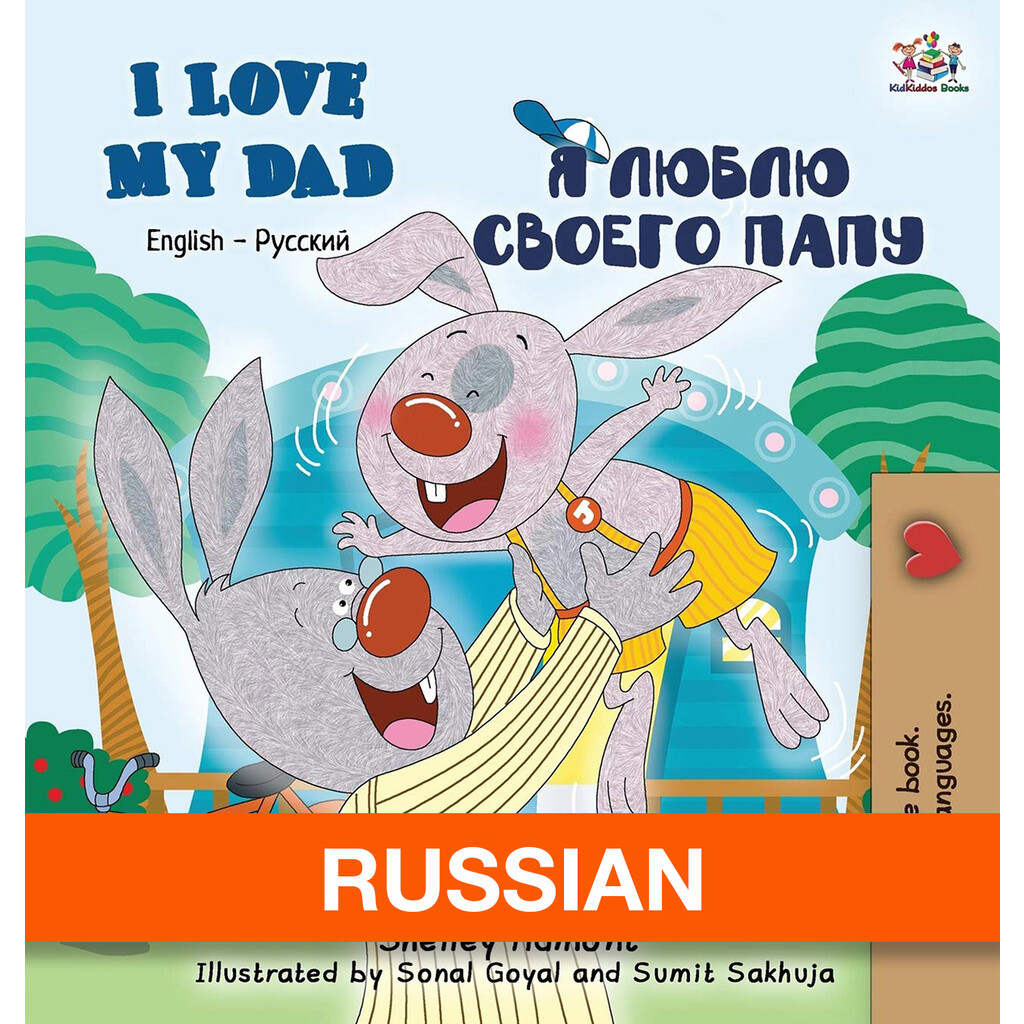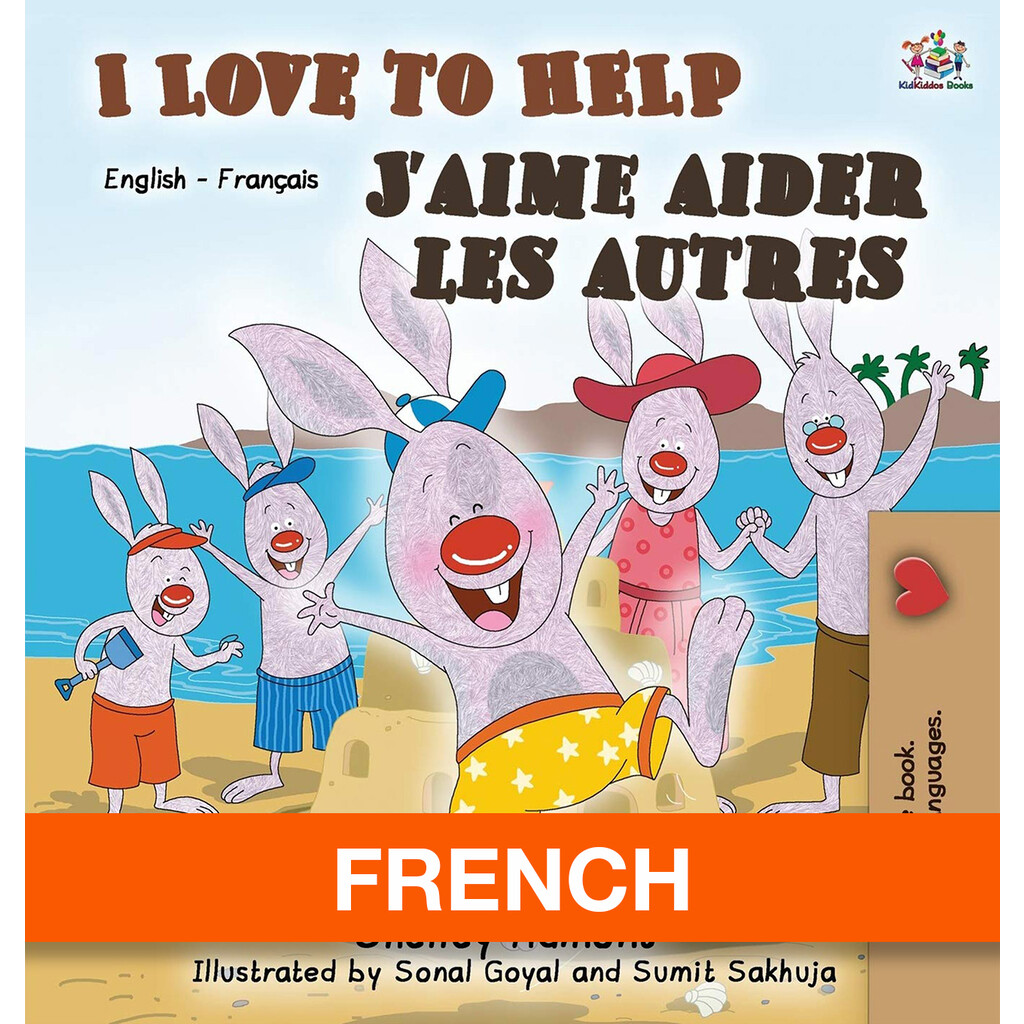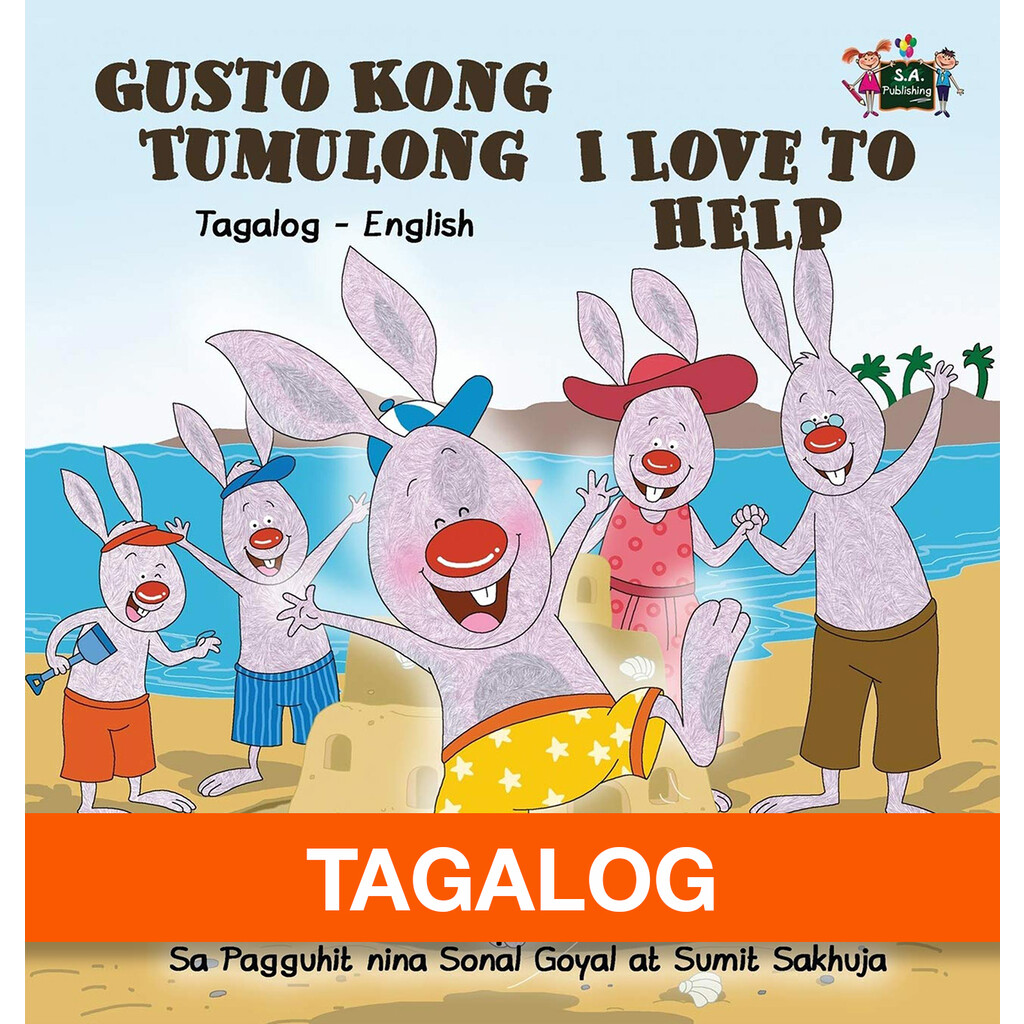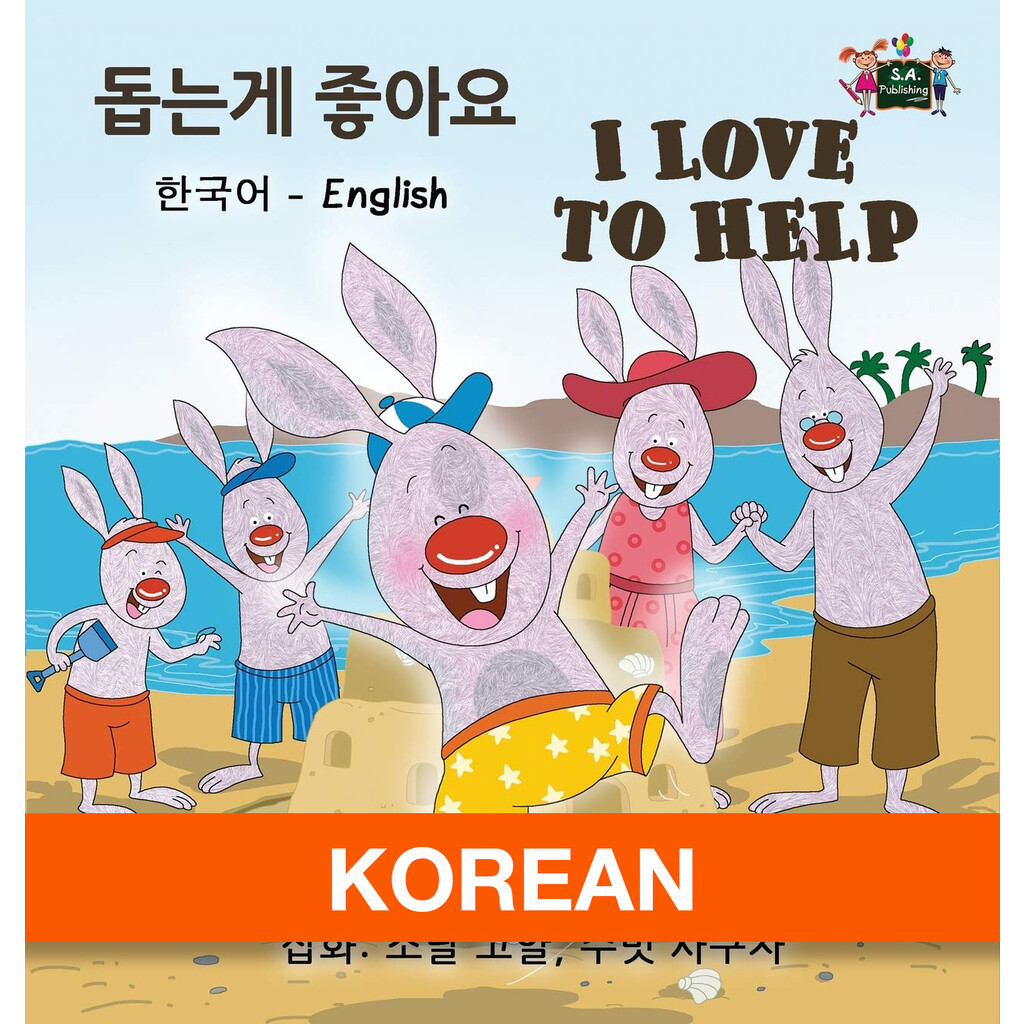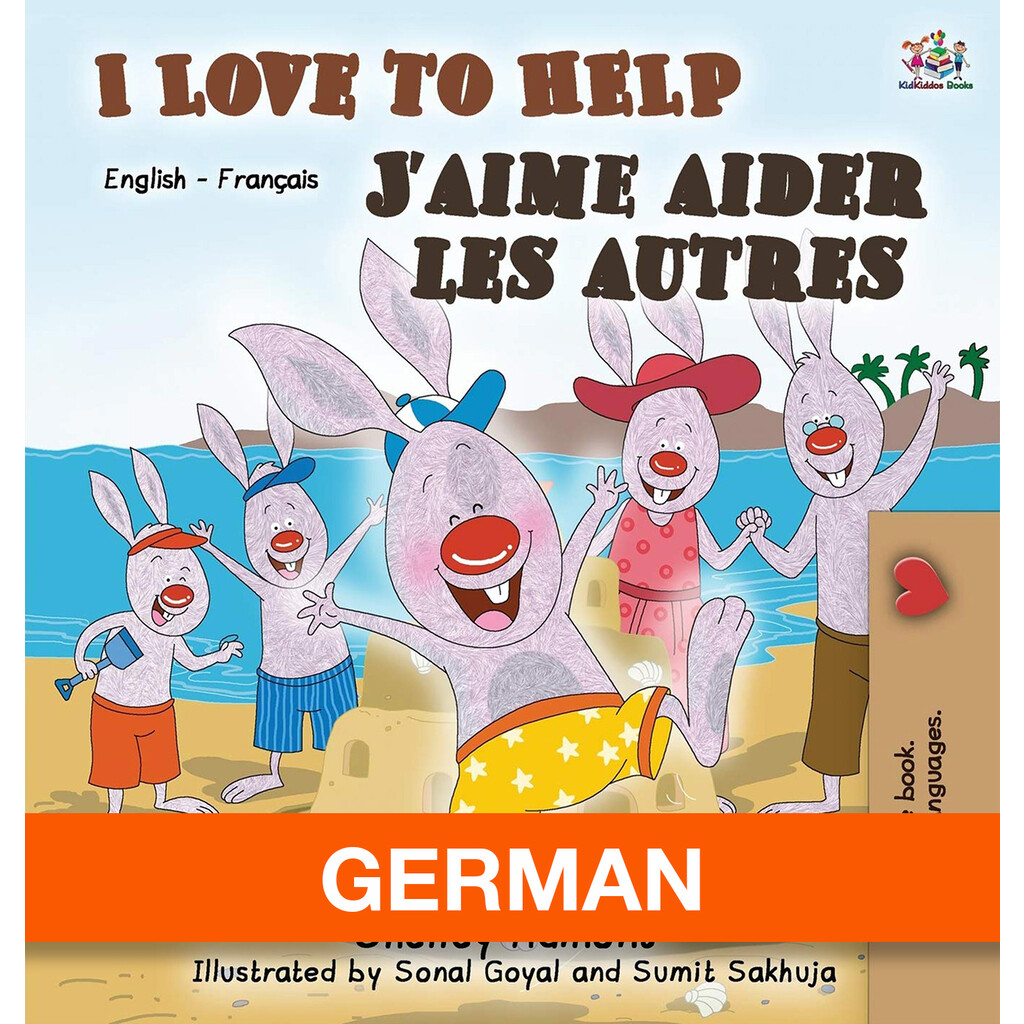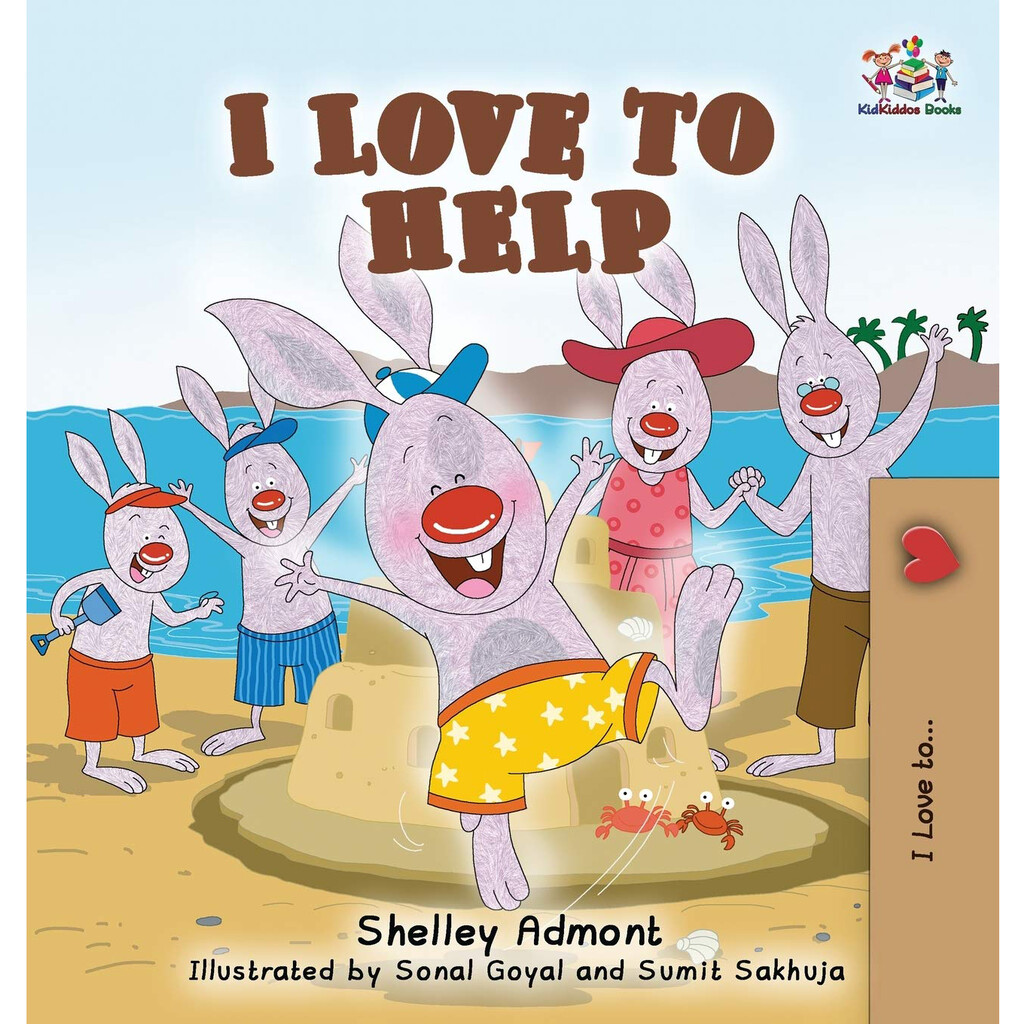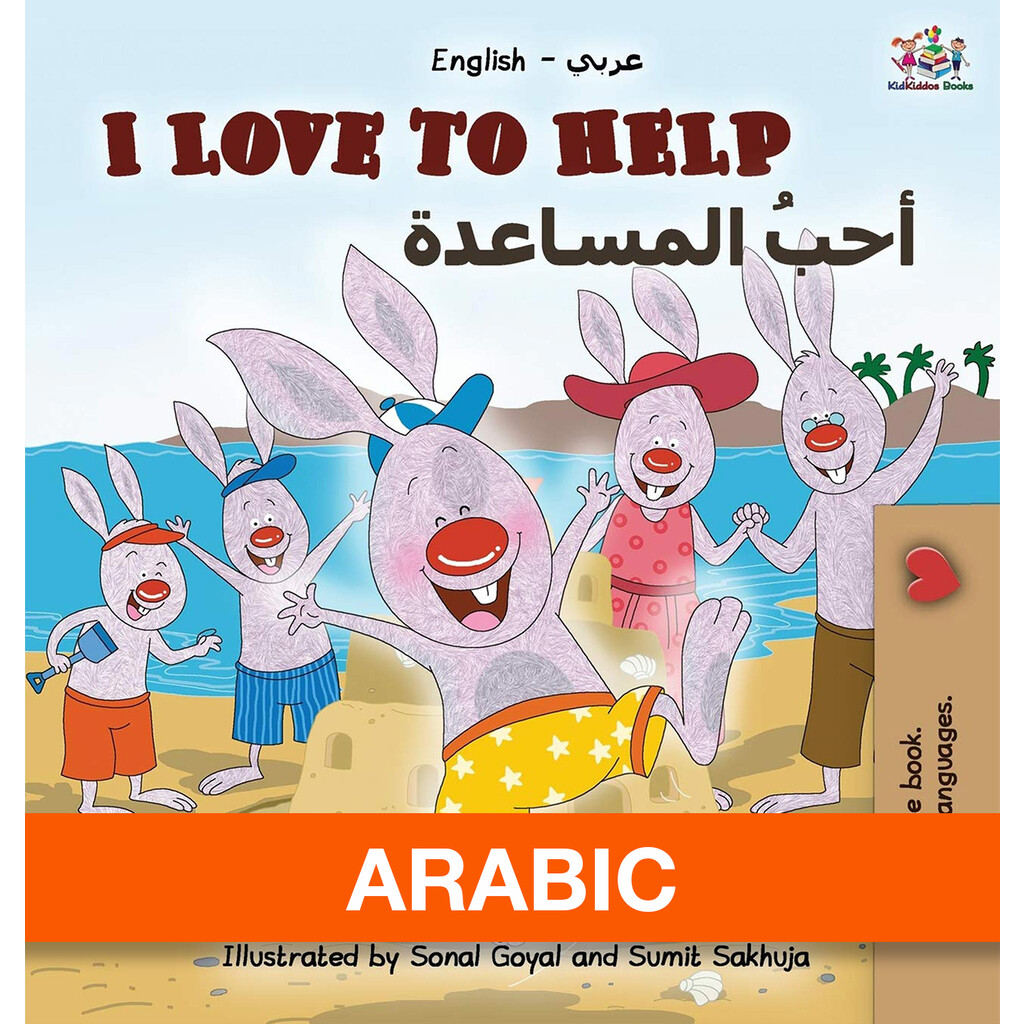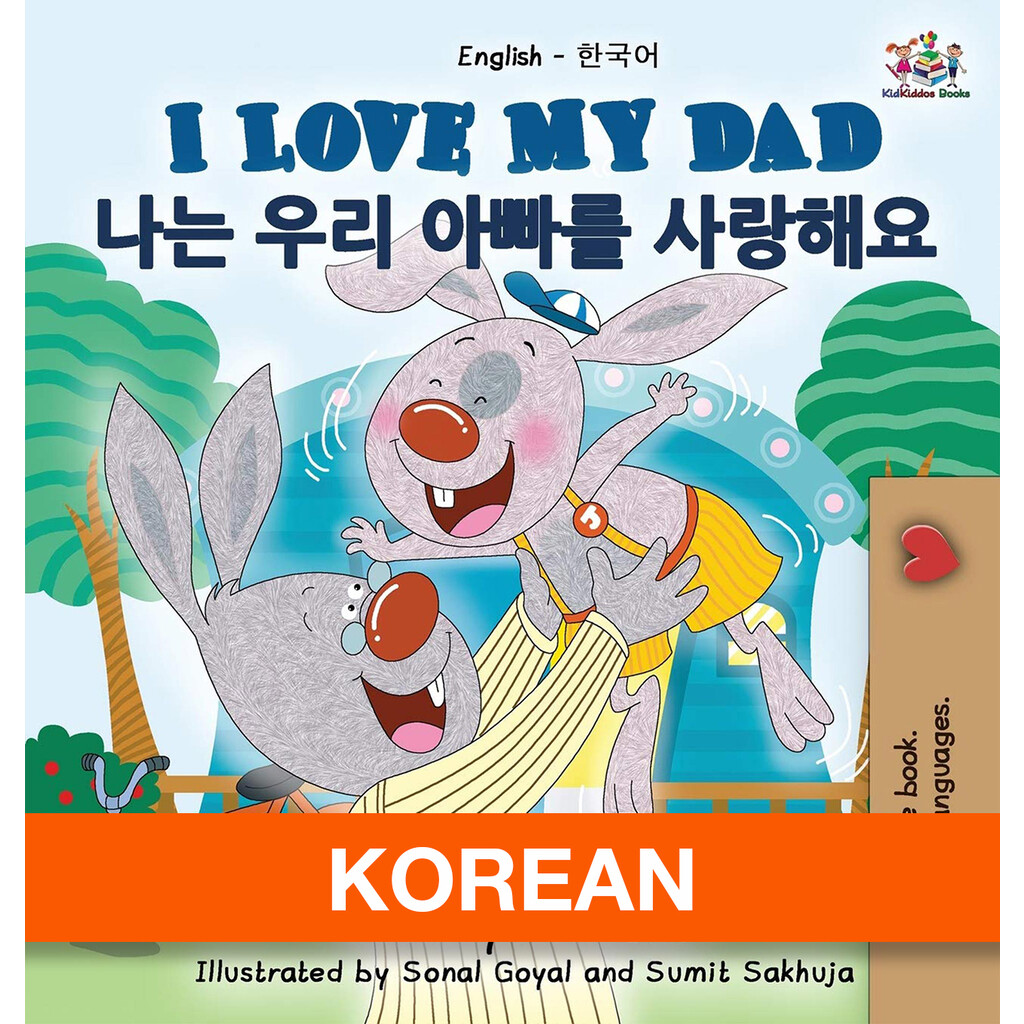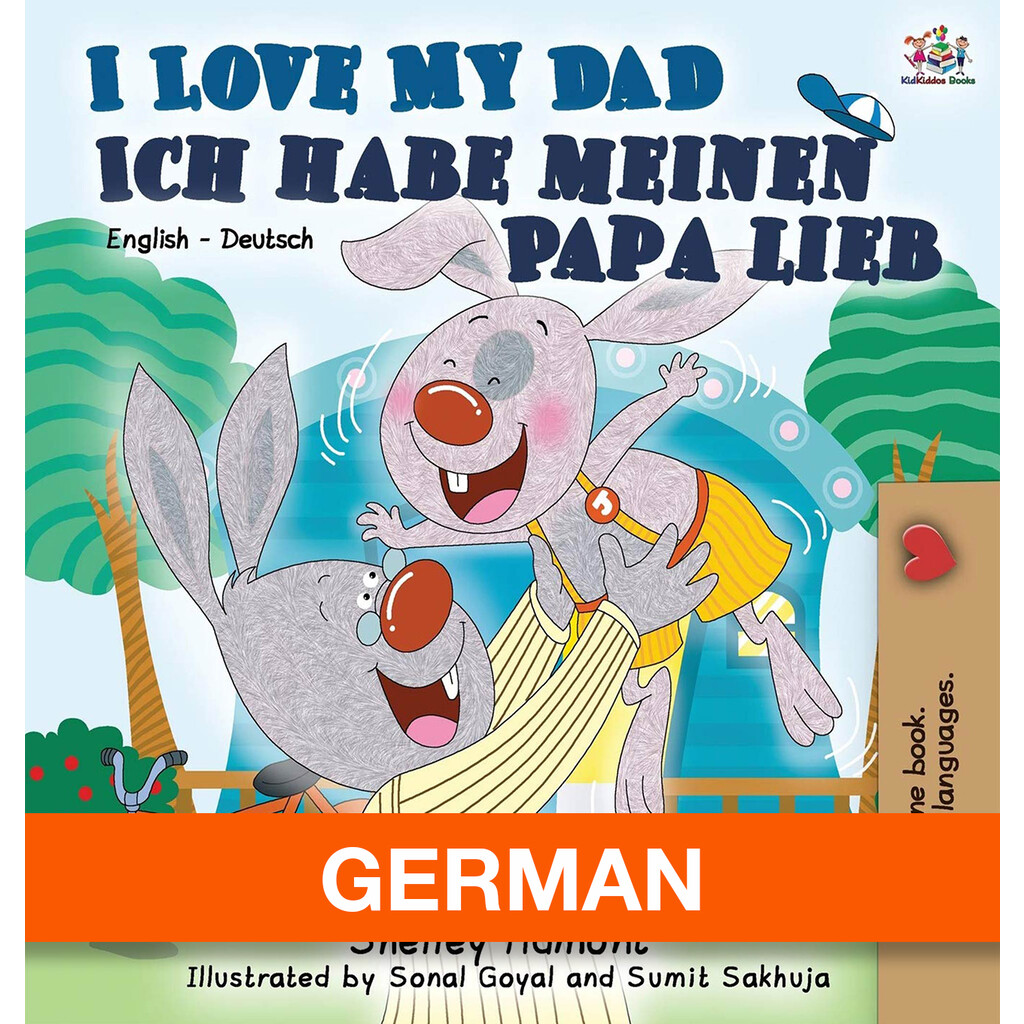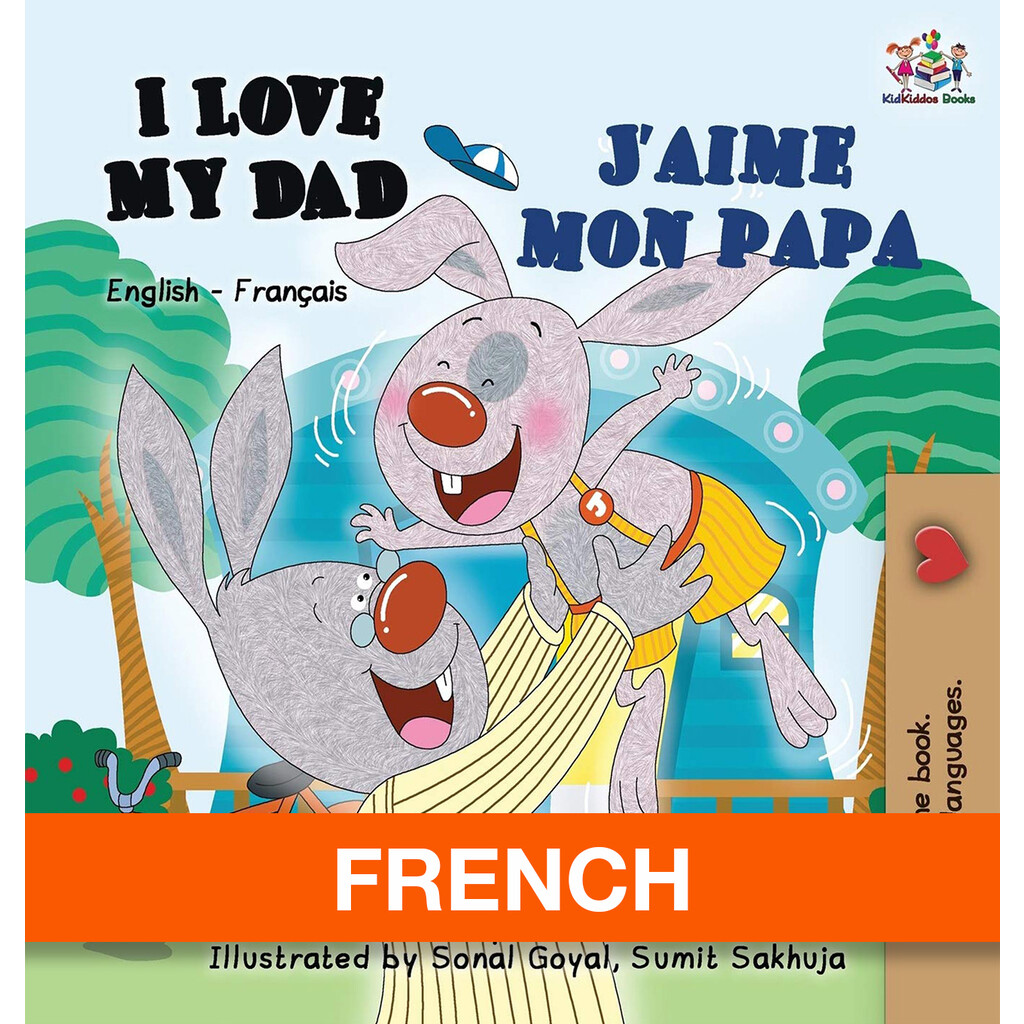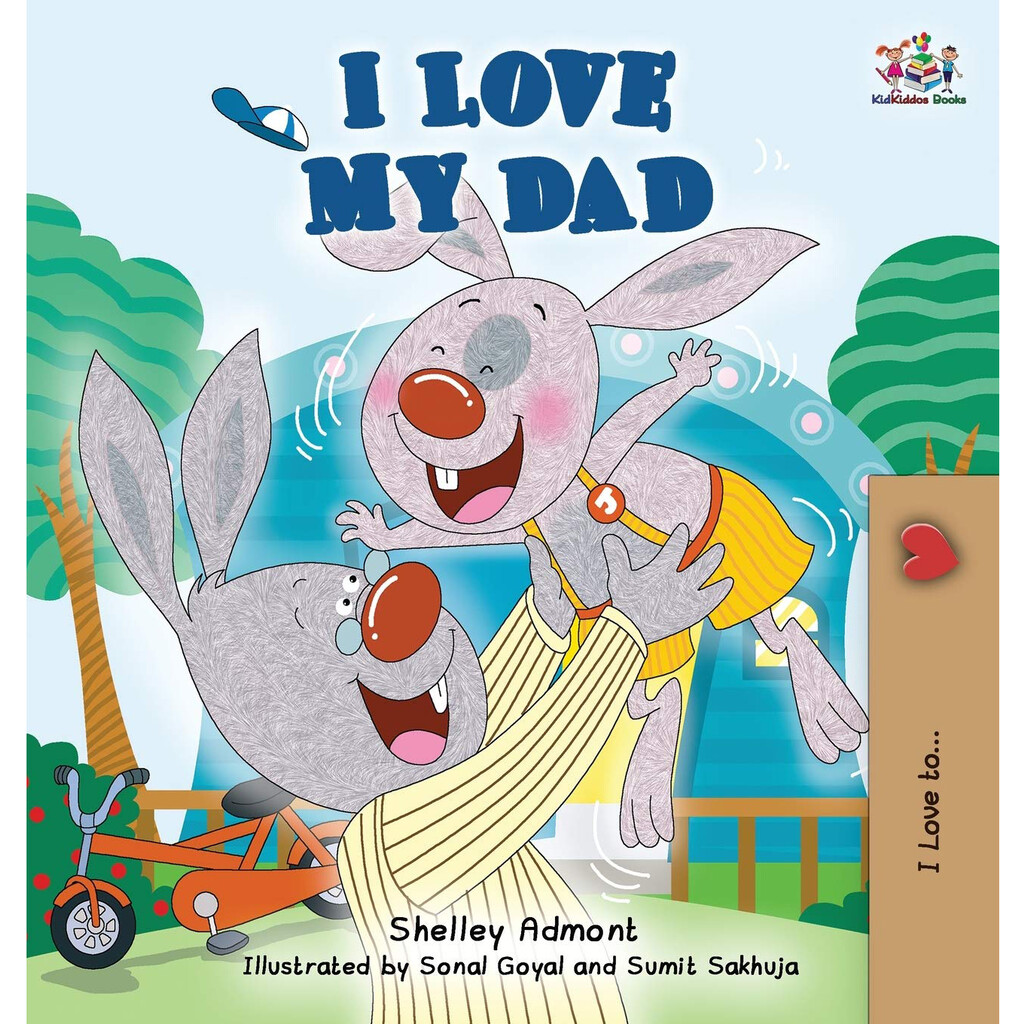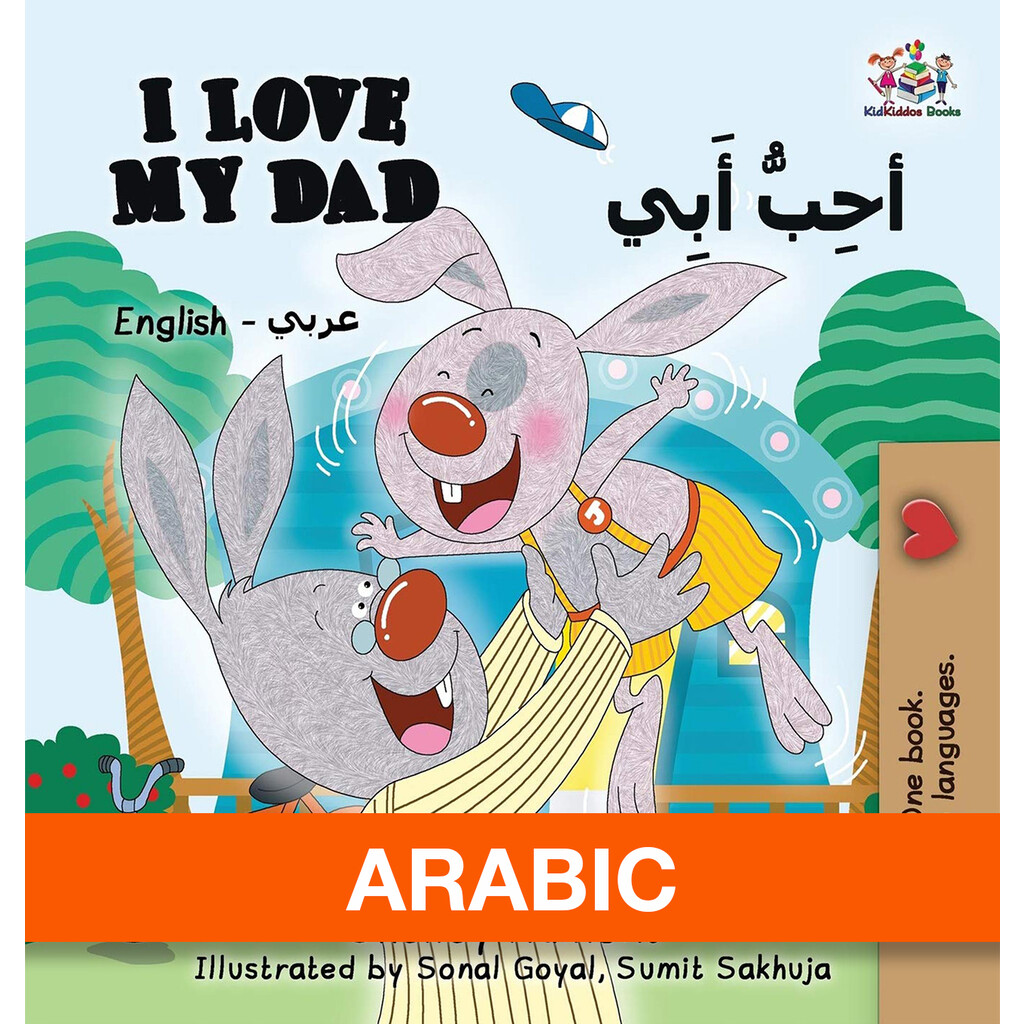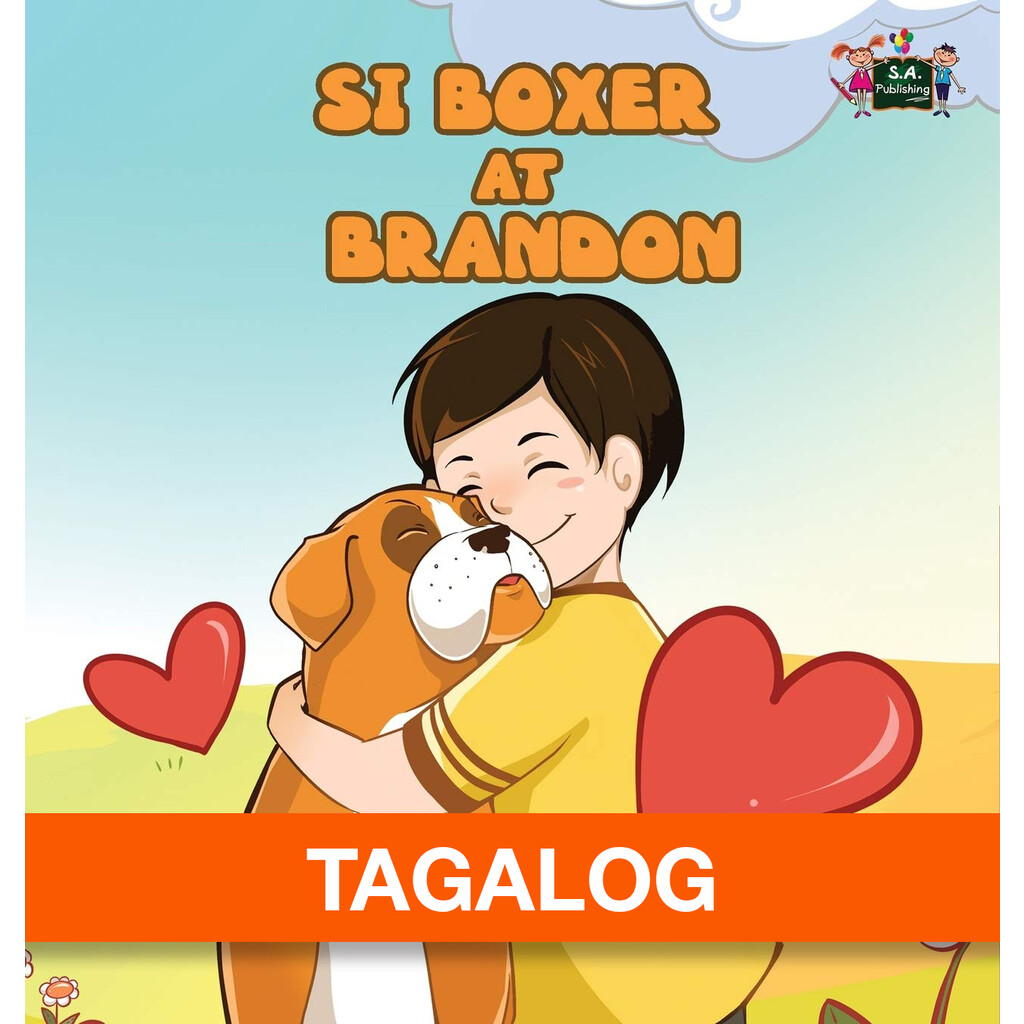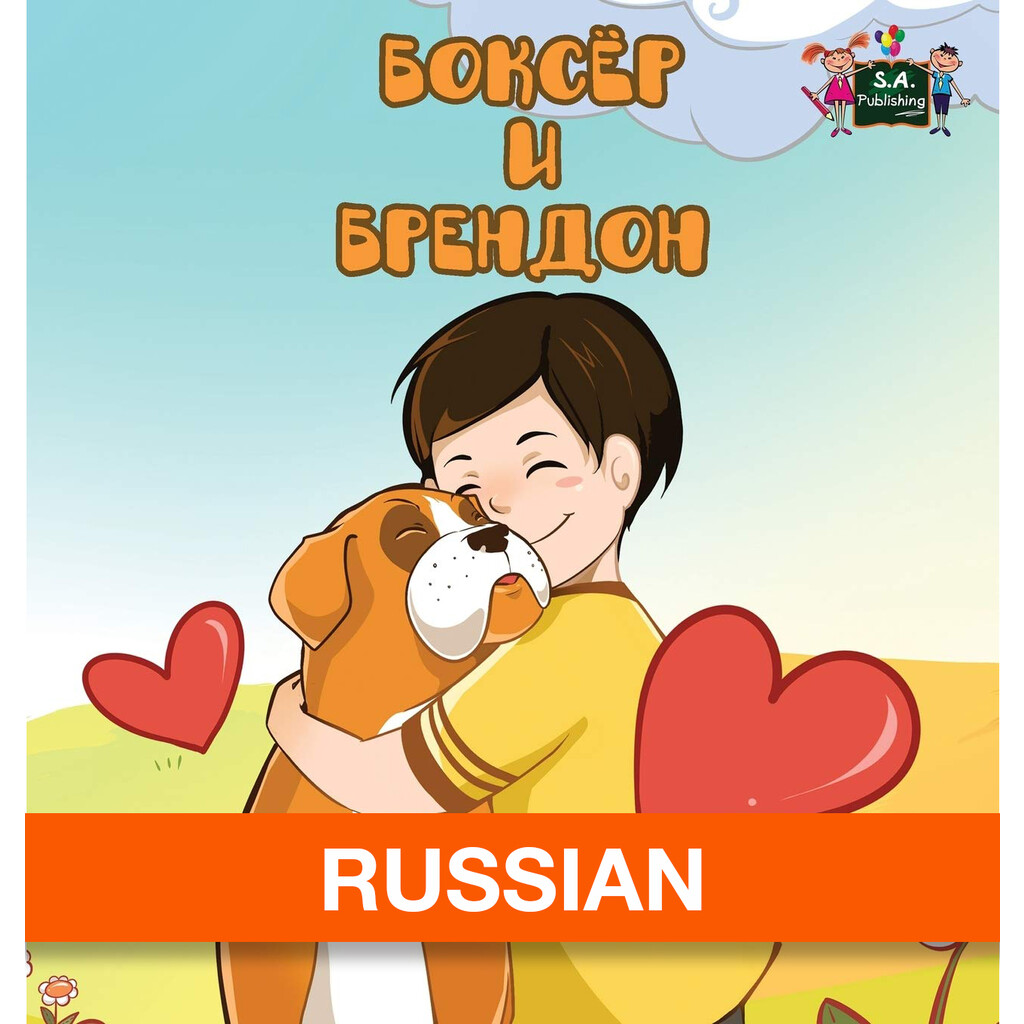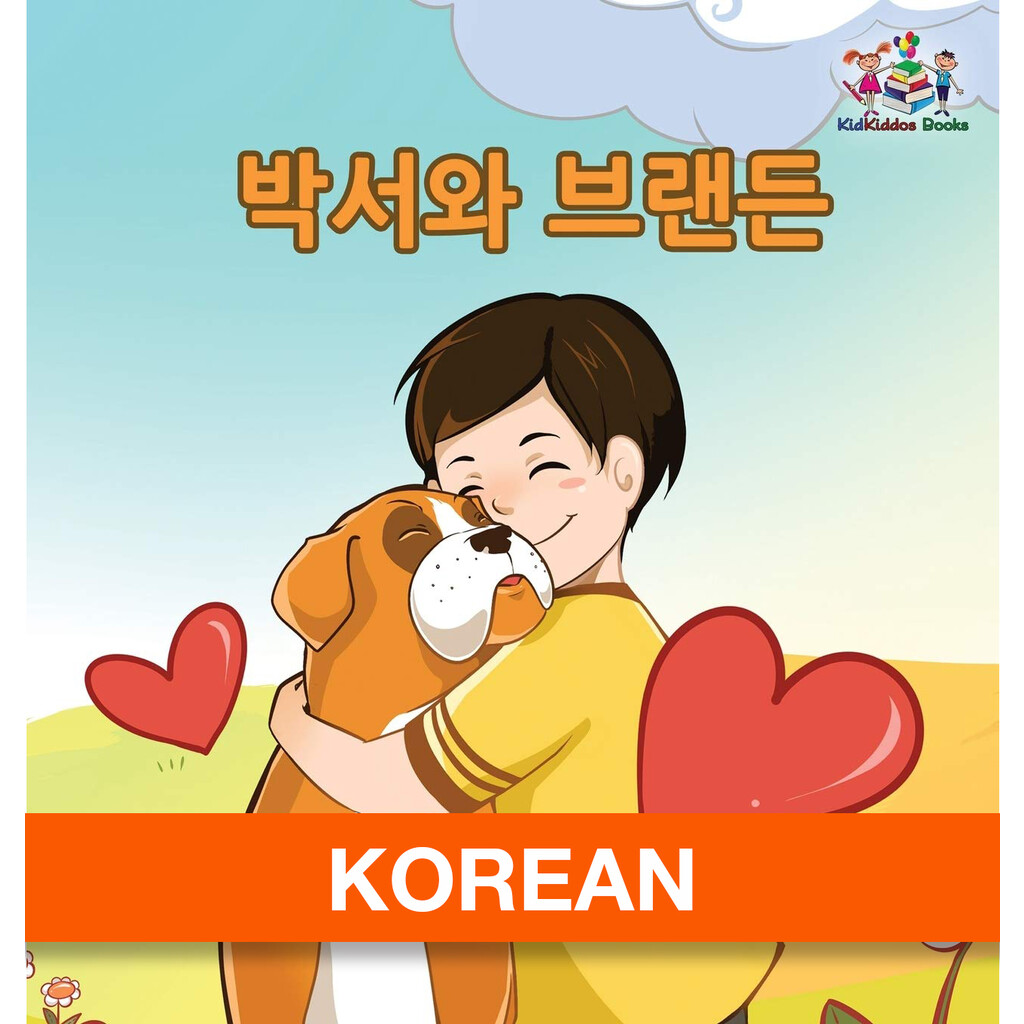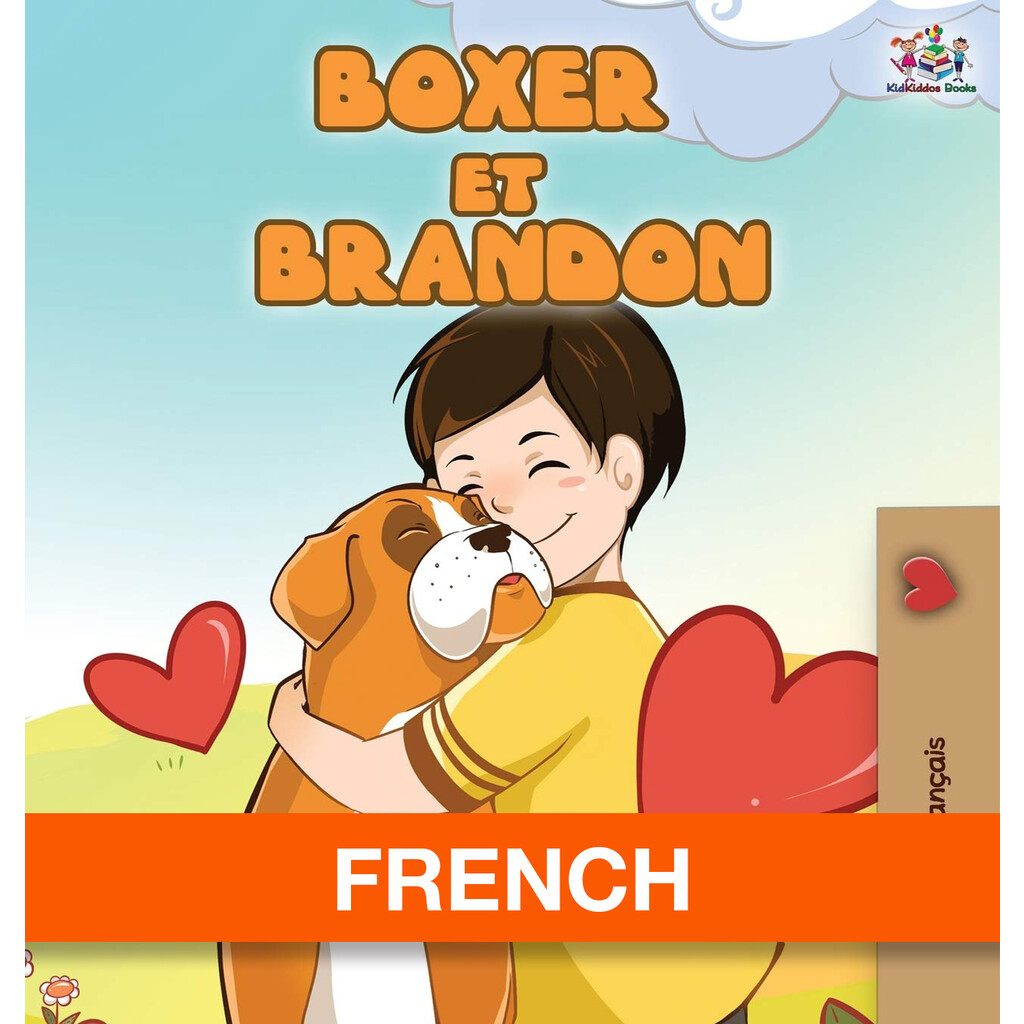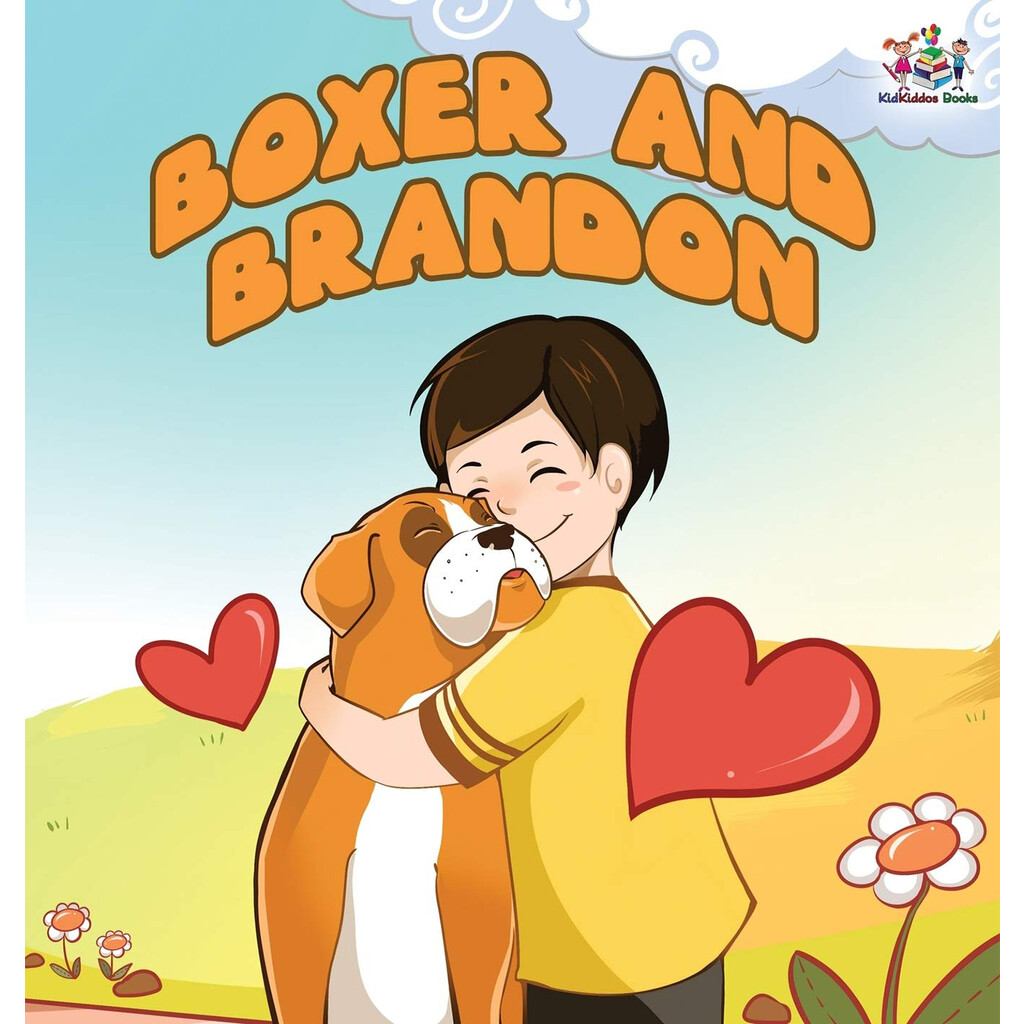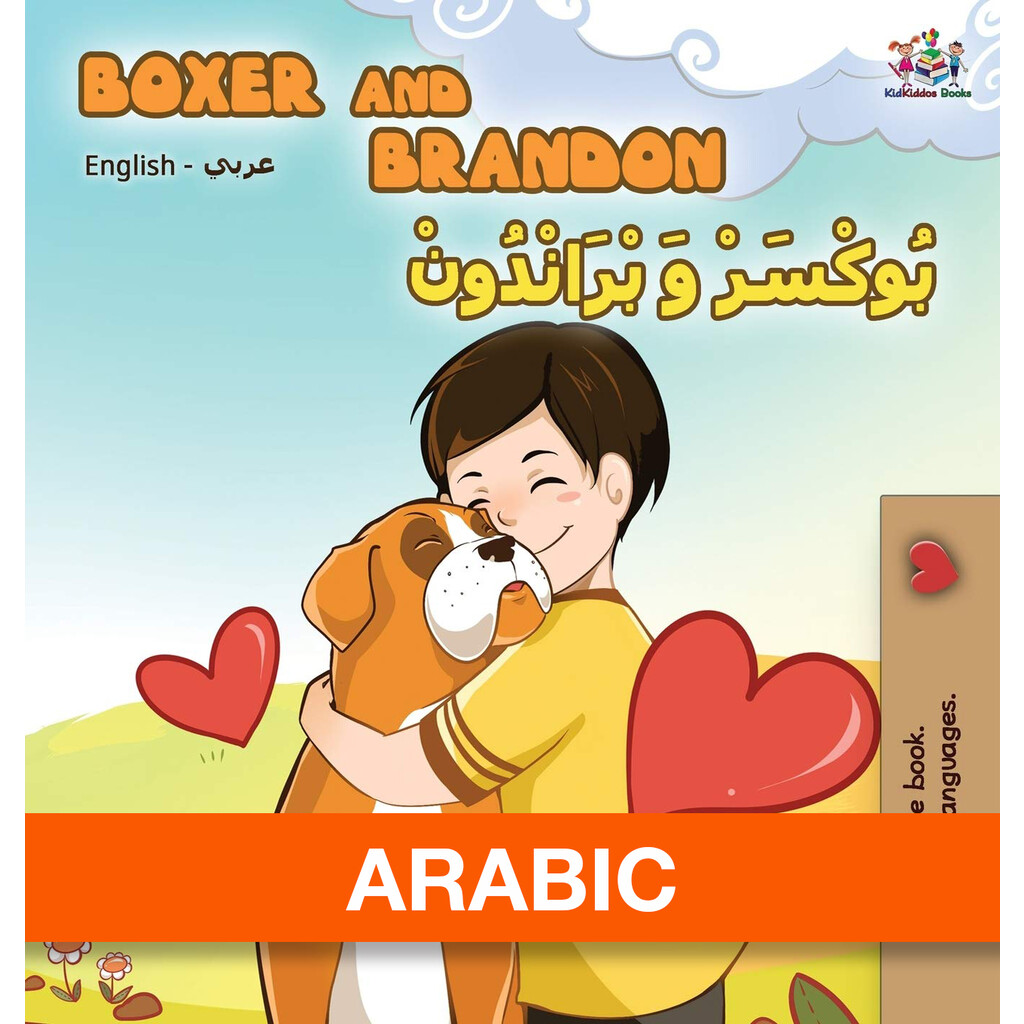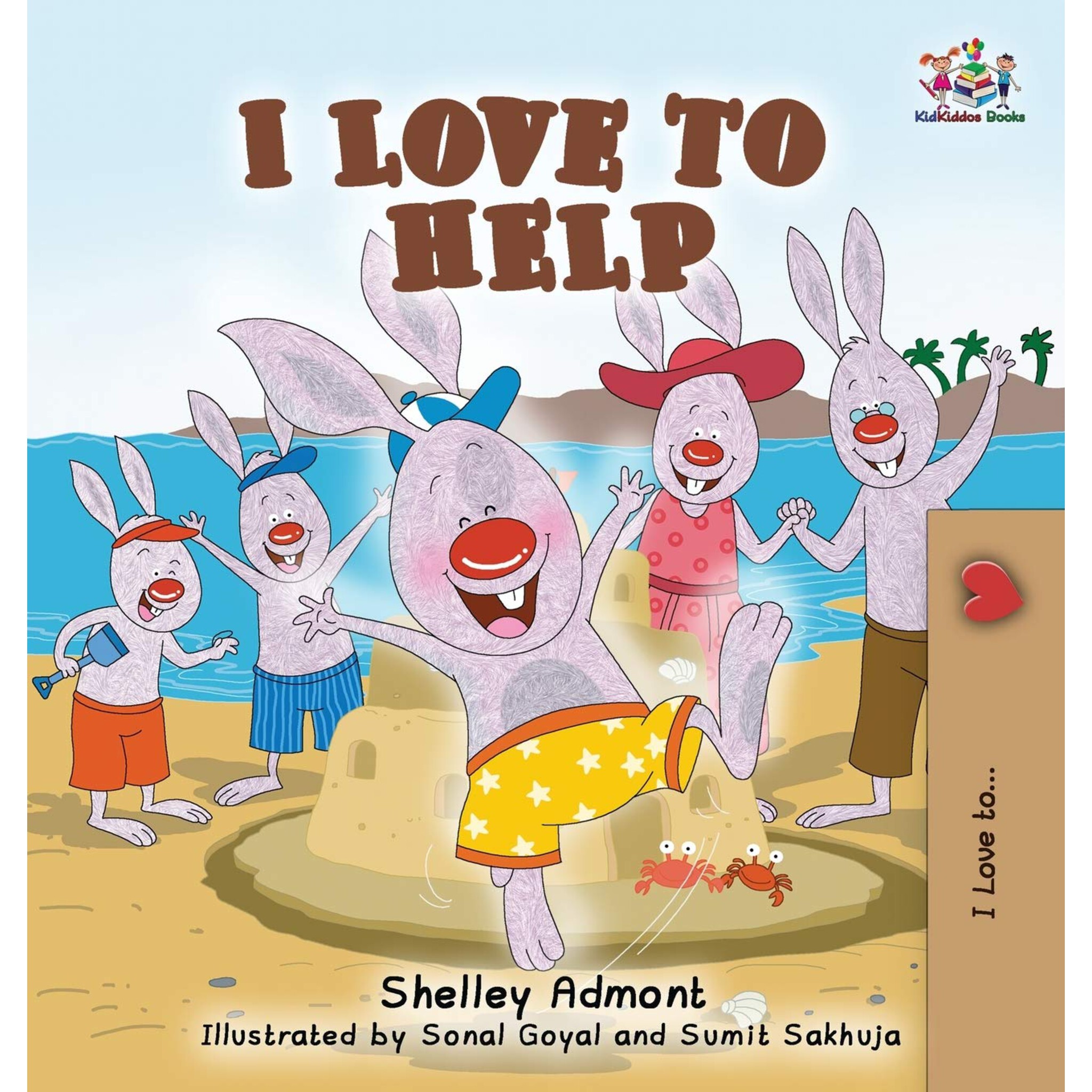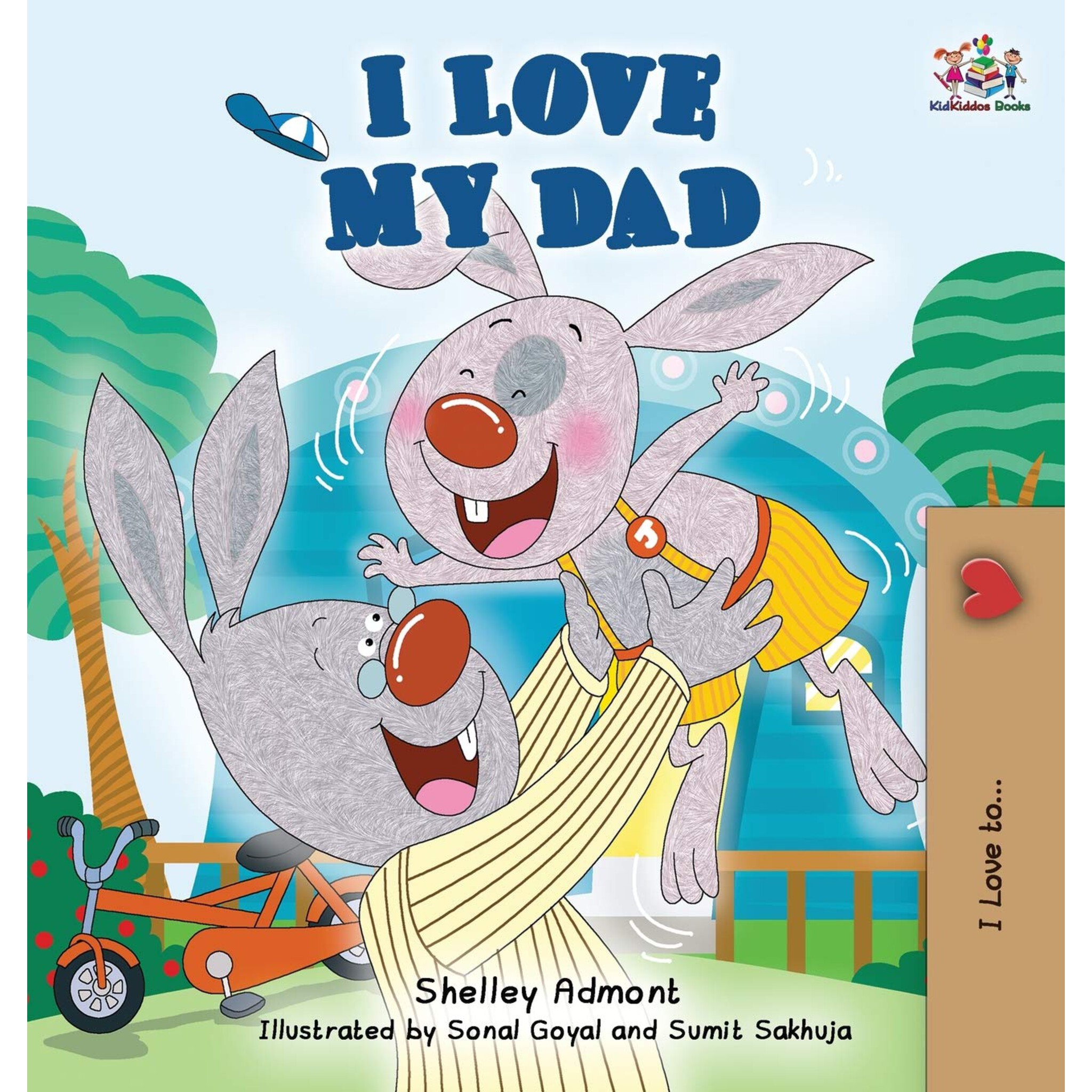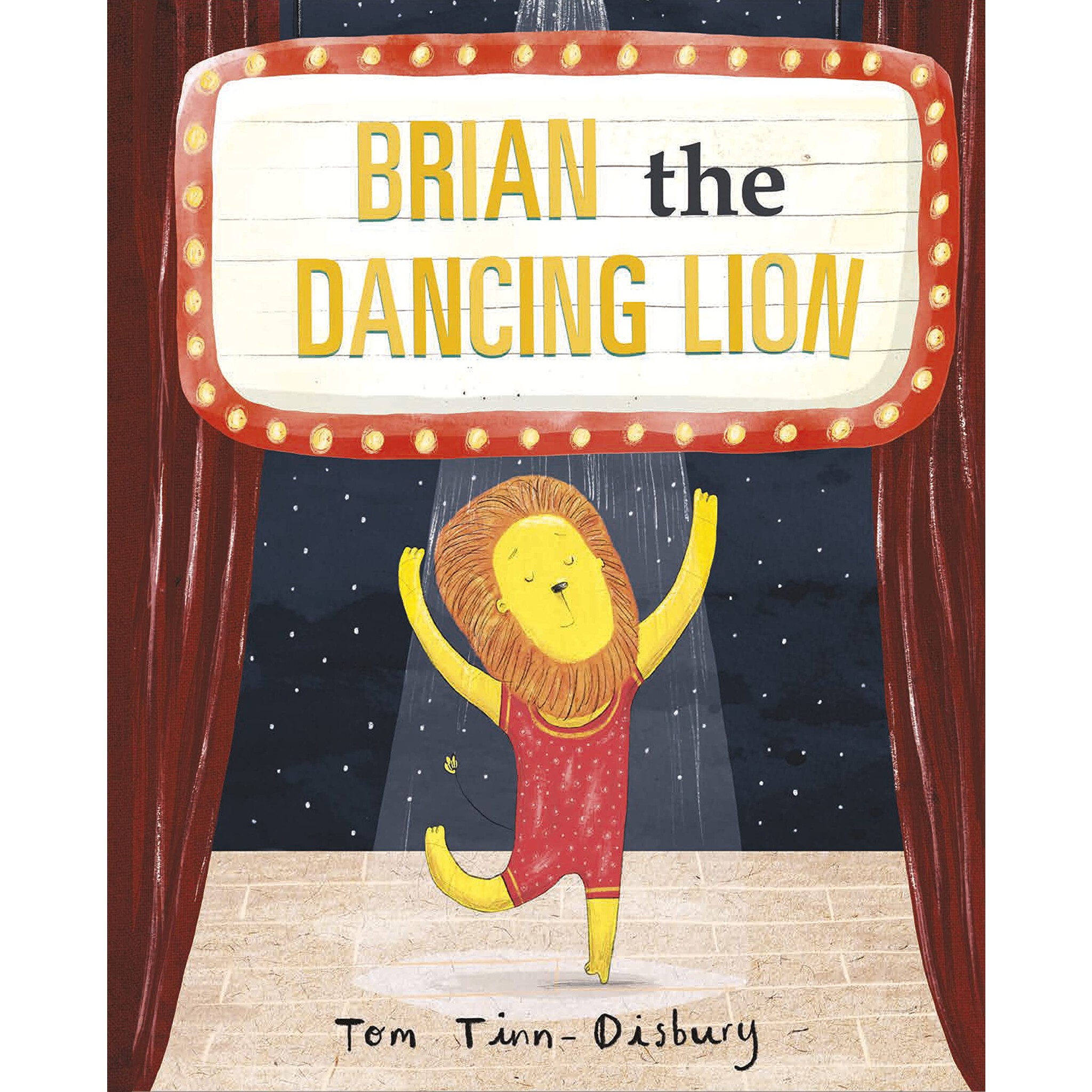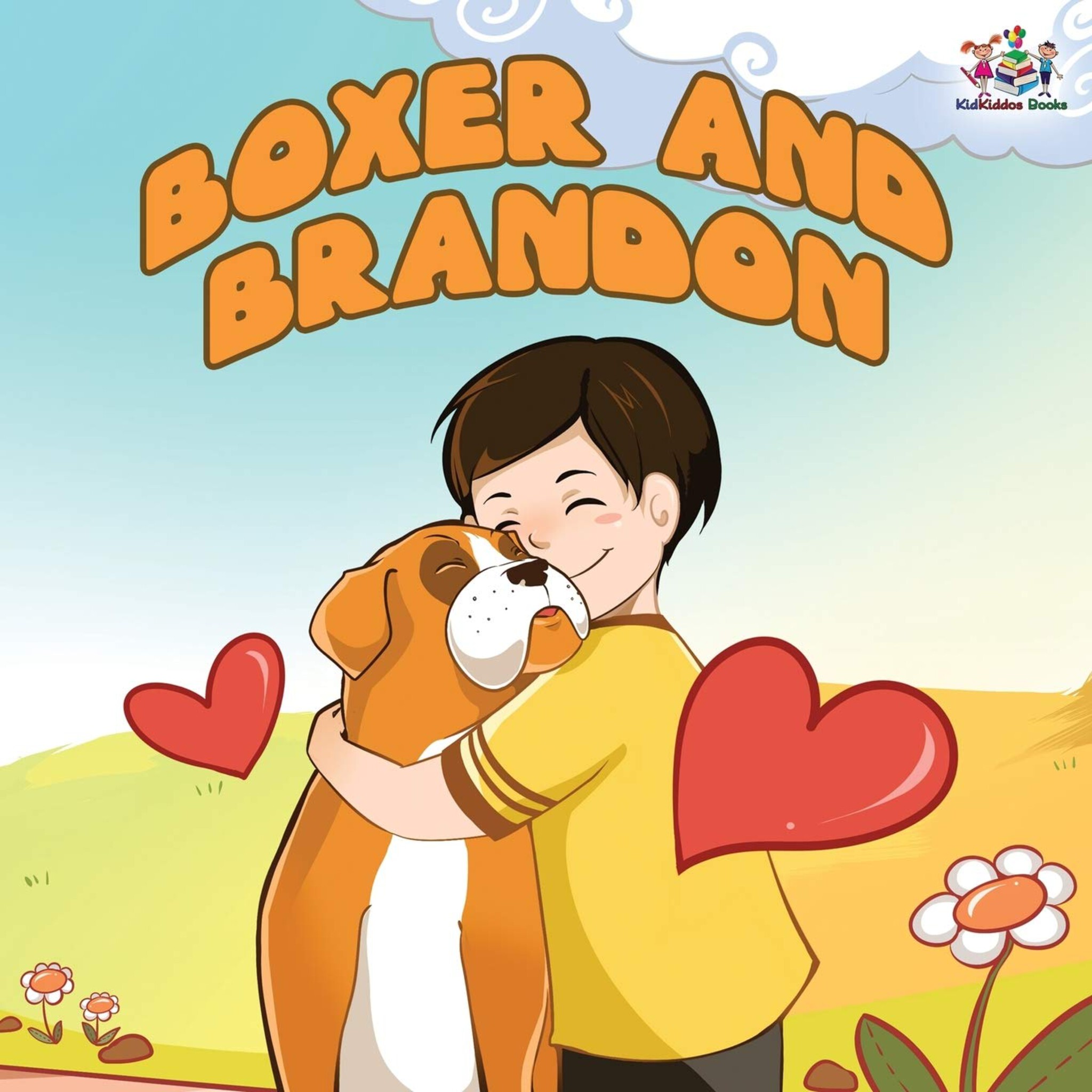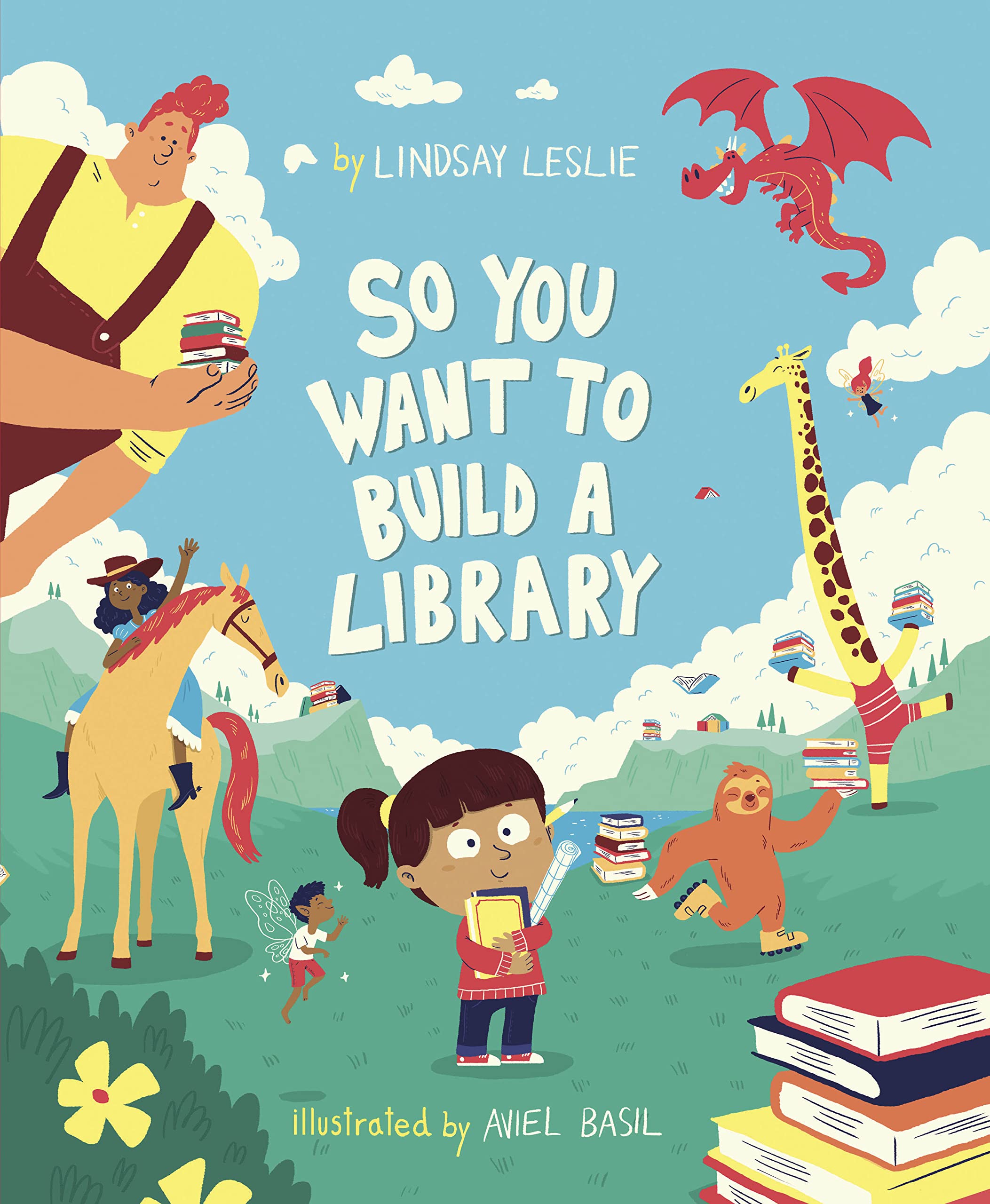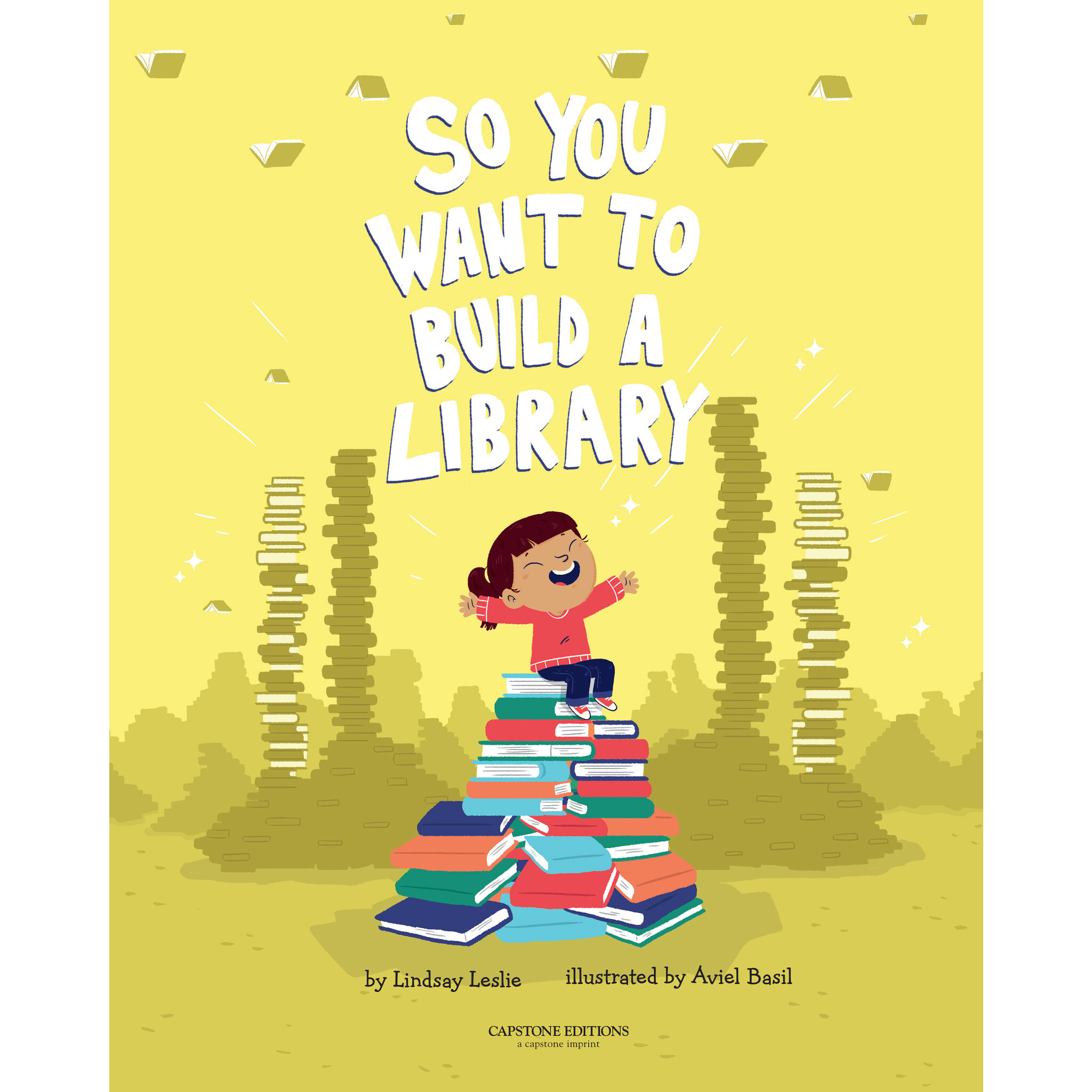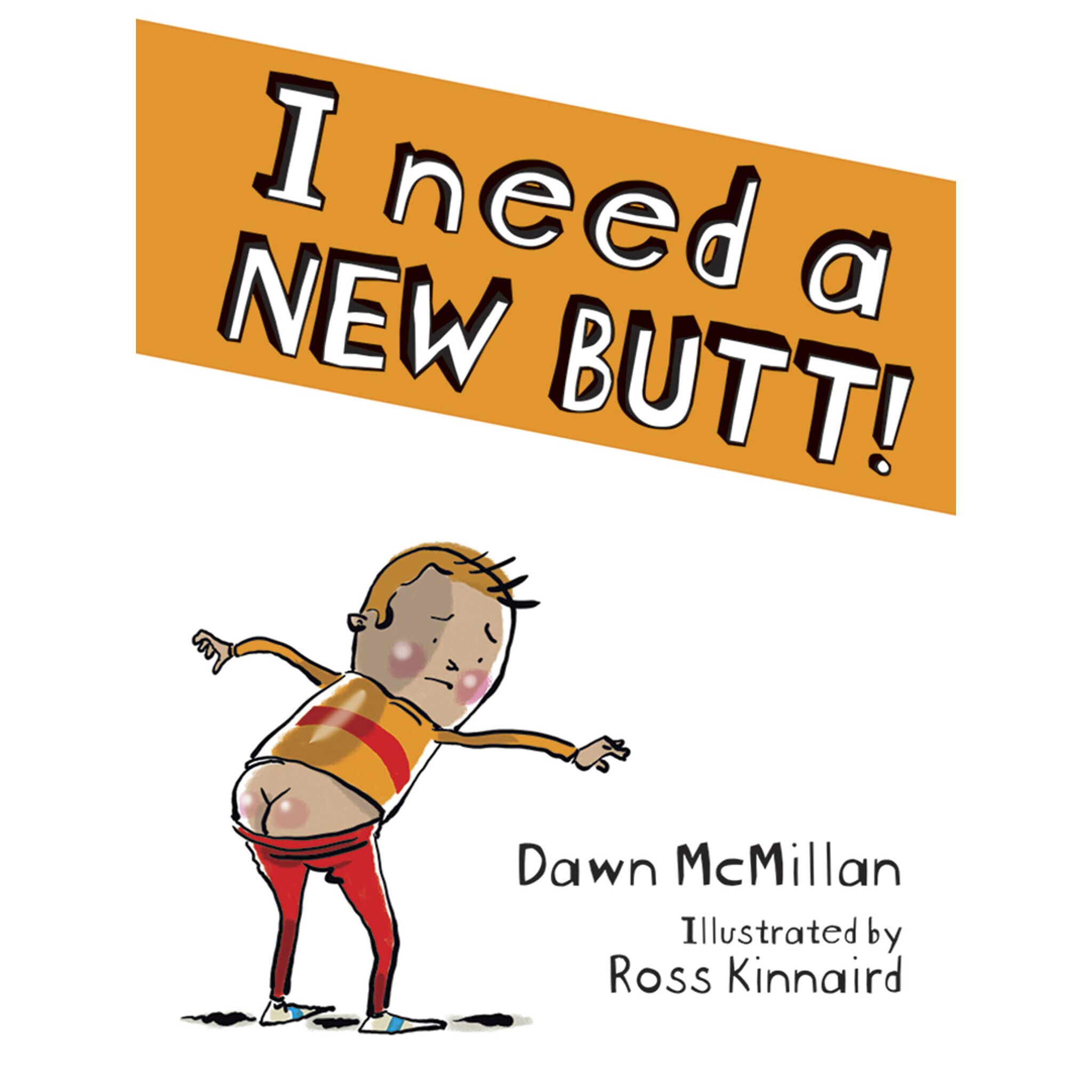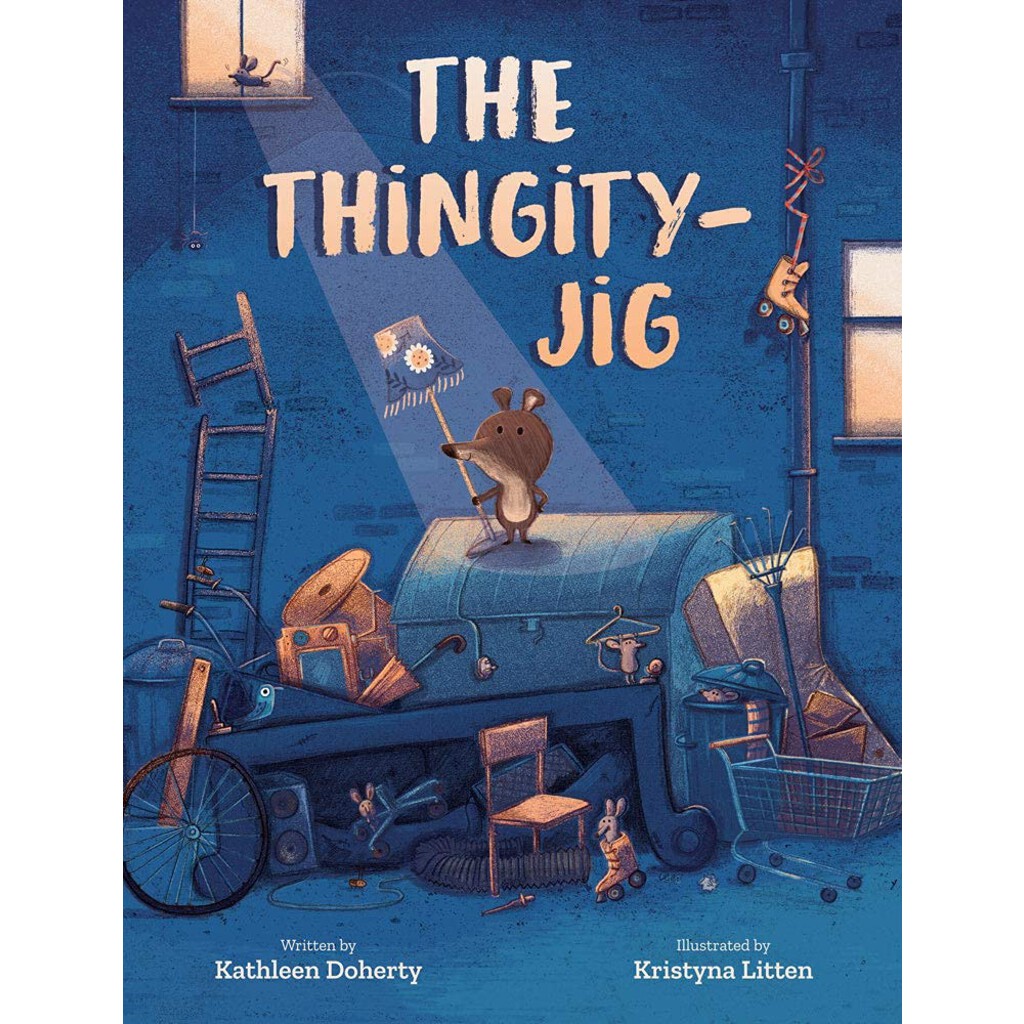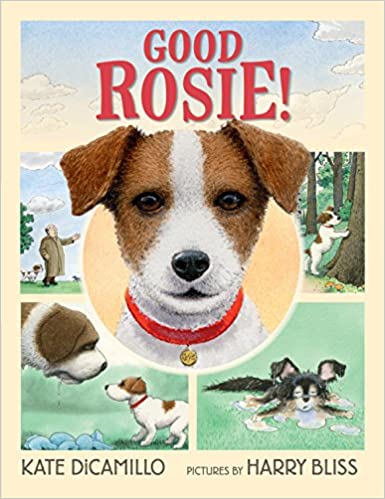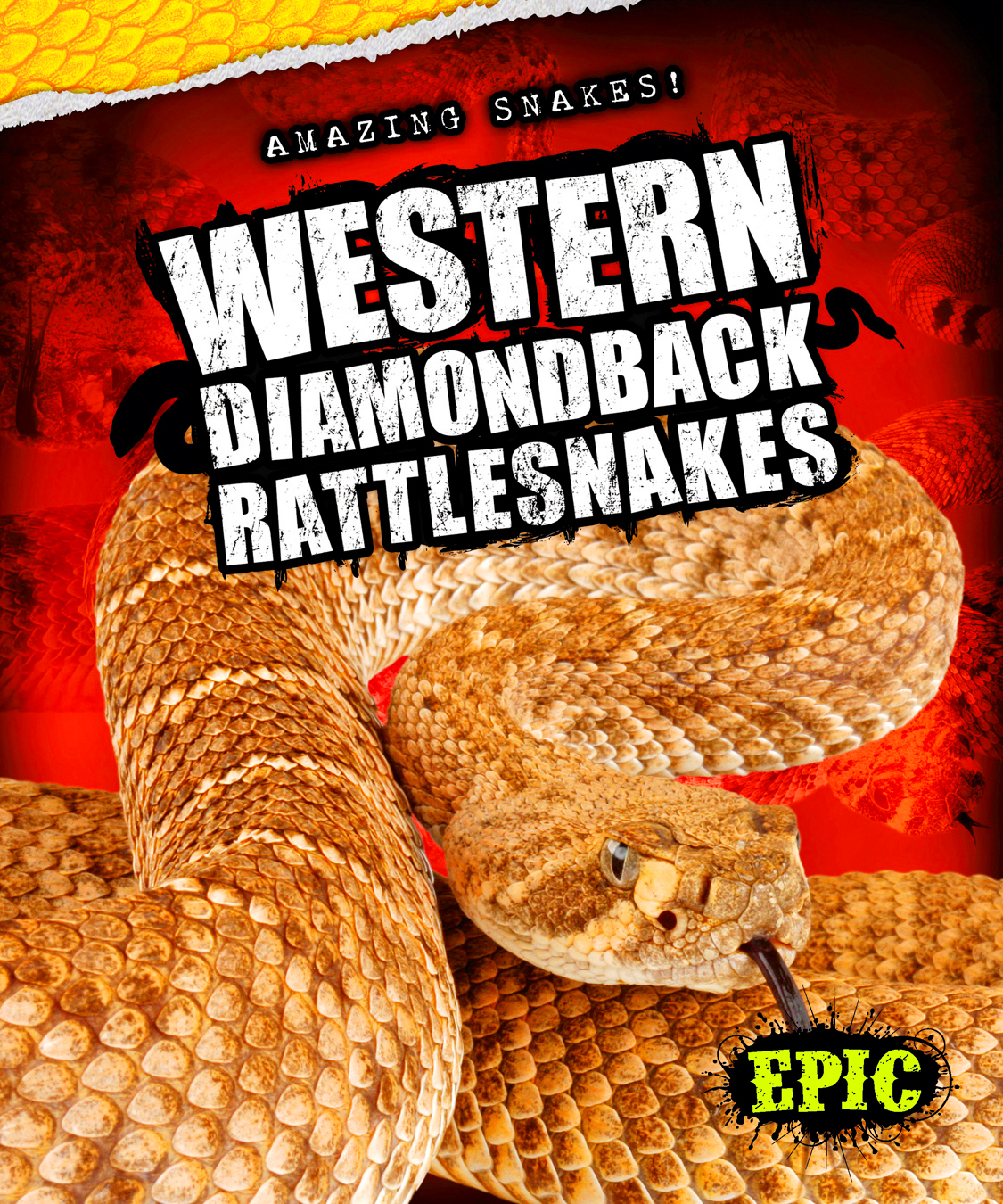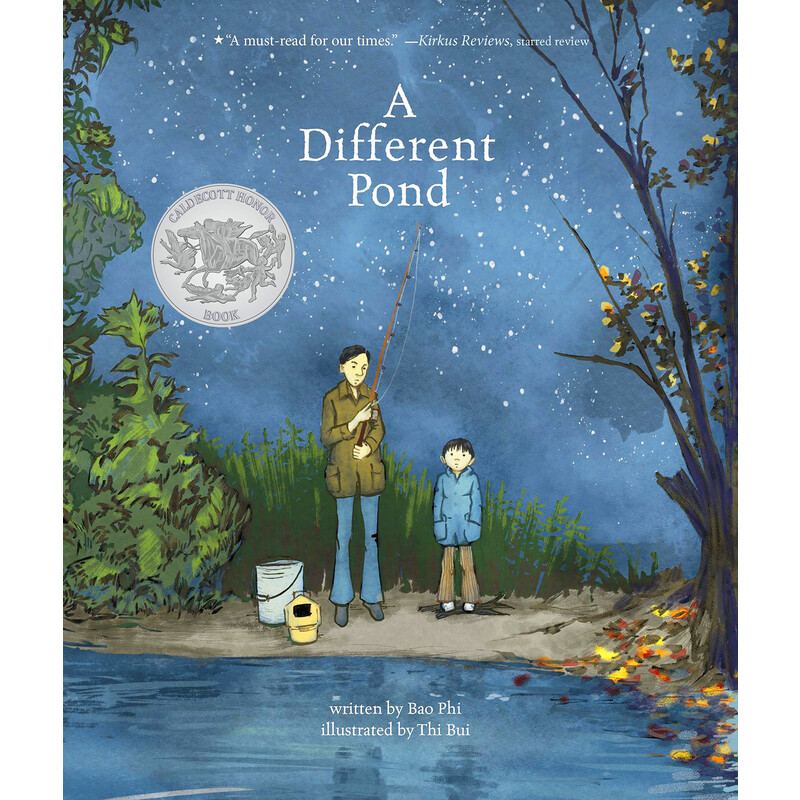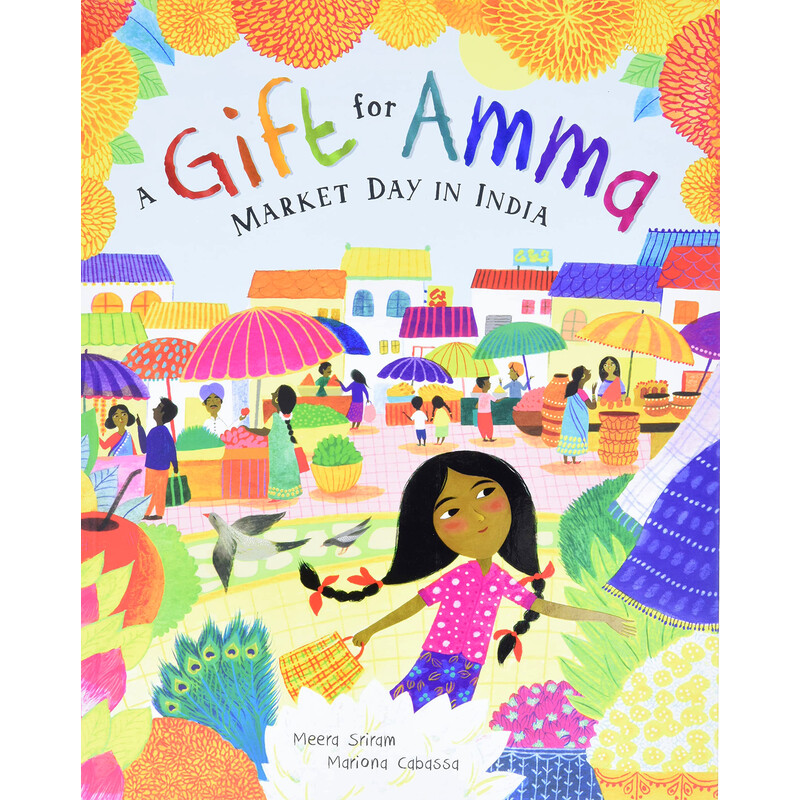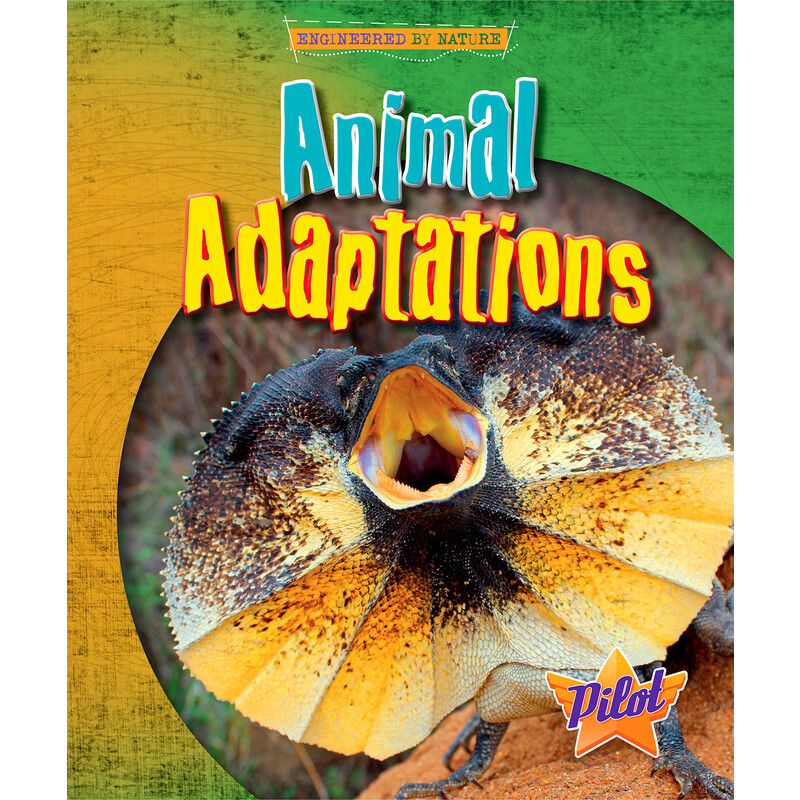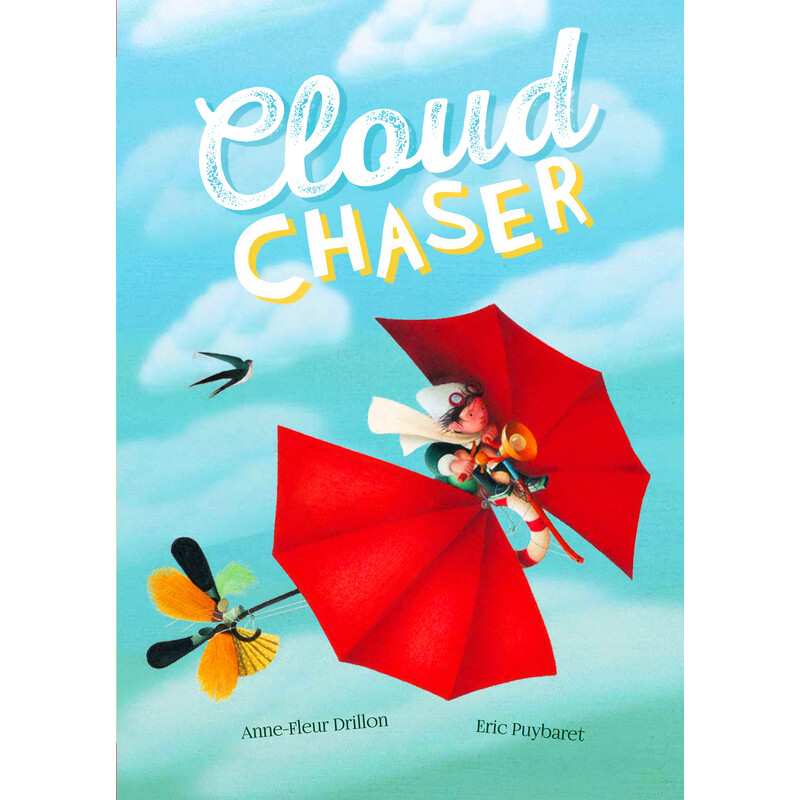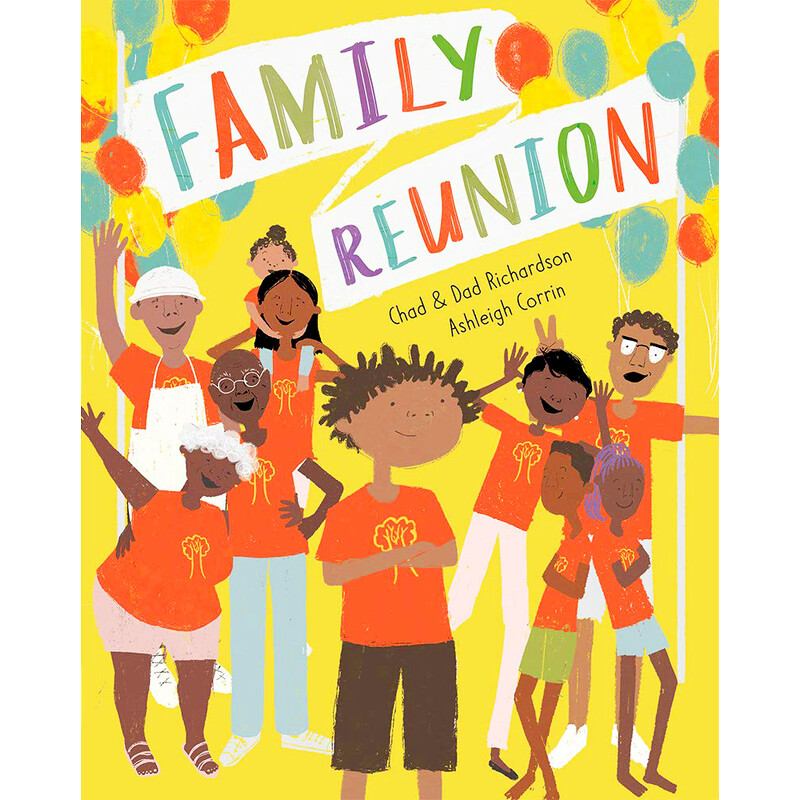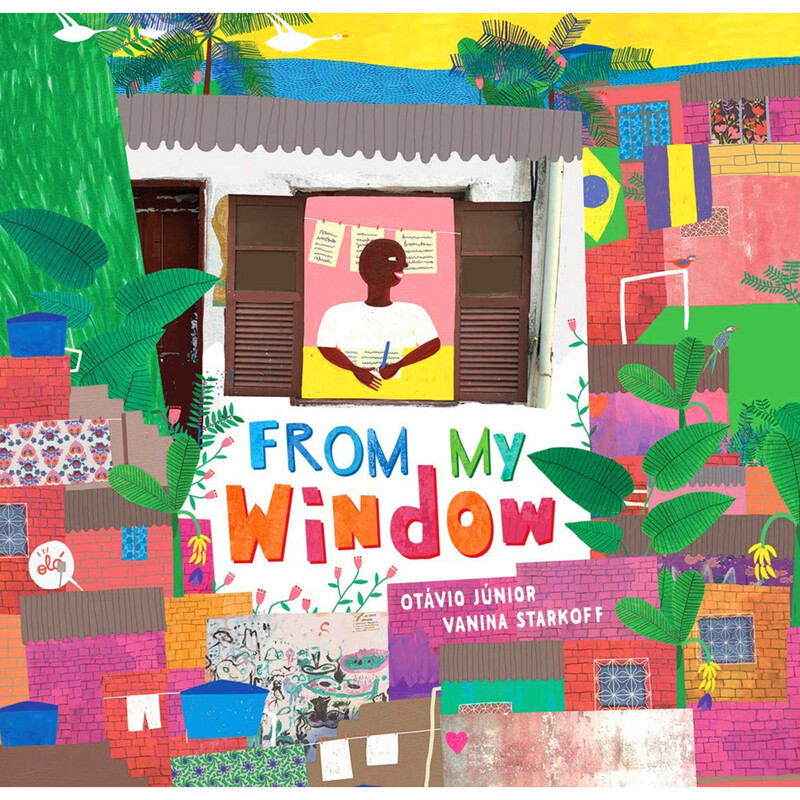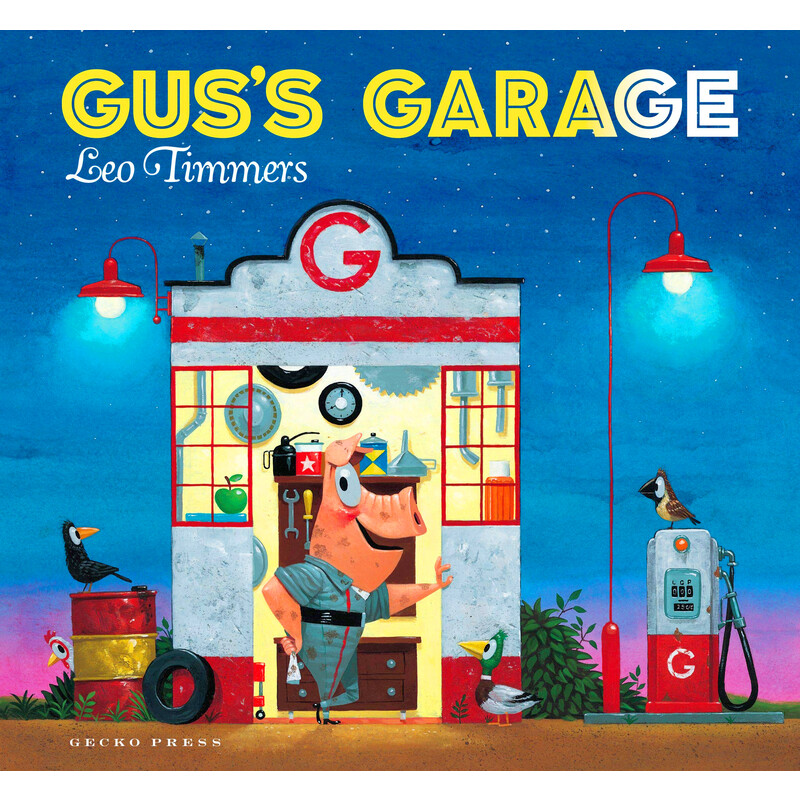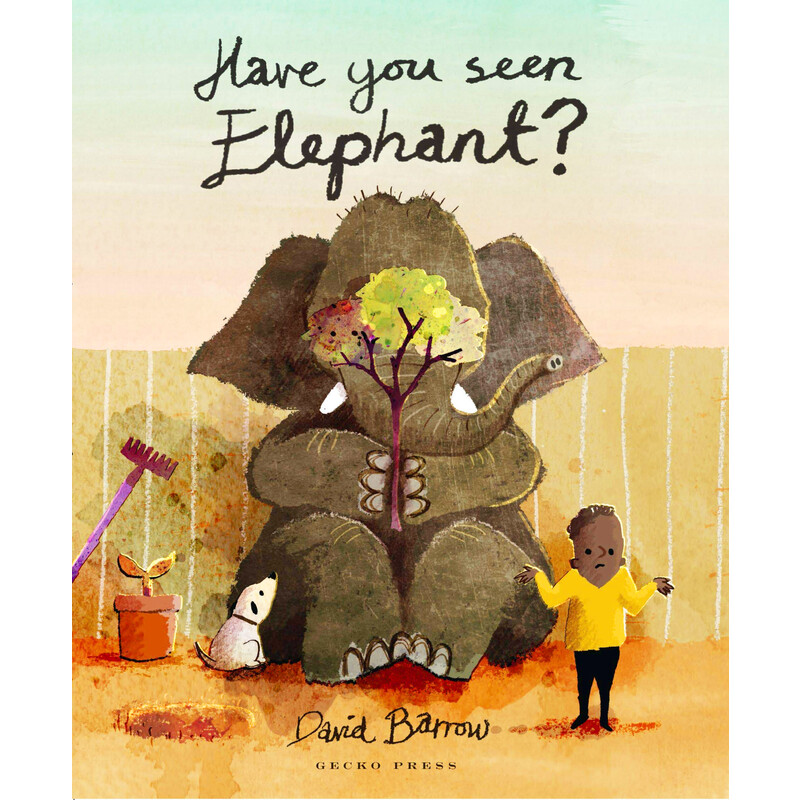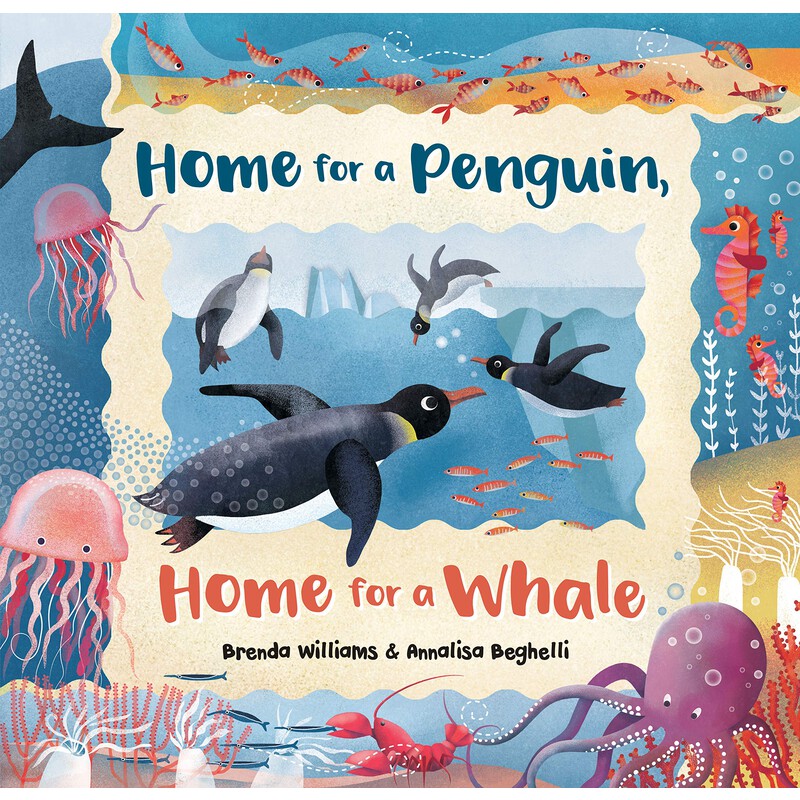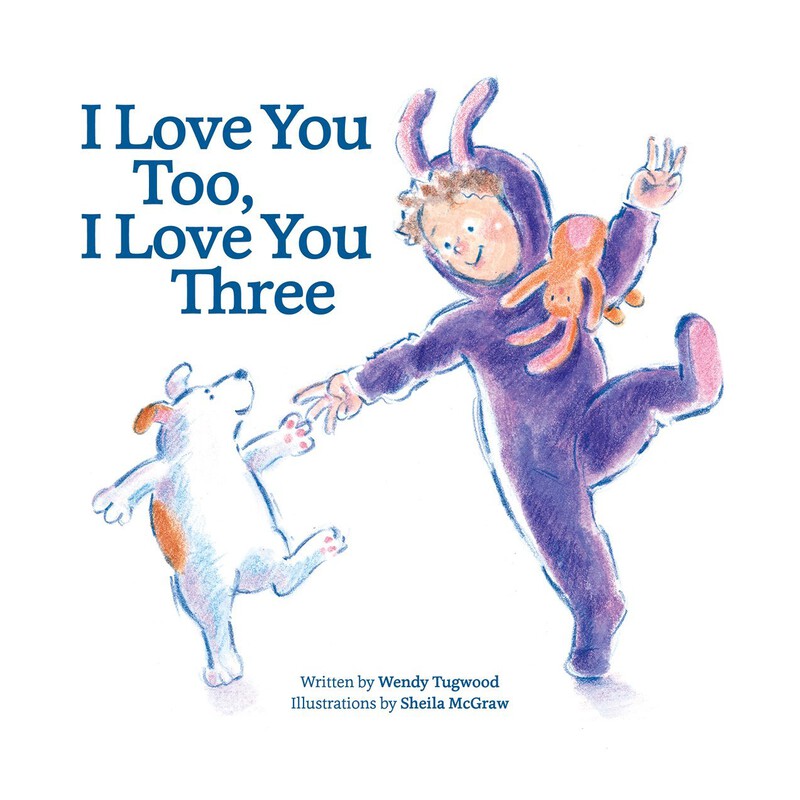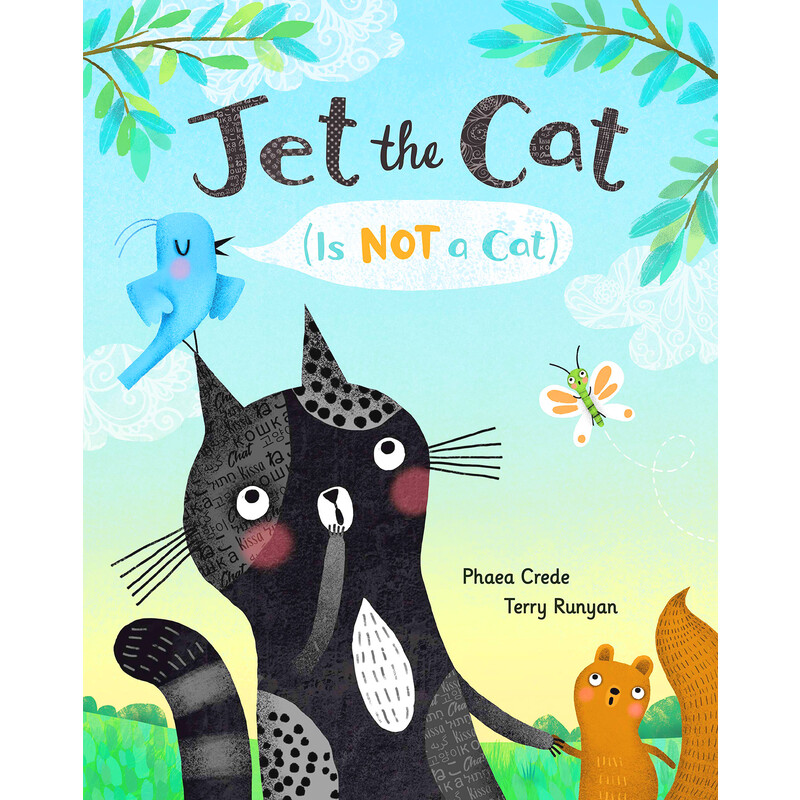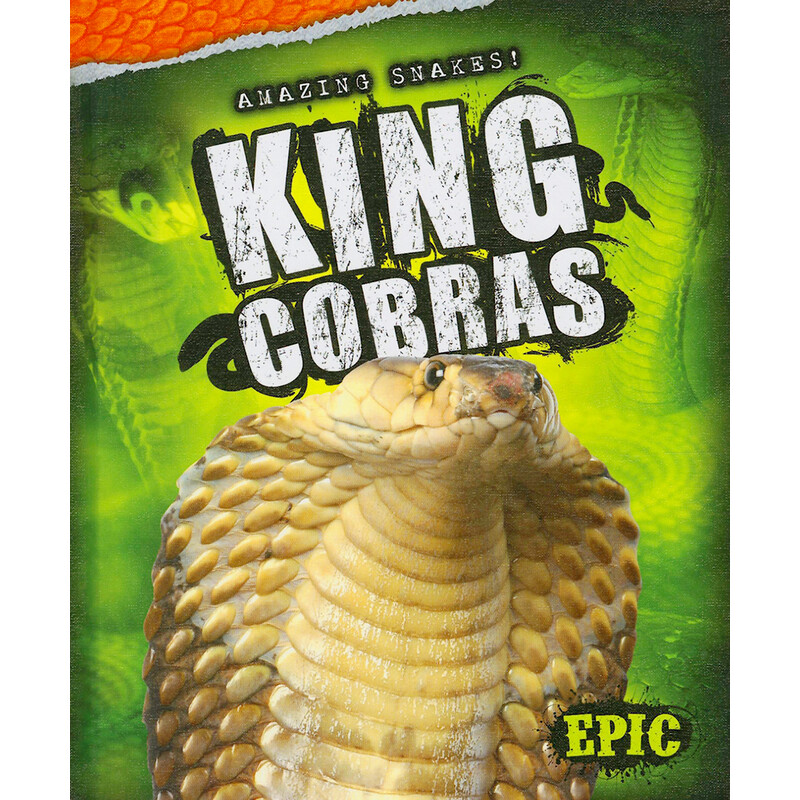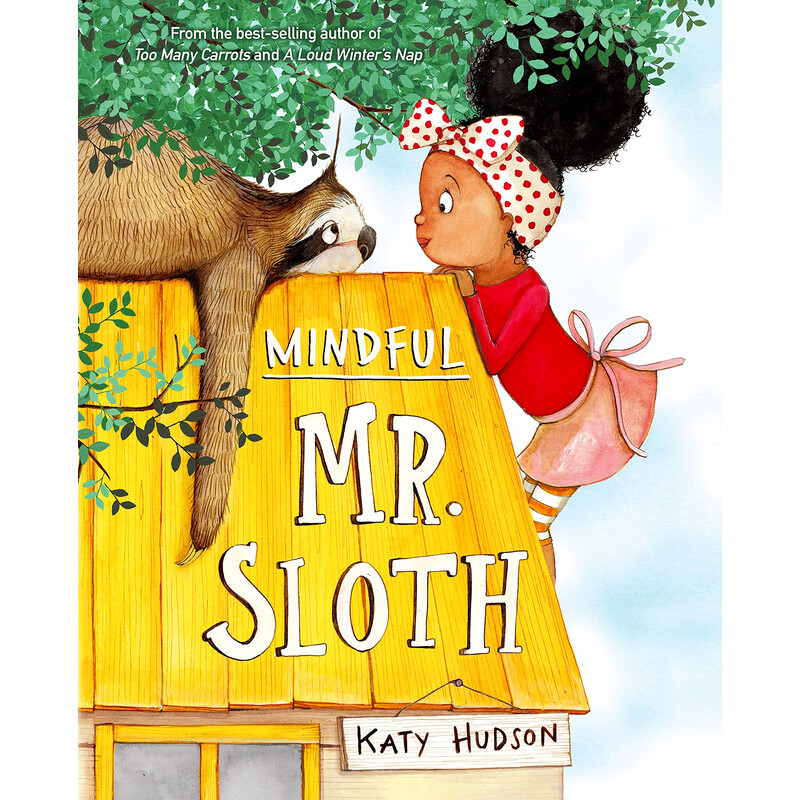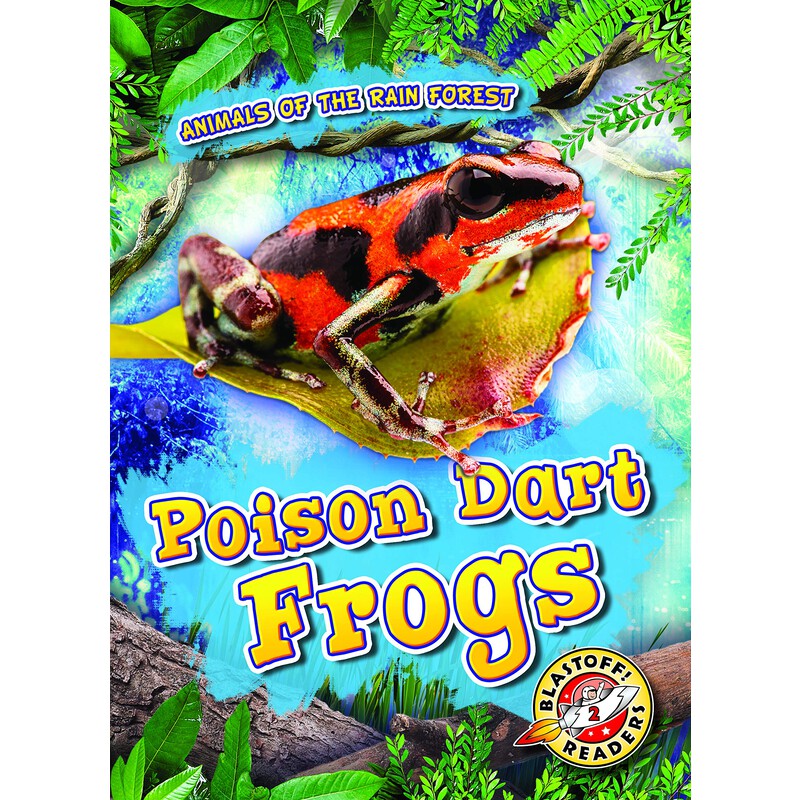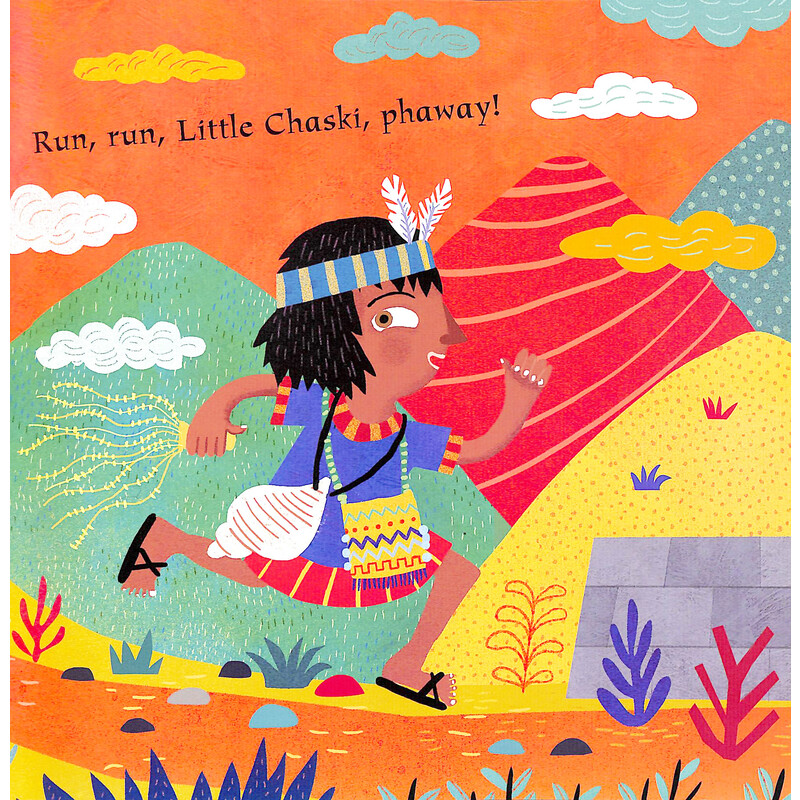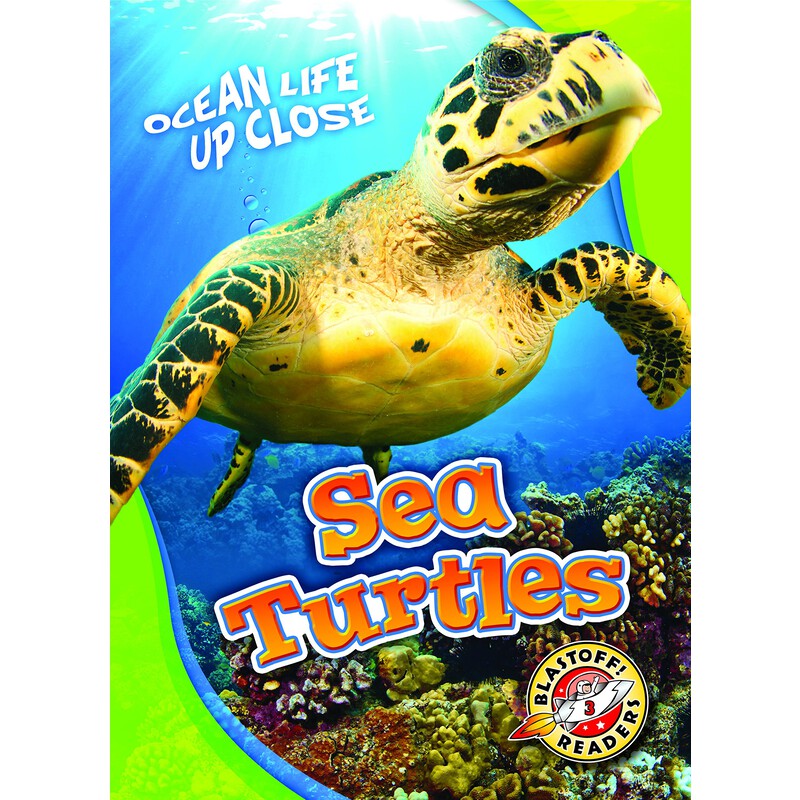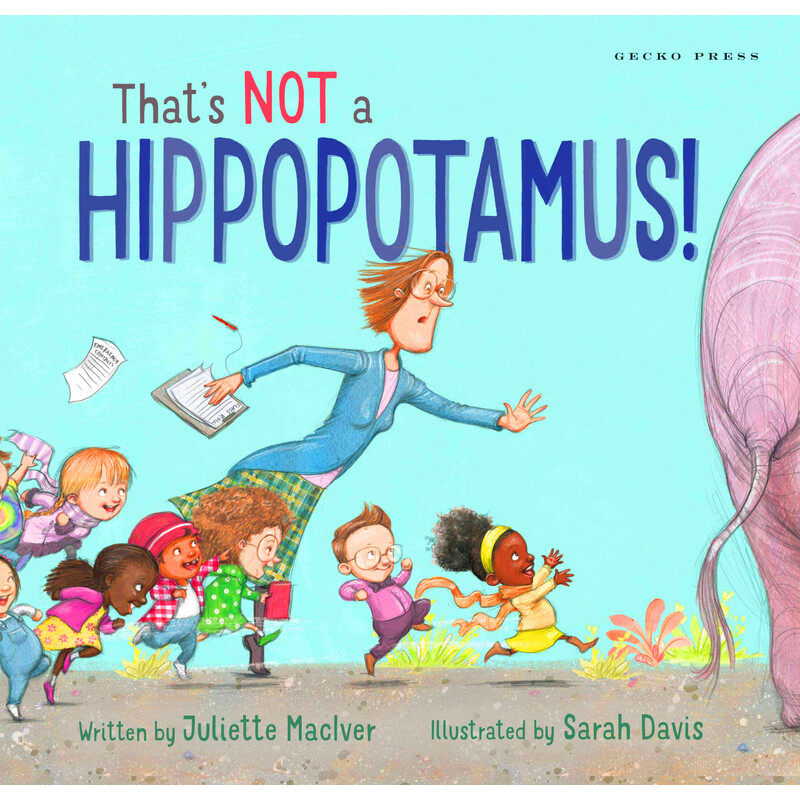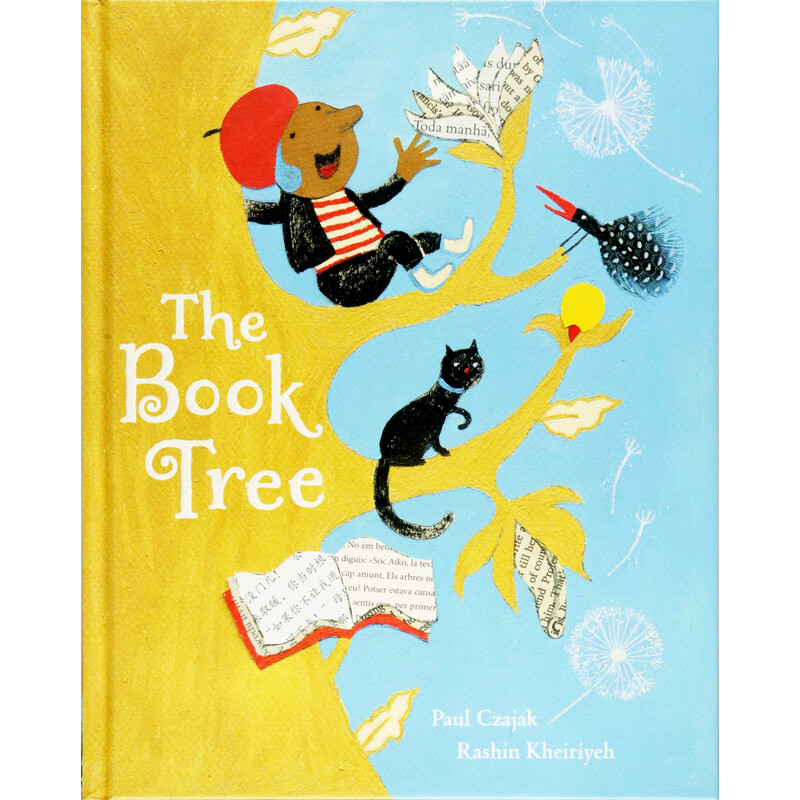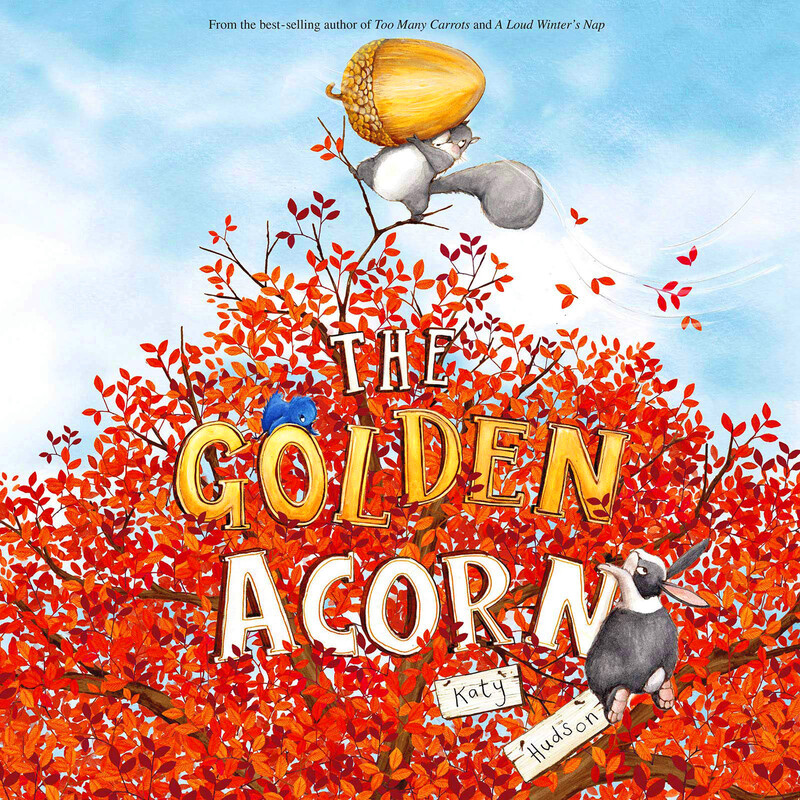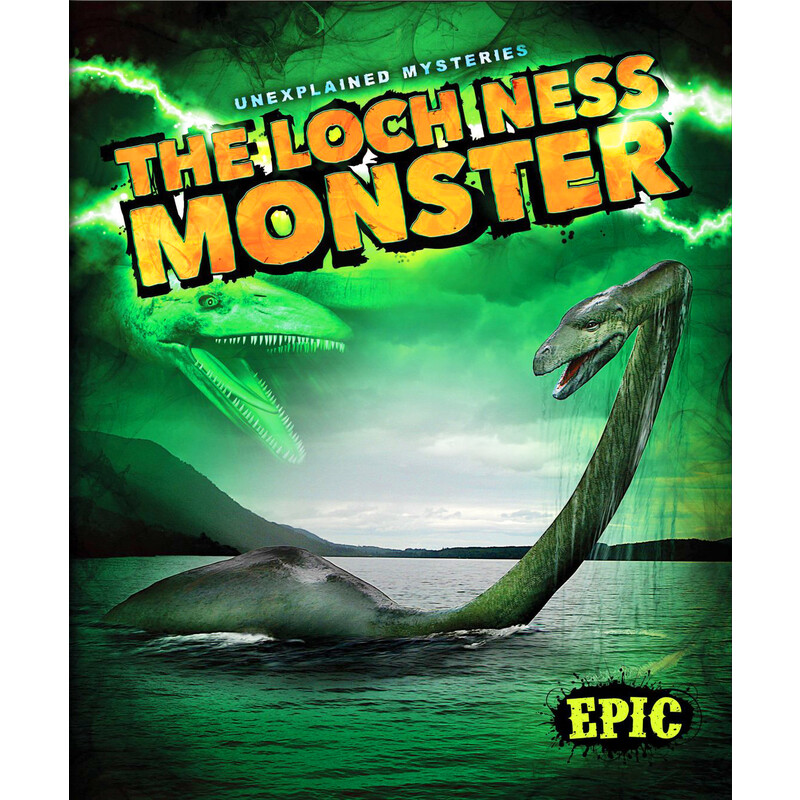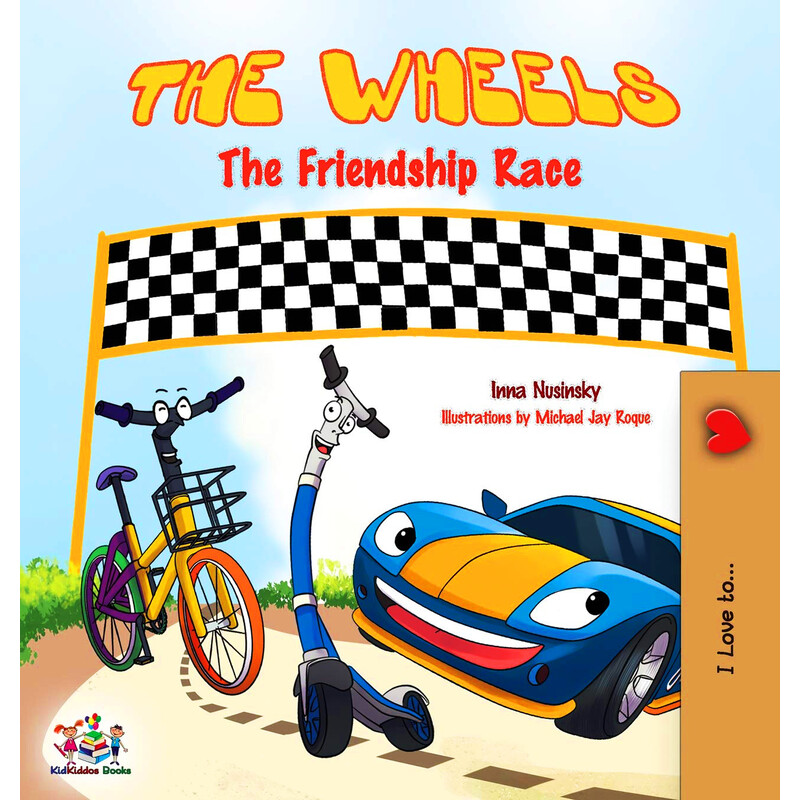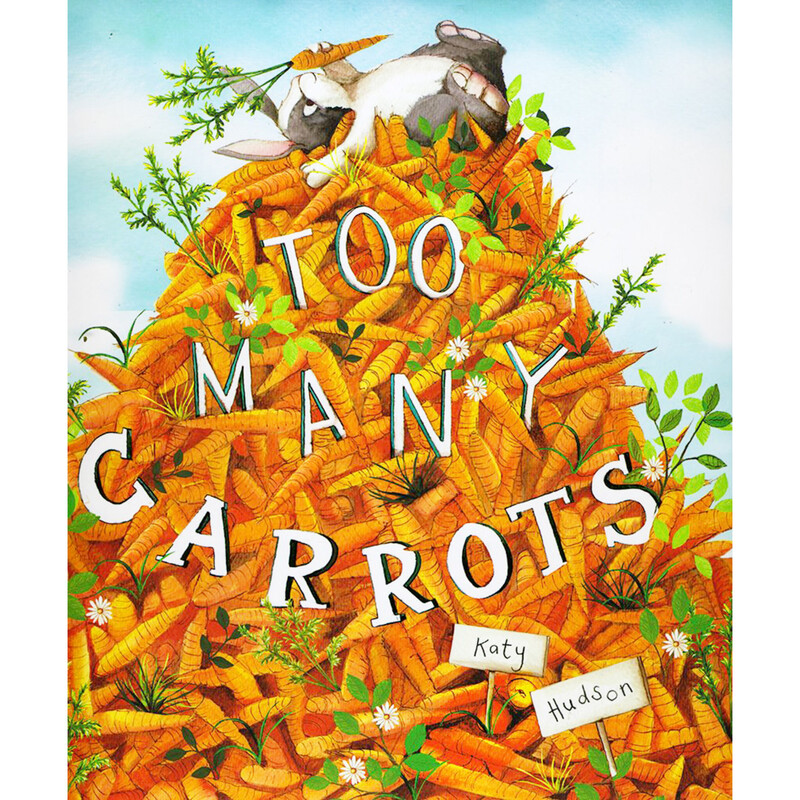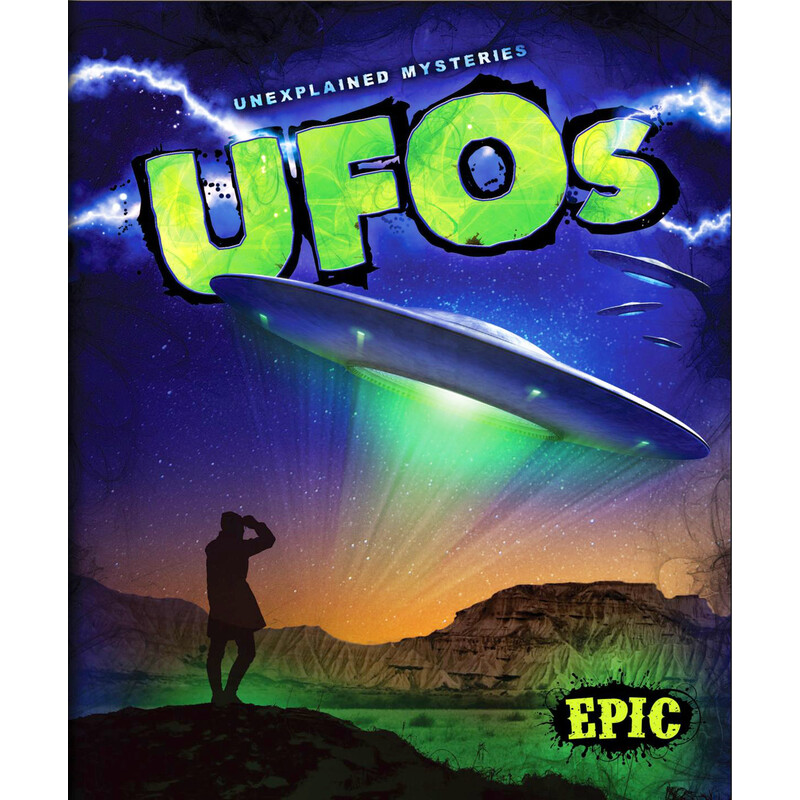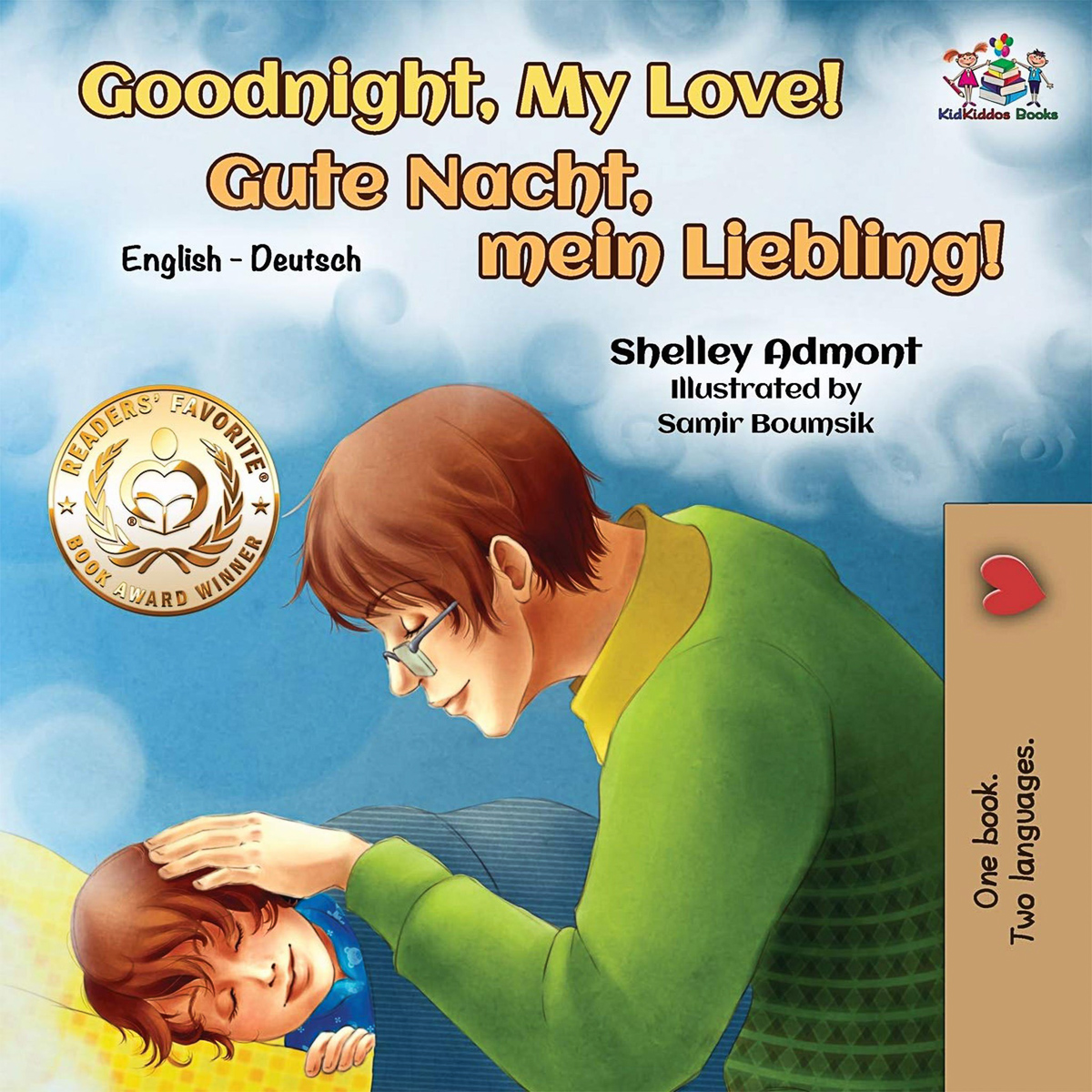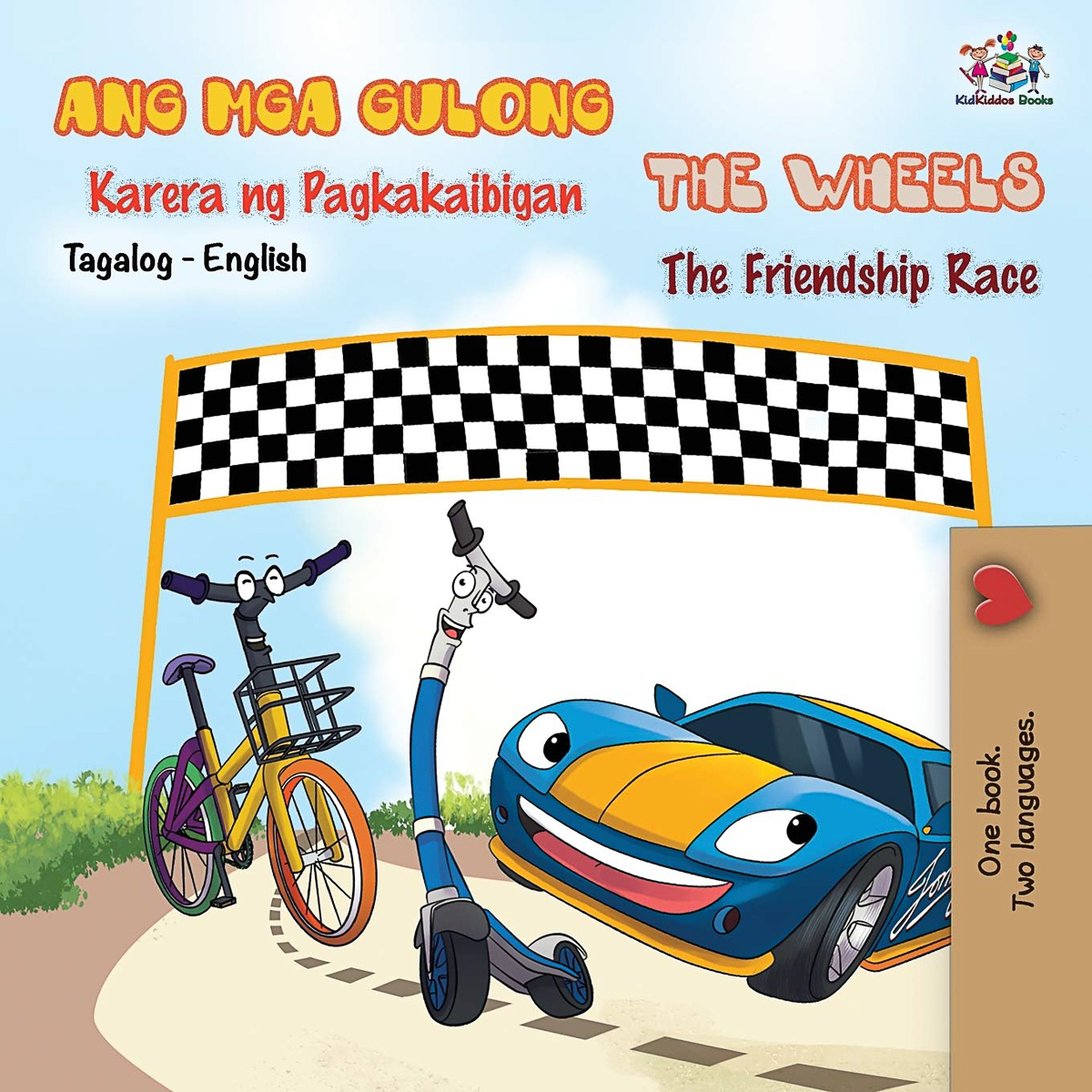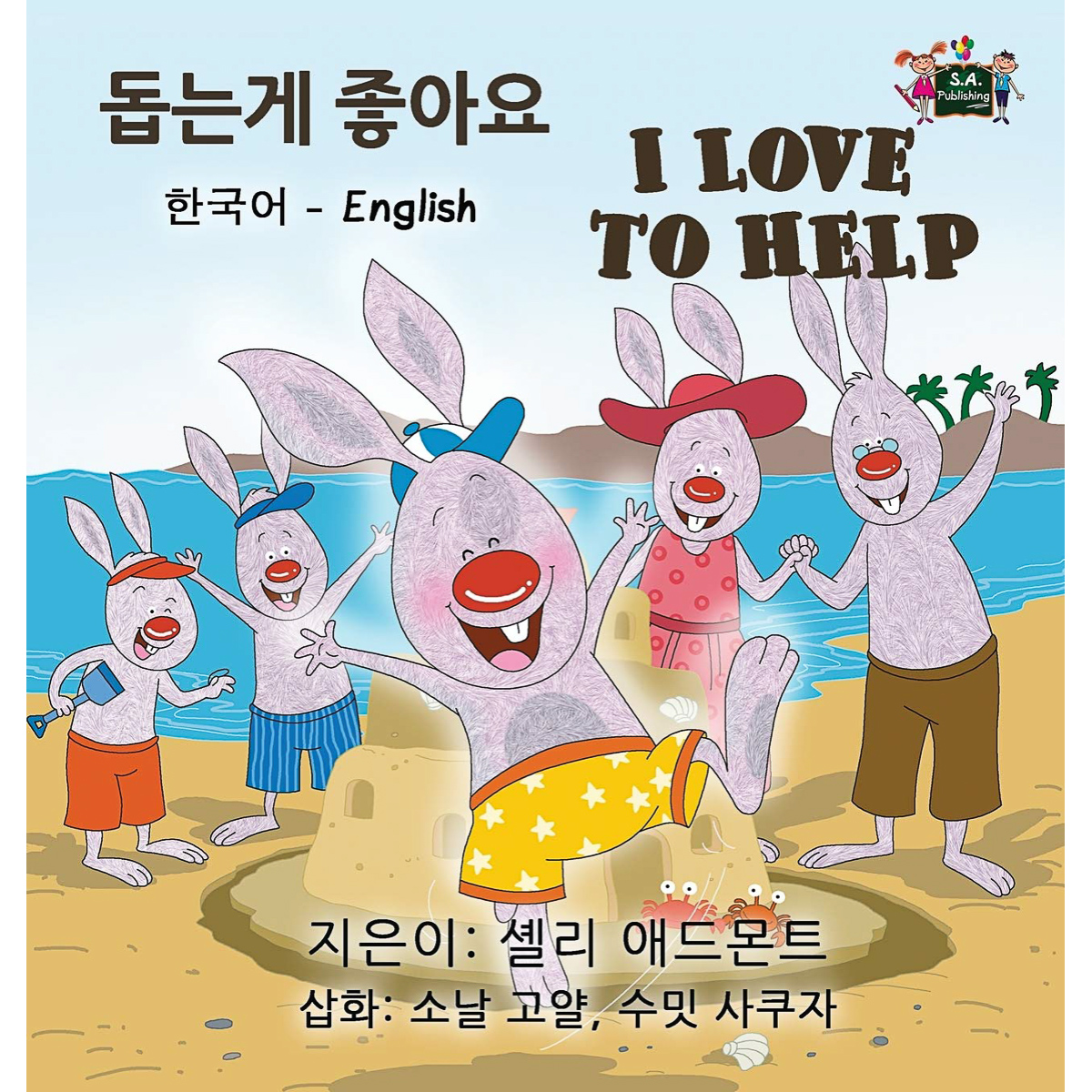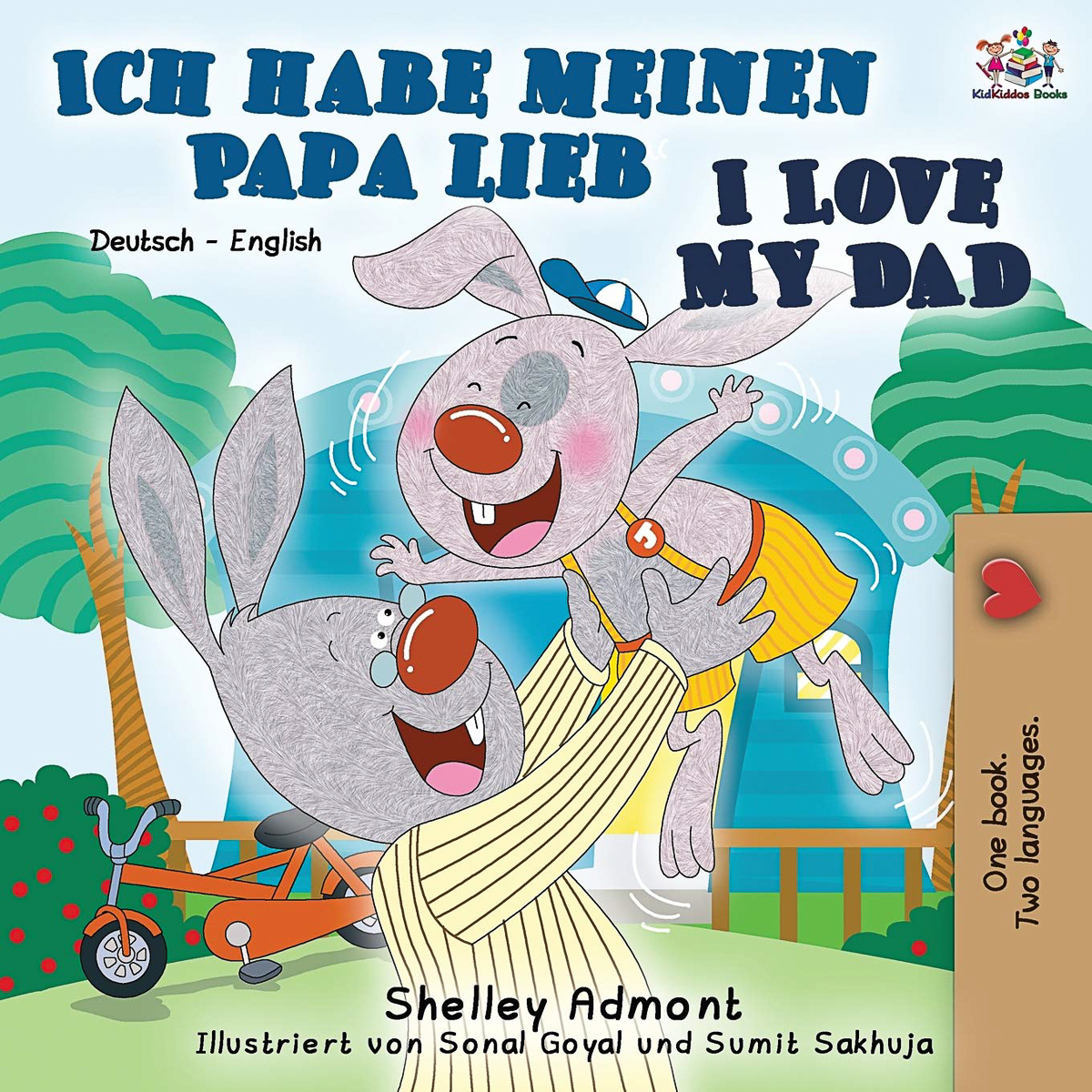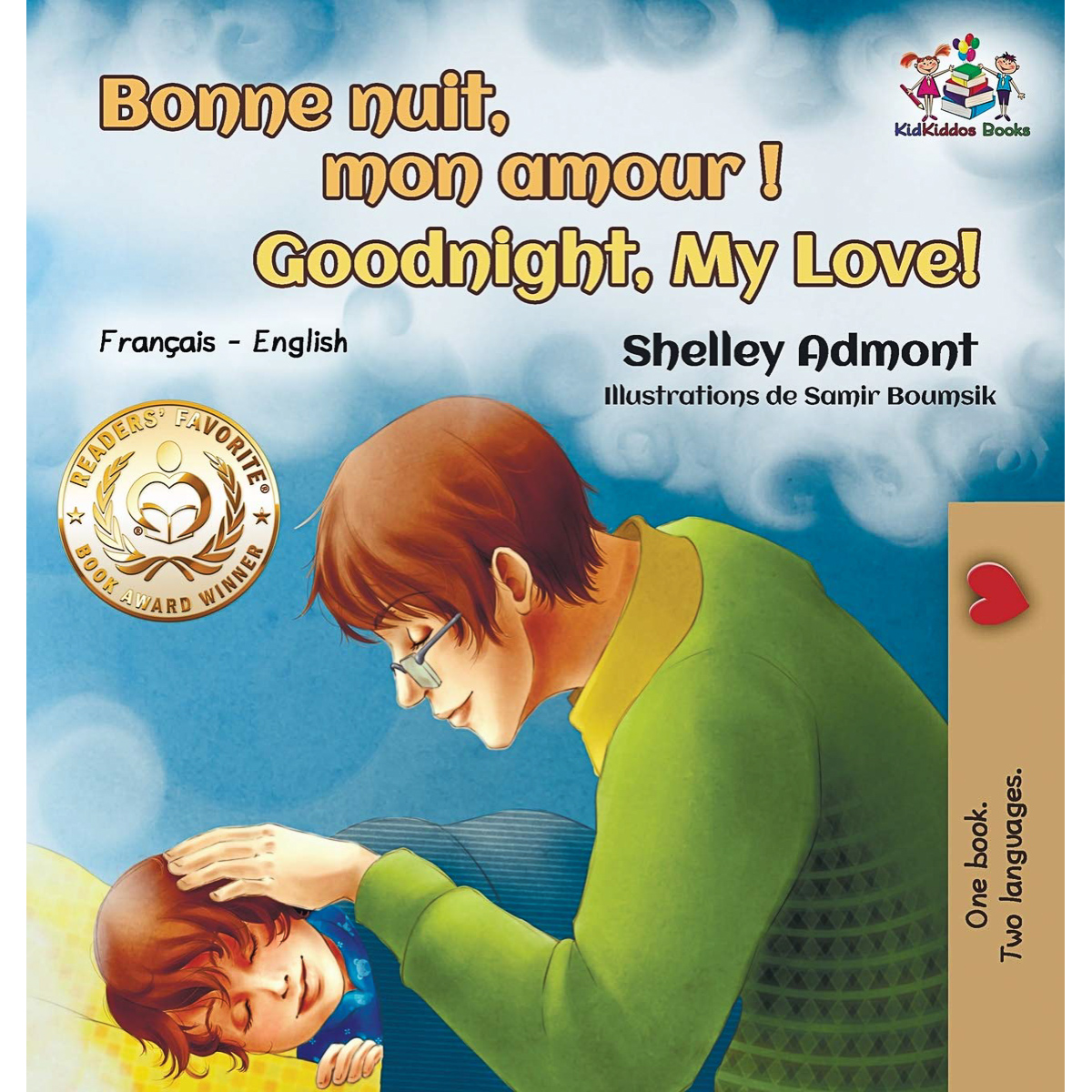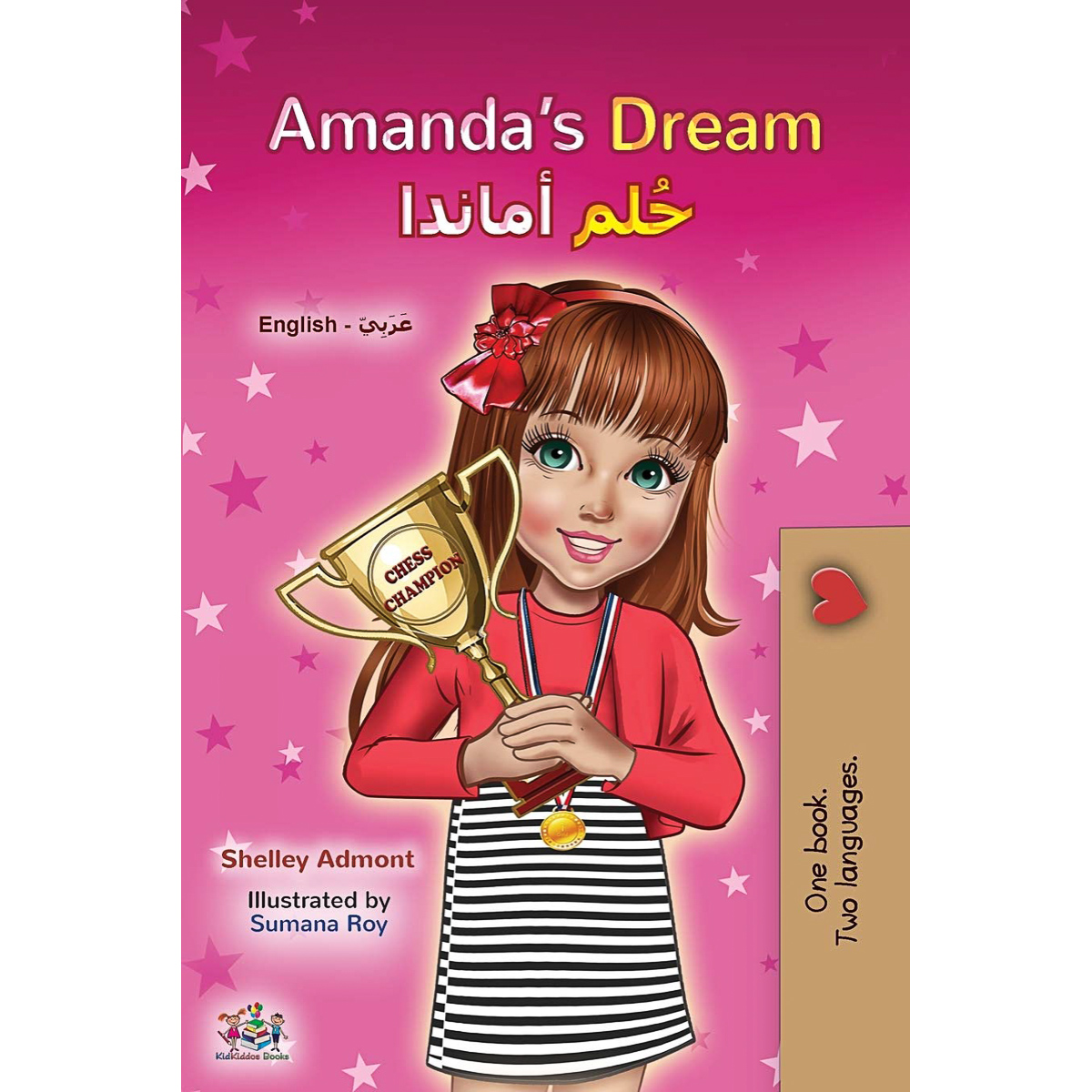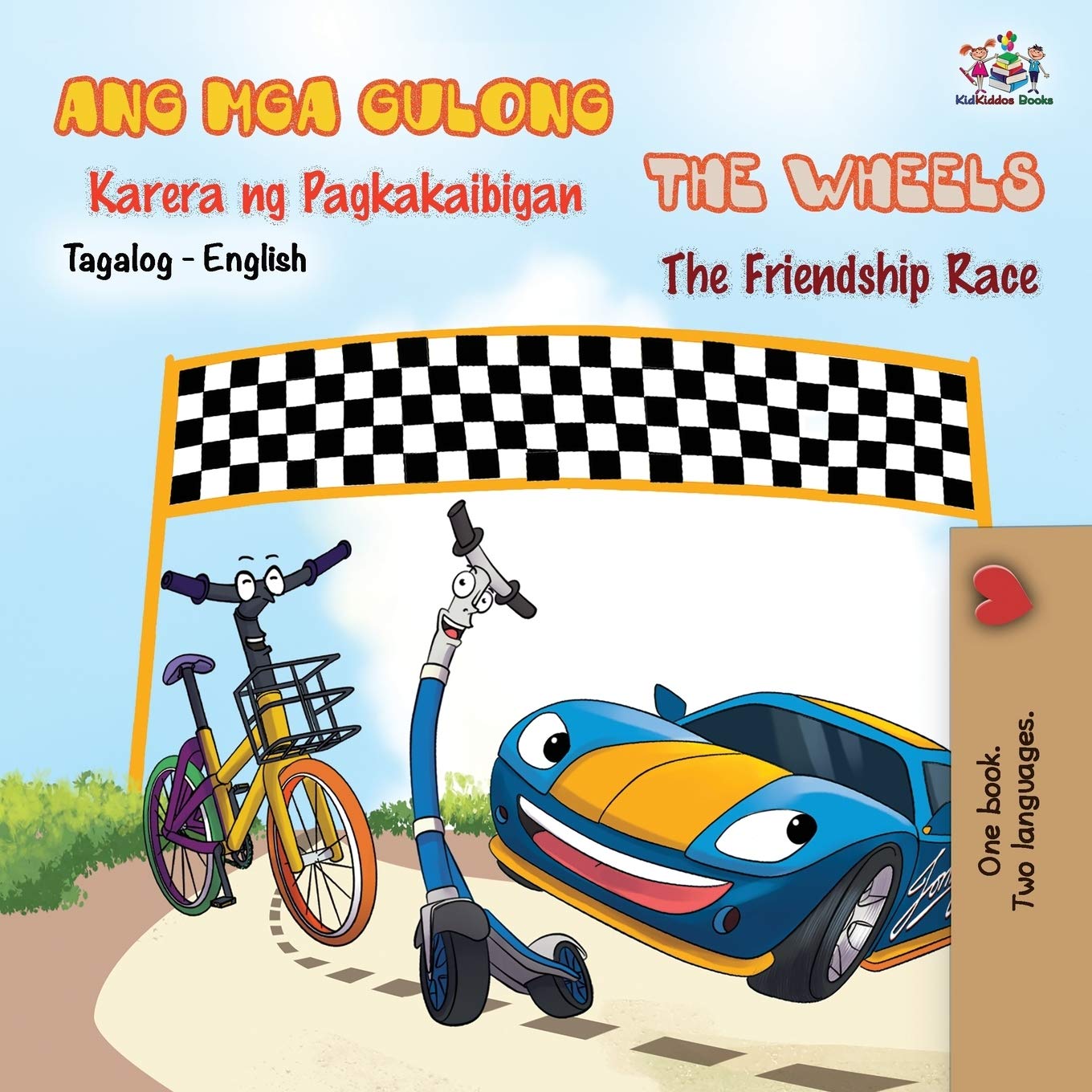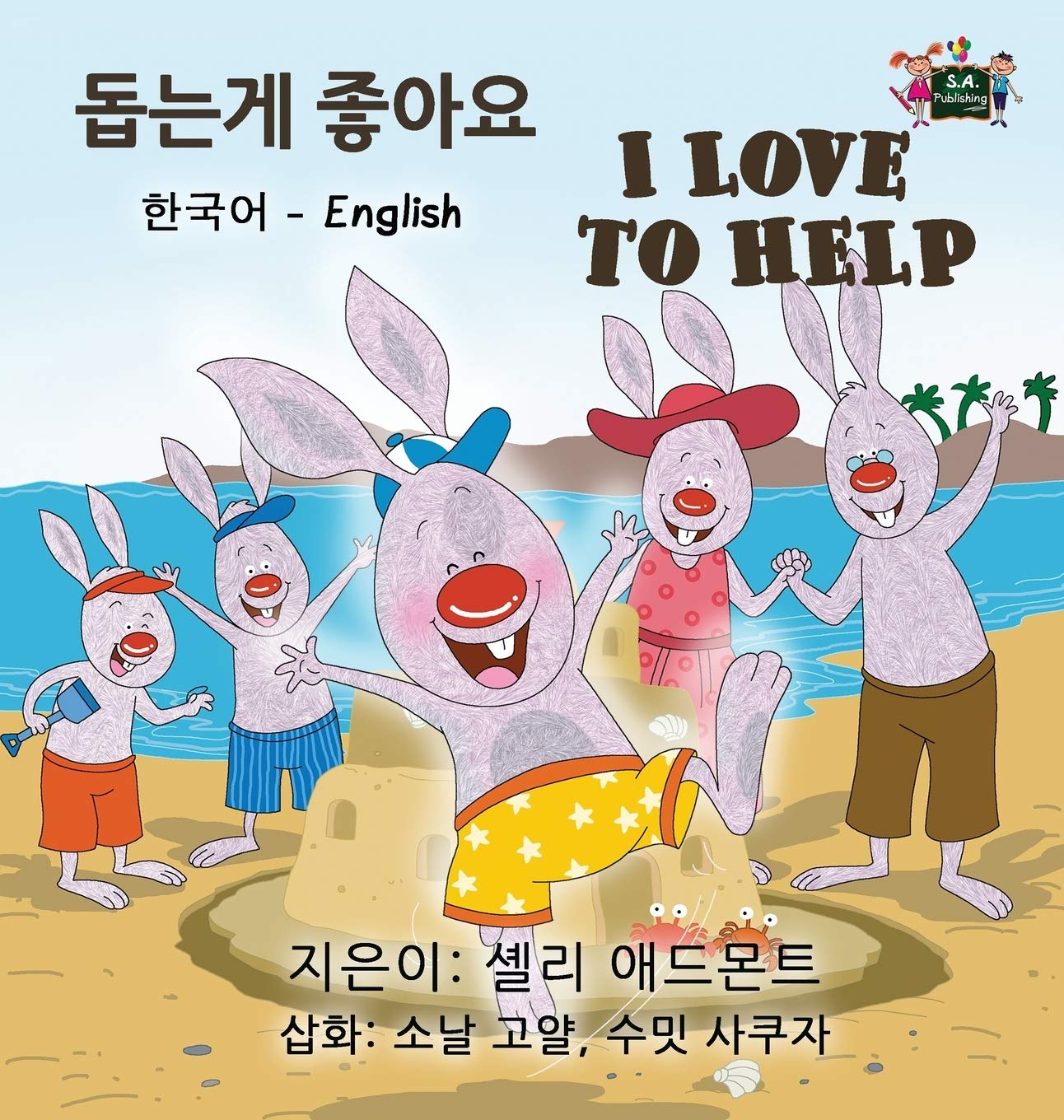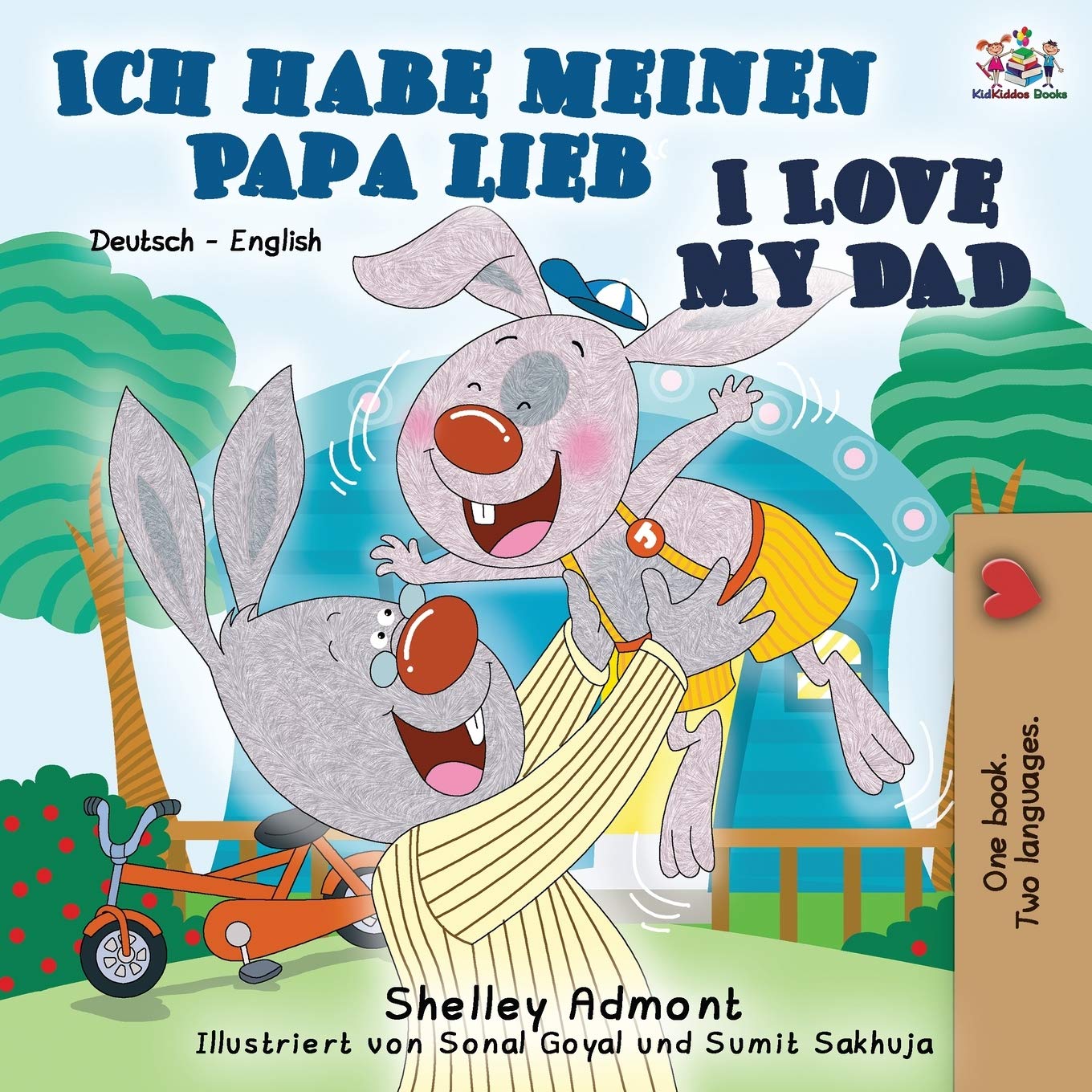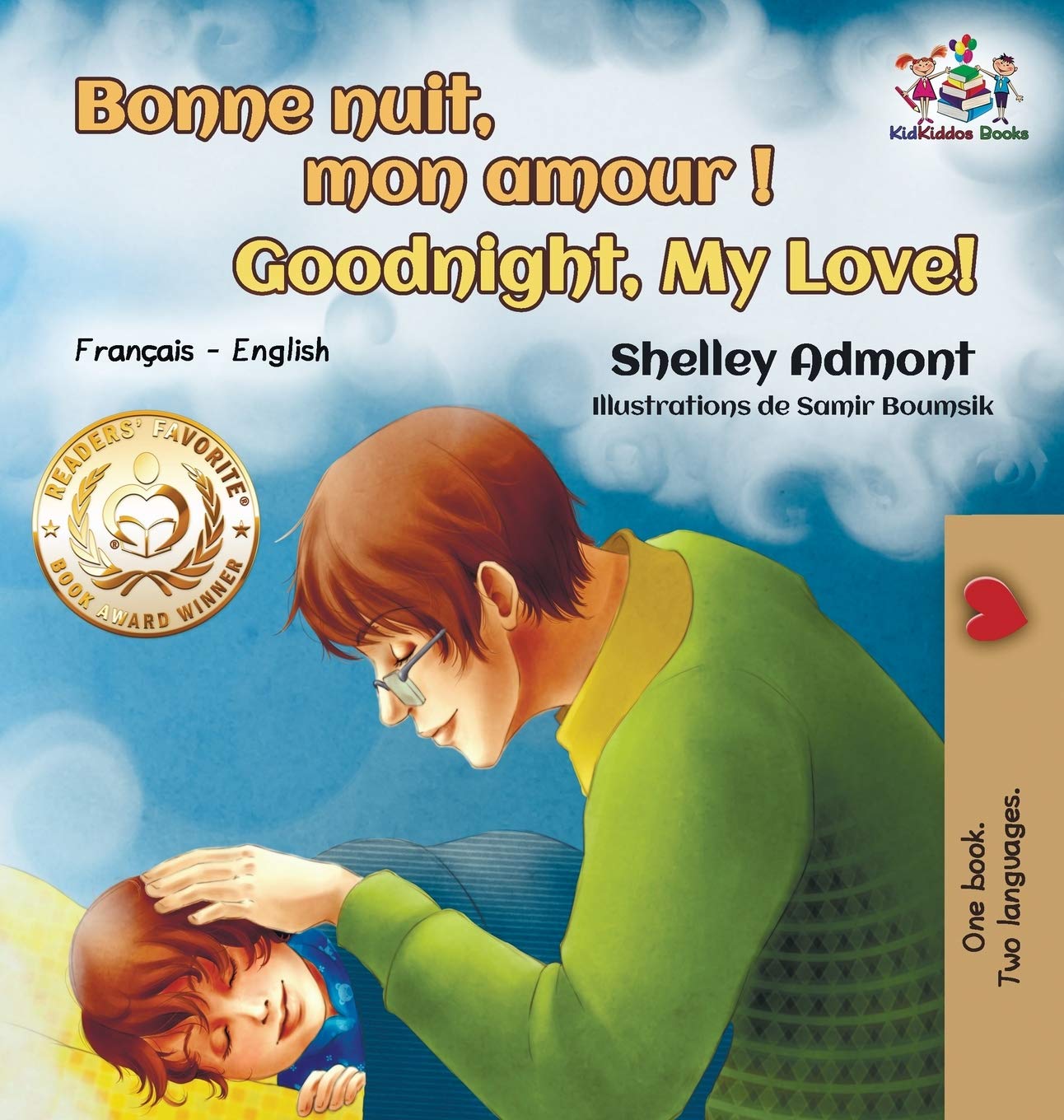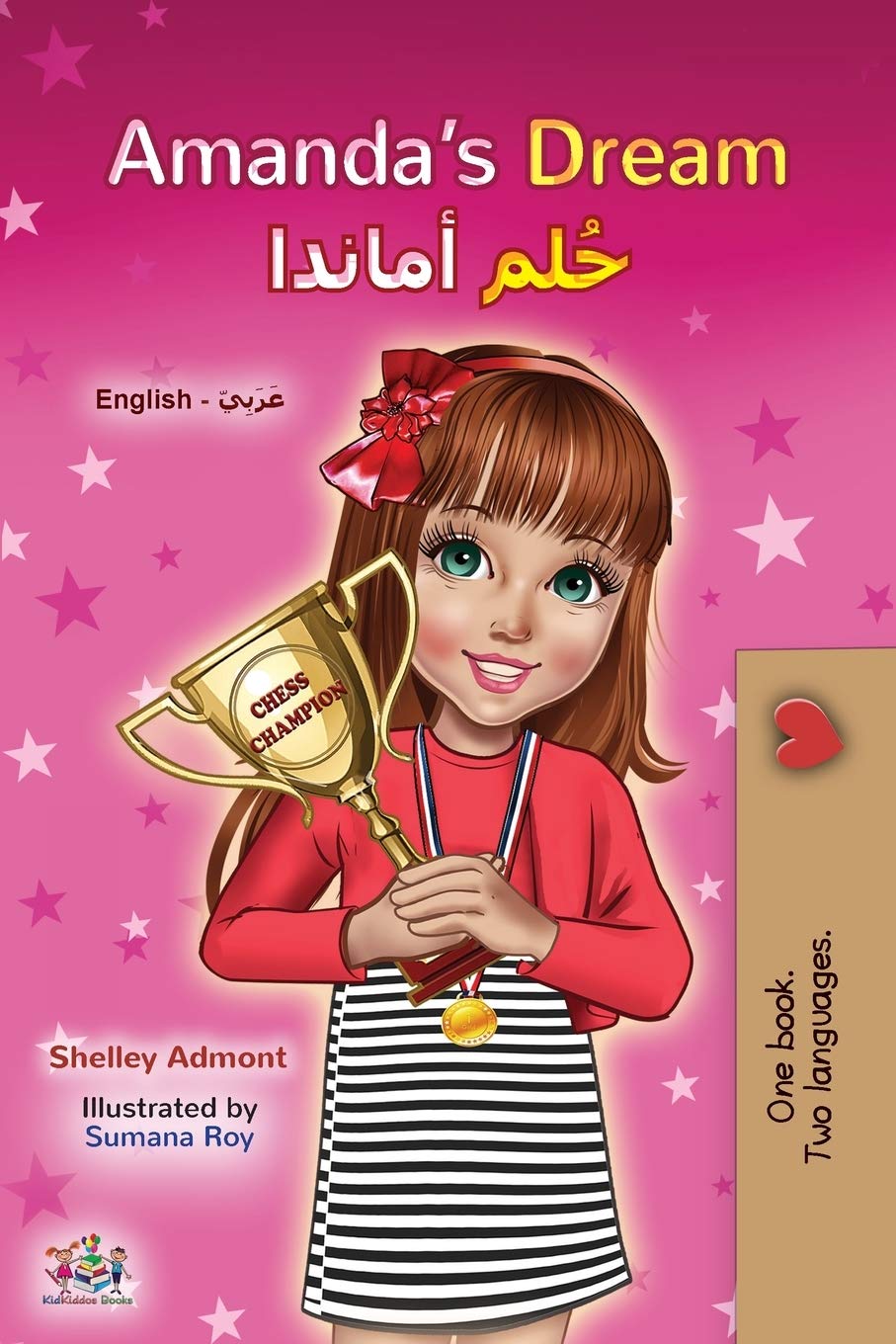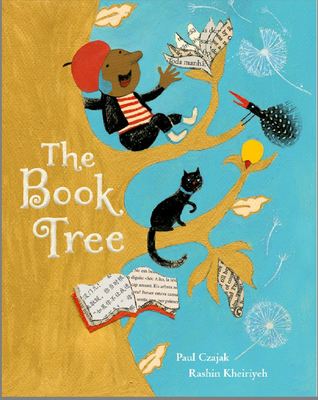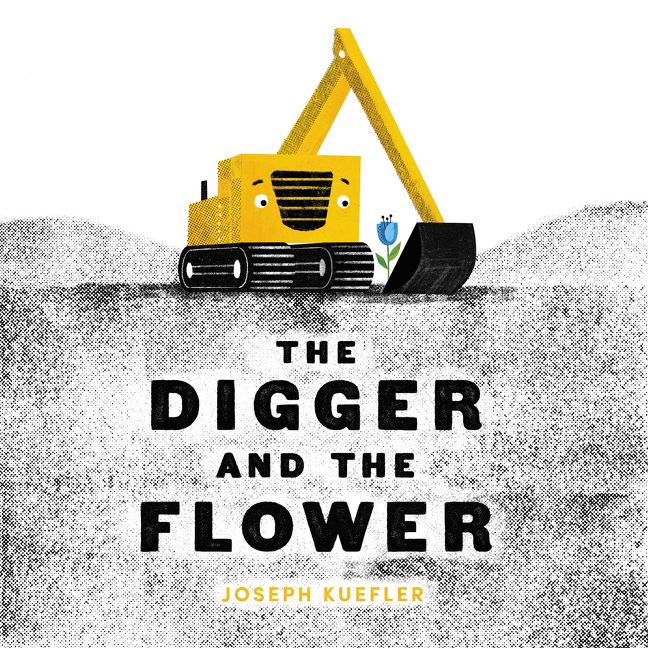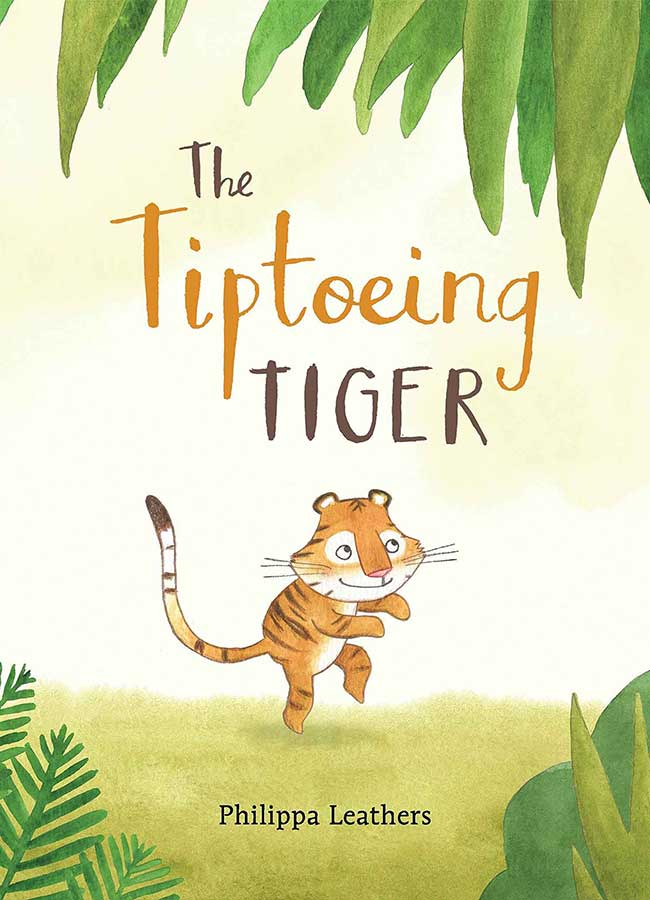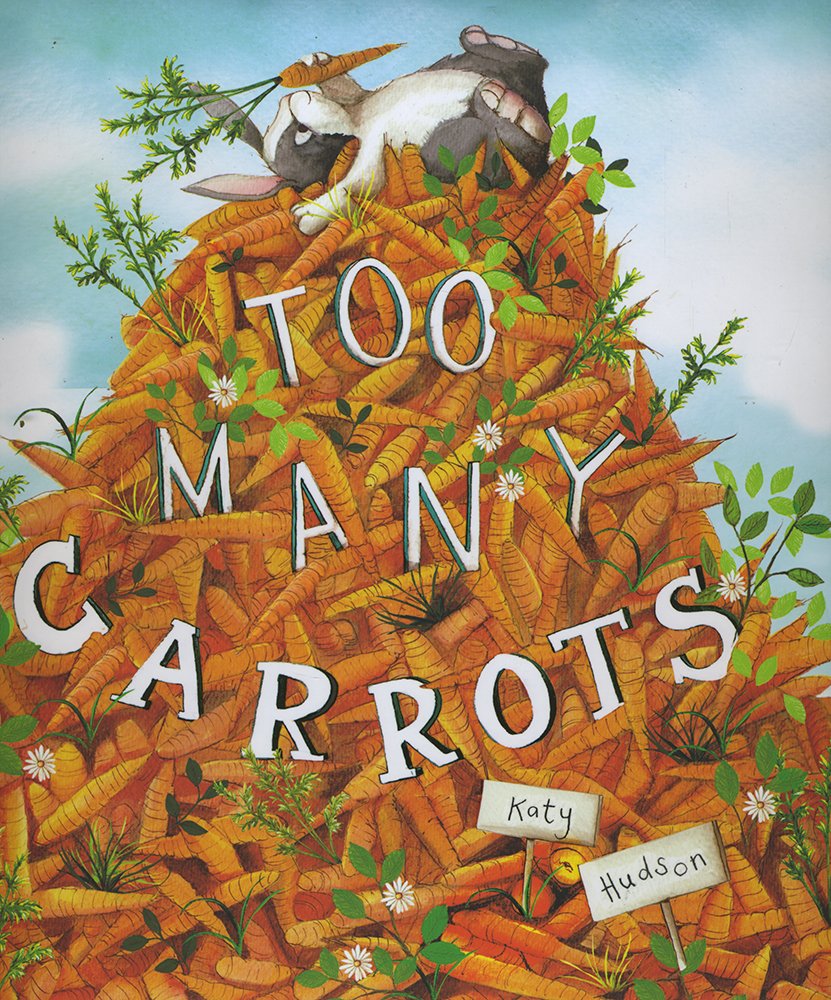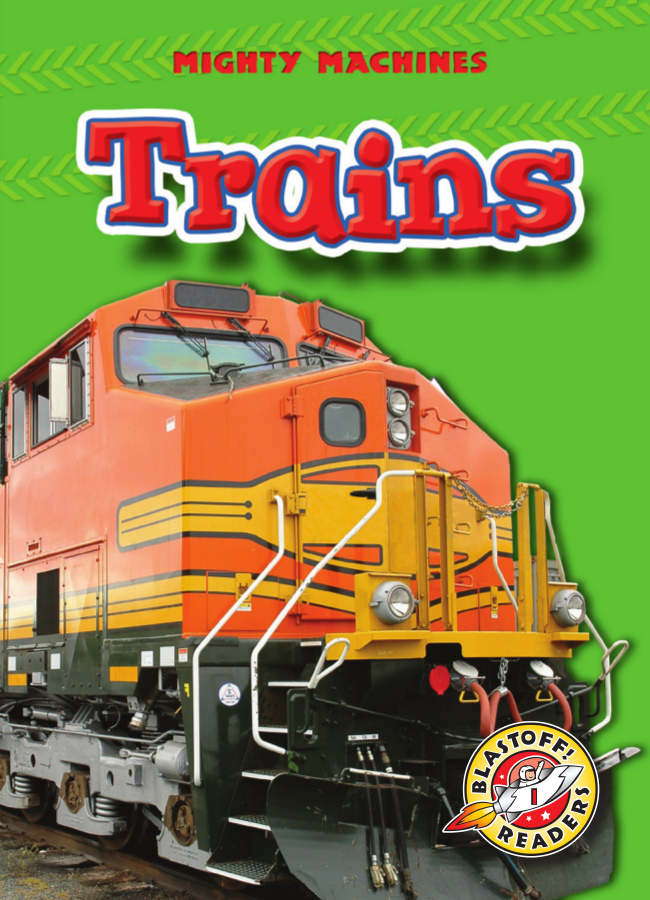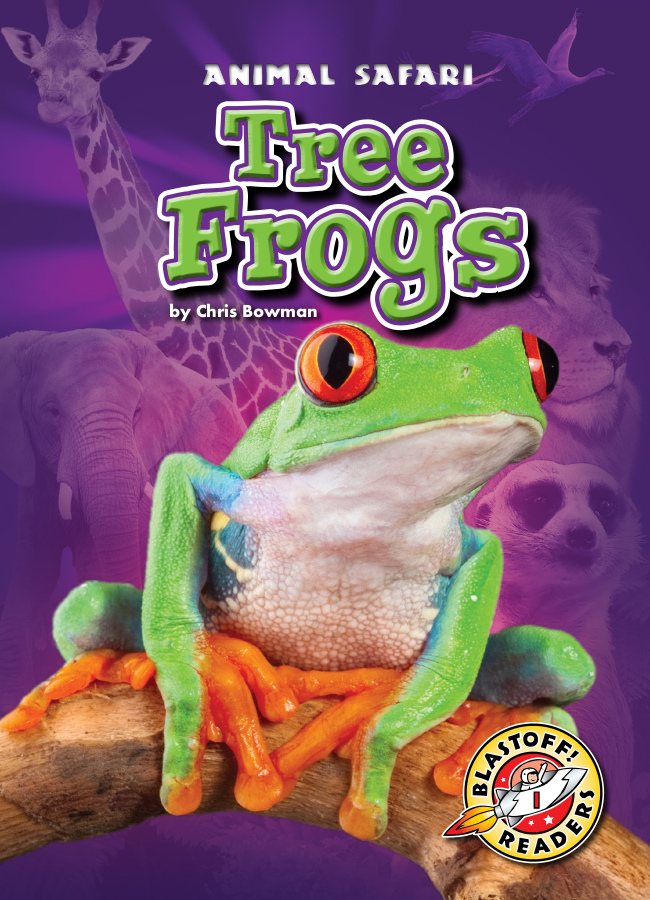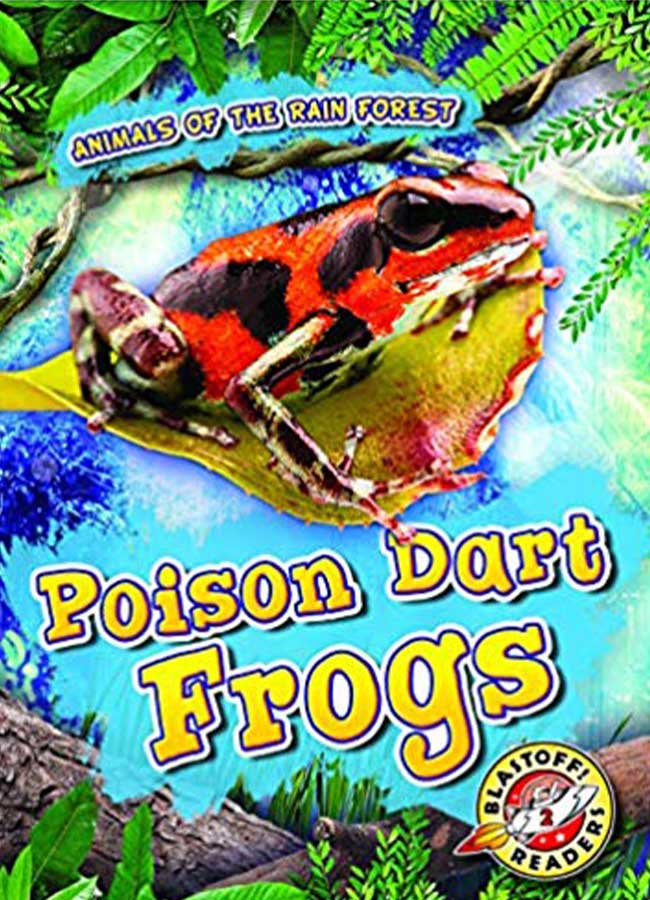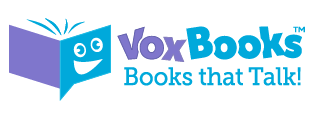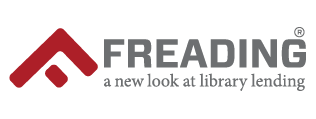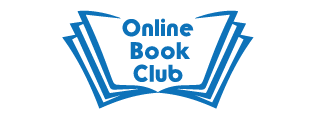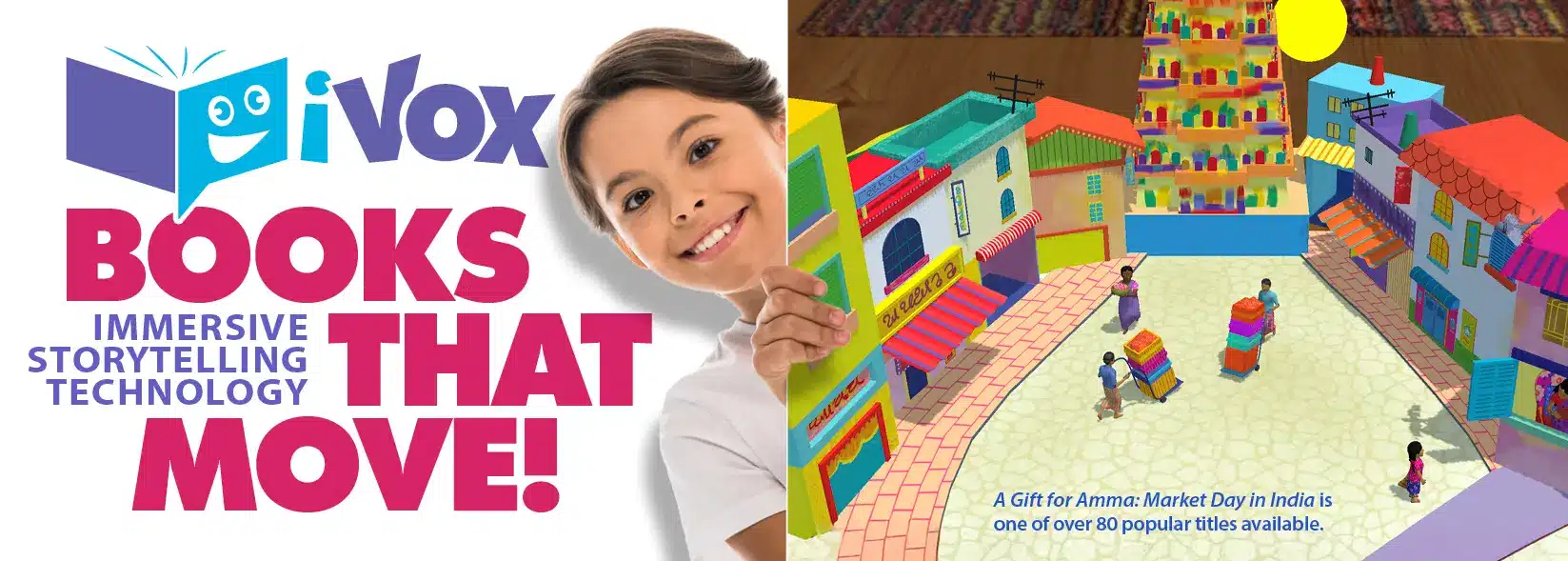
A revolutionary take on read-alongs for children ages 2-10. It is our wildly popular VOX Books experience, integrated and expanded into an interactive adventure using state-of-the-art technology.
Whether used as a motivational tool for young readers or simply to add a bit more magic to the reading experience, iVOX is a learning tool that benefits children of all ages.
Available online or as apps for iOS, Android, or Kindle Fire. Simply go to the website or download the app, select a book, and press start to bring favorite stories to life.
iVOX titles
The Digital Pop-up Version of Vox Books


![]()
What users Are Saying About iVOX
“ivox is a huge success!”
![]()
The technology is simple for both the adult and the child/student to use. The app is easy to navigate by simply choosing a book and the app reads aloud to the reader. As a teacher I enjoy that the words are also on the page as the narrator reads aloud. The student can both see and hear how the words are spelled. I like the 3D “pop up” aspect of the illustrations. It keeps the reader more engaged in a story, especially if they have a short attention span. One suggestion is to open up the technology to use the app on a smart-board for entire class discussions.
![]()
I thought it was interesting to explore and fun and helps with reading. As a 4th Grader I think it helps improve your reading and helps find interesting books, it is very fun I’m sure the app will be a success.
![]()
He thought it was pretty cool that the pictures were interactive and that you could move with your fingers to the angle you wanted.
![]()
She really liked the stories and the 3D setting of each page, and that it was very interactive; she said it was almost like a cartoon; the fact that pictures were jumping out of each page was really fascinating for her.
![]()
This is such a great product! And I love that you can use it on your personal device, instead of having to check out a separate piece of equipment, like with Playaways/Playaway Views, etc.
The graphics are really beautiful. Kept him really engaged and enthralled. He loved it when he figured out he could zoom in and move around the 3D page. Cloud chaser was particularly great for him.
They loved it! They keep using it to read and play with the books. They loved being able to zoom in and out on the pictures—and that the story was read to them.
She absolutely loved it and wanted more titles. She loved being able to look around the bedroom, and then zoom in on the book. She keeps asking to do it again.
![]()
The colors and graphics were great! She really enjoyed the app. She was excited.
![]()
My child thought it was fun and relatively easy to use. The book choices were good and she really liked the book animation. She said she liked this better than other book reading programs that she has tried.
FAQS ABOUT iVOX
What is iVOX?
iVOX™ is an interactive storybook app for children ages 2-10. iVOX allows users to read, watch, and interact with books in completely new ways. iVOX brings books to life, captivating children and parents by creating a truly educational and hands-on reading experience.
iVOX can be used with a browser or an app for iOS, Android, or Kindle Fire. No matter which way iVOX is accessed, it’s easy and intuitive: users simply choose a book, check it out, and press play.
Where do I get iVOX?
iVOX is available exclusively through Library Ideas, LLC. Please contact your sales rep or info@libraryideas.com for more information.
How does iVOX pricing work?
iVOX is best utilized with an unlimited, simultaneous use per title option, so that no child has to wait for a title, although a one copy, one user option is also available.
The library controls its collection. Standing orders are available, with new titles automatically delivered to its collection as they are released, or it can individually select the titles it wants on its own timeline.
What is the target age group for iVOX?
iVOX is available in a wide range of interest and reading levels and is appropriate for children ages 2-10.
What equipment is needed to use iVOX?
iVOX needs either a browser or the iVOX app. The app is available from the App Store (for iOS devices), the Google Play Store (for Android devices), and the Kindle store (for the Kindle Fire).
An internet connection is needed to use iVOX in a browser or to download books in the iVOX app. (Once books are downloaded to the app, they can be accessed offline.)
How is iVOX accessed?
If using a browser:
Users go to https://ivox.libraryideas.com/
Users will be prompted for their zip code or city. After entering that information, they will be asked to choose their library from a list of other possible libraries. They then enter the library card number and PIN (or email address and password) associated with their library account. They can then choose books to checkout and download.
If using an app:
After downloading and opening the app, users will enter their zip code or city and choose their library from a list of other possible libraries.
They then enter the library card number and PIN (or email address and password) associated with their library account.
They can then choose books to checkout and download.
What exactly is an “iVOX experience”?
iVOX includes music, narration, highlighted text, and immersive visuals that bring the book to life.
If a phone or tablet is being used, moving the device up, down, and side-to-side will change the user’s viewpoint of the visuals.
If a browser is being used, pressing and holding the mouse buttons can be used to change the viewpoint.
Users can also zoom in or out to manipulate their viewing experience by using their fingers on their devices or their mouse’s scroll wheel in a browser.
Sound effects play when it’s time to turn a page. Tapping the right arrow turns the page to go forward through the book. Similarly, tapping the left arrow key goes backward through the pages.
Is registration required?
Registration is not required to use iVOX, and users will not have to enter any personal information. They simply enter their existing library account information to begin using iVOX.
What devices work with iVOX?
All browsers should work with iVOX.
The iVOX app is supported by iOS, Android, and Kindle devices.
All smartphones and tablets are compatible with the iVOX application; however, some older models may not support its rich animation.
How does a library patron use iVOX titles?
An iVOX user must be online at all times to use iVOX in a browser.
To use the app, the user must be online to download the app, to check out titles, and to download titles.
If using a browser:
Users go to https://ivox.libraryideas.com/
Users will be prompted for their zip code or city. After entering that information, they will be asked to choose their library from a list of other possible libraries. They then enter the library card number and PIN (or email address and password) associated with their library account. They can then choose books to checkout and download.
If using an app:
After downloading and opening the app, users will enter their zip code or city and choose their library from a list of other possible libraries.
They then enter the library card number and PIN (or email address and password) associated with their library account.
They will then be able to browse and choose books to checkout and download from the virtual iVOX library shelves.
Clicking or pressing on a title’s front cover will bring up a short synopsis and the option to either check out the title or cancel and go back to the main library page.
If “Check Out Now” is selected, and an app is being used, the title will begin downloading immediately. It will then load. (If a browser is being used, the title will not download at all, it will simply load.)
Once a book opens, a short tutorial will play showing how to use iVOX. If a browser is being used, there is an introduction on how to shift viewpoints.
Users press the forward arrow next to the book cover and it will start playing automatically.
Sound effects signal users when it’s time to turn to the next page.
Selecting the forward and backward arrow keys allows users to move through the book. Selecting the replay button returns the book to the beginning.
Users can toggle between play and pause at any time, and can change their viewpoint of the title by manipulating the device (if using the app) or by using the mouse buttons and scroll wheel (if using a browser).
To exit out of book, users can simply select the Library icon. This will get them back to the main book selection screen, where they can select a new title or select the downloads icon (orange circle, image of a book with a down arrow on it) to see what books they have checked out and when they expire.
Books downloaded when using the iVOX app are accessible in the app even when the device is offline. When using iVOX in a browser, the user must be online at all times for iVOX to function.
What are the differences between using iVOX in a browser vs using the iVOX app?
The main benefits to using iVOX in a browser are that no device is needed and that iVOX titles will be as large as the display.
However, users must be online at all times when using a browser, and the manipulation of the image isn’t quite as intuitive, since it involves using the mouse buttons and the scroll wheel.
The main benefits to using the iVOX app are that downloaded titles are available when not online (users must be online to check out and download titles) and that manipulating the images are as simple as manipulating the device.
How are iVOX titles returned/deleted?
Users can return their checked out books at any time, which will also delete them from the app. (Books are never downloaded in the browser, so don’t get deleted when accessing iVOX with a browser.)
From the Library home screen, users can press the downloads icon (orange circle, image of a book with a down arrow on it) in the upper right corner and then select the book(s) they would like to return and remove from their device.
Why is iVOX not working?
It could be that the patron’s device isn’t compatible with the app. All iOS, Android, and Kindle Fire devices should work with the app, but older models may not have the processing speed capable of supporting the animation.
The user might have entered their library credentials incorrectly.
If the user isn’t connected to the internet, they will not be able to checkout and download titles with the app or use iVOX with a browser at all.